Asus ROG-STRIX-GTX1650-O4GD6-GAMING Käyttöohje
Asus
Näytönohjain
ROG-STRIX-GTX1650-O4GD6-GAMING
Lue alta 📖 käyttöohje suomeksi merkille Asus ROG-STRIX-GTX1650-O4GD6-GAMING (167 sivua) kategoriassa Näytönohjain. Tämä opas oli hyödyllinen 15 henkilölle ja sai 4.5 tähden keskimäärin 2 käyttäjältä
Sivu 1/167

ASUS GPU Tweak II
User Manual
Q10790
First Edition
August 2015

2
EnglishEnglish
Contents
English 3 ....................................................................................................................
繁體中文 .............................................................................................................14
簡体中文 .............................................................................................................25
Français 36 ................................................................................................................
日本語 ..................................................................................................................47
Italiano 58 .................................................................................................................
Русский 69 ................................................................................................................
Čeština 80 ..................................................................................................................
Nederlands 91 .........................................................................................................
Ελληνικά 102 ............................................................................................................
Português 113 .........................................................................................................
Polski 124 ..................................................................................................................
Español 135 ..............................................................................................................
Українська 146 .......................................................................................................
Deutsch 157 .............................................................................................................

3
EnglishEnglish
Knowing GPU Tweak II
ASUS GPU Tweak II utility allows you to monitor and tweak the settings of your ASUS graphics card for
optimal performance. It has two user interfaces, the and Simple Mode Professional Mode, that allow
you to quickly monitor your preset and customized proles, boost the GPU settings for your game-
changing enjoyment, or do some advanced tweaking on the GPU settings for optimal performance.
ASUS GPU Tweak II includes these ASUS-exclusive preset power-saving and gaming proles:
OC Mode
Silent Mode
Gaming Mode
My Prole
System requirements
• AMD7000SeriesGPUorhigher
• NVIDIA600SeriesGPUorhigher
• 32-/64-bitMicrosoft
®
Windows
®
10/8/8.1/7
Installing GPU Tweak II
1. Ensure that you have installed the ASUS graphics card and its driver. Refer to the ASUS graphics card
user manual for details on installing its driver.
2. Locate the ASUS GPU TweakII driver folder and double-click the setup.exe le to start the
installation.
3. Follow the onscreen instructions to nish the installation.

4
EnglishEnglish
Launching GPU Tweak II
• Double-clicktheGPUTweakicon on the desktop.
• ClickStart > All Programs > ASUS > GPU Tweak II to launch the program.
Simple Mode
SimpleModeprovidesyouwithaquickwaytomonitoryourGPUsettingsinreal-time,andtweaksome
system settings via Gaming Booster for your game-changing enjoyment.
Characteristicsofa
preset prole
ASUS pre-
set/custom
proles
GPU info and
Live Update
Settings
Enable/disablefanrotation(0dB
Fan)*
* Appears only on an ASUS Graphics card
with 0dB Fan function.
Link/unlinkthe
Monitorpanel
Launch Gaming
Booster
LaunchProfessionalMode
Monitorpanel
Launch XSplit

5
EnglishEnglish
Gaming Booster
Get that game-changing performance edge with Gaming Booster, which helps optimize your system
for a seamless and faster game play in your computer games.
GamingBoosteroersyouthesethree(3)functions:
• Visual Eects: Lets you turn o the Windows® visual eects to intensify the processor performance.
• System Services: Lets you to automatically or manually turn o Windows® services or processes.
•System Services setting: Lets you to manually choose the services or processes that you want to
stop.
• System Memory defragmentation: Lets you rearrange and clean your system memory without
closing any processes.

6
English
Professional Mode
ConguretheGPUsettingslikeapro,andgettheoptimalperformancefromyourASUSGraphicscard.
ASUS pre-
set/custom
proles VGAinfoand
Live Update
Settings
Link/unlinkthe
Monitorpanel
Monitorpanel
Return to
the Simple
Modescreen
Congurable
GPU settings Customizethe
item arrange-
ment
Add, delete, or
save a prole
Launch XSplit
Clicktolockthe
GPU settings
Indicates when the
prole is applied

7
English
Conguring a prole
1. Select the prole that you want to congure.
2. Select the GPU setting, then key in your preferred value.
3. When done, click .
Adding a prole
1. Click then assign the prole name.
2. Set your preferred values.
3. When done, click to save the prole.
Applying a prole
• Selecttheprole,thenclick to apply the prole.
Deleting a prole
• Selecttheprole,thenclick to delete the prole.

8
English
Getting the VGA info and Live Update
TheInfoscreenprovidesyouwithinformationandliveupdatesaboutyourASUSVGAcard.
NOTE: Ensure that your computer is connected to the Internet to get the Live Update.

9
English
Launching XSplit
Install and launch XSplit Gamecaster from GPU Tweak II.

10
English
Using the Settings screen
The Settings screen allows you to congure the GPU Tweak II settings such as , Main Tuning Settings,
Live Update Keyboard Shortcuts, and .
Main
FromtheMainsettings,youcanselectanyoftheseoptionsonlaunchingGPUTweakII:
•AutomaticallylaunchGPUTweakIIoritsMonitorpanelonWindows®startup.
•MinimizeGPUTweakIIoritsMonitorpaneloncelaunched.
•Turnthenoticationwindowon/o.
Monitorpanel
Mainsettings

11
English
Tuning Settings
From the Tuning Settings, you can select any of these options on applying the GPU Tweak II settings:
•Enhancetheoverclockingrange.
•ApplythesettingsonGPUTweakstartup.
Tuning
settings

13
English
Keyboard Shortcuts
Turnon/otheKeyboardShortcutstoquicklyshowthemainscreenorapplysomequickadjustments.
KeyboardShortcutssettings

14
繁體中文
了解 GPU Tweak II
ASUS GPU Tweak II 智慧型顯示卡軟體可讓您監控及調整顯示卡的設定,以達到最佳化效
能。 此程式包含兩類使用者介面,【簡易模式】和【專家模式】,您可以靈活監控您的預設
及自訂設定、根據游戲環境變化為 GPU 設定提速、或者進行進階設定最佳化 GPU 效能。
ASUS GPU Tweak II 包含華碩獨家預設的省電功能及游戲自訂設定:
超頻模式
靜音模式
游戲模式
我的設定
系統需求
• AMD 7000 系列 GPU (含)以上
• NVIDIA 600 系列 GPU (含)以上
• 32-/64-bit Microsoft Windows 10 / 8 / 8.1 / 7
安裝 GPU Tweak II
1. 請首先確認您已安裝華碩顯示卡及其驅動程式。 關於華碩顯示卡驅動程式的更多安裝細節
請參考華碩顯示卡使用者手冊。
2. 找到 ASUS GPU Tweak II 驅動程式資料夾,雙擊“setup.exe”開始安裝。
3. 依照螢幕提示完成安裝。

15
繁體中文
啟用 GPU Tweak II
• 雙擊桌面上的 GPU Tweak 圖示 。II
• 點選 開始 > 所有程式 > ASUS > GPU Tweak II 啟用程式。
簡易模式
簡易模式可讓您即時靈活監控 GPU 設定, 並透過 Gaming Booster 為您的系統設定加速,以適
應游戲環境變化。
預設設定特色
華碩預設/自
訂設定 GPU 資訊及
Live Update
設定
開啟/關閉風扇(0dB 風扇)*
* 僅在具備 0dB 風扇功能的華碩顯示卡
中顯示。
與監控面板連結/
解除連結
啟用 Gaming
Booster
啟用專家模式
監控面板
開啟 XSplit

16
繁體中文
Gaming Booster
Gaming Booster 功能使您在游戲變化時能夠獲得效能優勢,幫助您最佳化系統,享受無延遲
超高速的電腦游戲。
Gaming Booster 具有以下三種功能:
• 視覺效果: 可用來關閉 Windows 視覺效果功能以增強處理器效能。
• 系統服務: 可自動或手動關閉 Windows 服務或程式。
• 系統服務設定:可手動選擇您想要中斷的服務或程式。
• 記憶體重組:無需關閉任何程式即可重組或釋放系統記憶體。
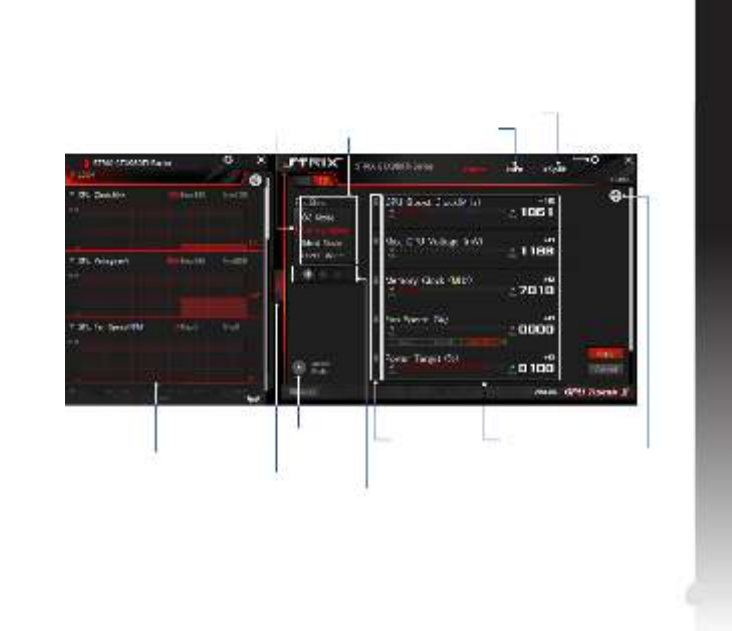
17
繁體中文
專家模式
此模式能夠為您的 GPU 進行專業設定,使您的華碩顯示卡擁有最佳化效能。
華碩預設/
自訂設定 VGA 資訊及
Live Update
設定
與監控面板連結/
解除連結
監控面板
返回至簡易
模式 GPU 設定
自訂項目排序
新增、刪除或儲
存自訂設定
開啟 XSplit
點選鎖定 GPU
設定
設定啟用
(Apply)時
以箭號標示

18
繁體中文
調整設定
1. 選擇您想要調整的設定。
2. 選擇 GPU 設定,然後輸入欲設定的值。
3. 完成後,點選 .
新增自訂設定
1. 點選 ,然後輸入自訂設定名稱。
2. 輸入欲設定的值。
3. 完成後,點選 儲存自訂設定。
套用自訂設定
• 選擇自訂設定,然後點選 套用自訂設定。
刪除自訂設定
• 選擇自訂設定,然後點選 刪除自訂設定。

19
繁體中文
獲得 VGA 資訊及 Live Update
資訊畫面為您提供華碩 VGA 顯示卡的資訊及即時更新資訊。
注意: 欲獲得 VGA 顯示卡的即時更新資訊,請確認已將電腦連線至網際網路。
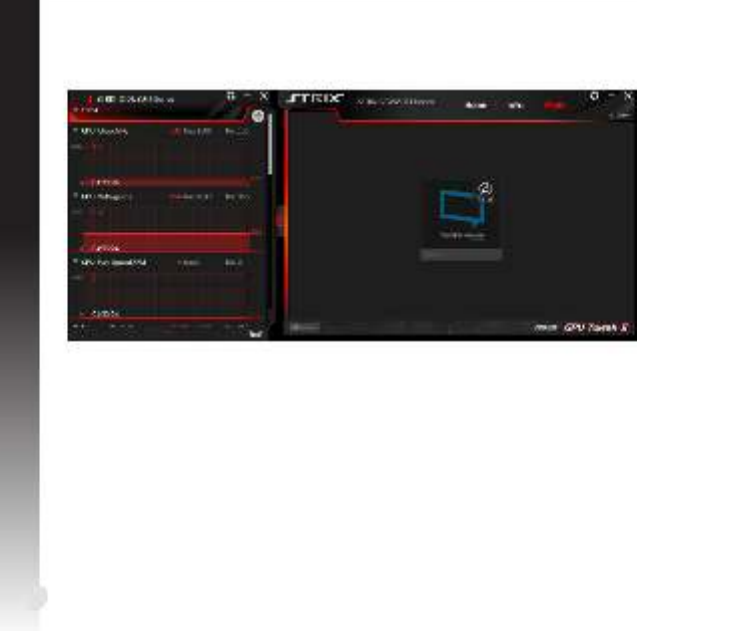
20
繁體中文
開啟 XSplit
在 GPU Tweak II 中,安裝並開啟 XSplit Gamecaster。
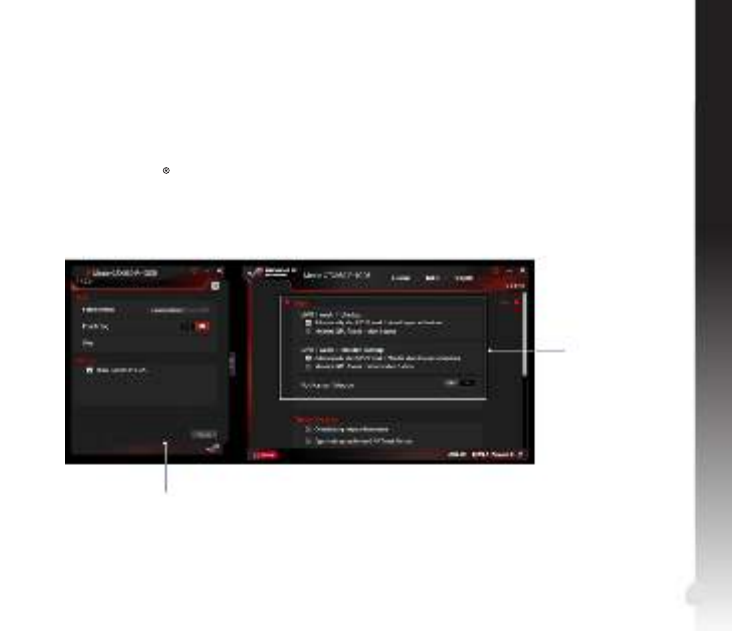
21
繁體中文
使用設定頁面
設定頁面可用來進行 GPU Tweak II 設定,如主要設定、 微調設定、 Live Update 以及鍵盤快捷
鍵設定。
主要設定
在主要設定頁面,您可以選擇以下任一選項啟用 GPU Tweak II:
• 在 Windows 啟動畫面中自動啟用 GPU Tweak II 或其監控面板。
• 一旦啟用即最小化 GPU Tweak II 或其監控面板。
• 開啟/關閉通知窗口。
監控面板
主要設定
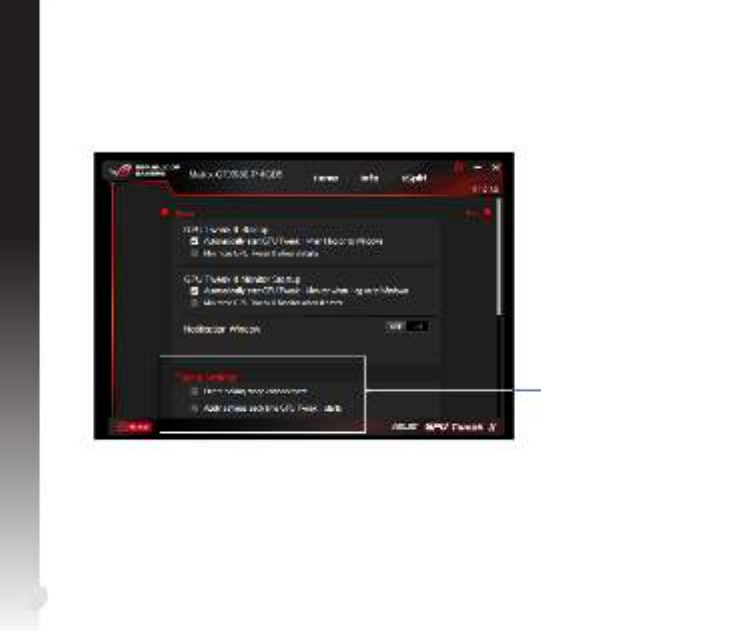
22
繁體中文
微調設定
在微調設定頁面,您可以選擇以下任一選項套用 GPU Tweak II 設定:
• 擴大超頻範圍。
• 啟動 GPU Tweak II 時套用前次設定。
微調設定

23
繁體中文
Live Update
從 Live Update 可以接收最新 VBIOS 及驅動程式更新通知。設定並選擇以下 Live Update 選
項:
• 設定您想要接收即時更新資訊的 “更新檢查頻率”。
• 選擇以下任一 Live Update 選項以:
• 【下載更新並詢問我是否安裝】: 選擇此選項可自動下載更新程式,並選擇是否手動安
裝這些程式。
• 【下載重要更新並詢問我是否安裝】:選擇此選項可自動下載關鍵的更新程式,並選
擇是否手動安裝這些程式。
• 【通知我但不自動下載或安裝更新】: 選擇此選項僅可接收更新通知,並選擇是否手
動下載和安裝這些更新程式。
Live Update 設定

24
繁體中文
鍵盤快捷鍵
開啟 / 關閉鍵盤快捷鍵以快速顯示主選單或套用快速調整。
鍵盤快捷鍵設定

25
簡體中文
了解 GPU Tweak II
ASUS GPU Tweak II 智能顯卡軟件可讓您監控及調整顯卡的設置,以達到最優性能。 此程
序包含兩類用戶界面,【簡單模式】和【專家模式】,您可以靈活監控您的預設及自定義設
置、根據游戲環境變化為 GPU 設置提速、或者進行高級設置優化 GPU 性能。
ASUS GPU Tweak II 包含華碩獨家預設的省電功能及游戲自定義設置:
超頻模式
靜音模式
游戲模式
我的設置
系統需求
• AMD 7000 系列 GPU 或更高
• NVIDIA 600 系列 GPU 或更高
• 32-/64-bit Microsoft Windows 10 / 8 / 8.1 / 7
安裝 GPU Tweak II
1. 請首先確認您已安裝華碩顯卡及其驅動程序。 關於華碩顯卡驅動程序的更多安裝細節請參
考華碩顯卡用戶手冊。
2. 找到 ASUS GPU Tweak II 驅動程序文件夾,雙擊“setup.exe”文件開始安裝。
3. 依照屏幕提示完成安裝。

26
簡體中文
啟用 GPU Tweak II
• 雙擊桌面上的 GPU Tweak 圖標 。II
• 點擊 開始 > 所有程序 > ASUS > GPU Tweak II 啟用程序。
簡單模式
簡單模式可讓您實時靈活監控 GPU 設置, 并通過 Gaming Booster 為您的系統設置加速,以
適應游戲環境變化。
預設設置特色
華碩預設/
自定義設置 GPU 信息及
Live Update
設置
開啟/關閉風扇(0dB 風扇)*
* 僅在具備 0dB 風扇功能的華碩顯卡
中顯示。
與監控面板連
結/解除連結
啟用 Gaming
Booster
啟用專家模式
監控面板
開啟 XSplit

27
簡體中文
Gaming Booster
Gaming Booster 功能使您在游戲變化時能夠獲得性能優勢,幫助您優化系統,享受無延遲超
高速的電腦游戲。
Gaming Booster 具有以下三种功能:
• 視覺效果: 可用來關閉 Windows 視覺效果功能以增強處理器性能。
• 系統服務: 可自動或手動關閉 Windows 服務或程序。
• 系統服務設置:可手動選擇您想要中斷的服務或程序。
• 內存重組:無需關閉任何程序即可重組或釋放系統內存。

28
簡體中文
專家模式
此模式能夠為您的 GPU 進行專業設置,使您的華碩顯卡擁有最優性能。
華碩預設/
自定義
設置 VGA 信息及
Live Update
設置
與監控面板連
結/解除連結
監控面板
返回至簡單
模式 GPU 設置
自定義項目排序
添加、刪除或保
存自定義設置
開啟 XSplit
點擊鎖定 GPU
設置
設置啟用
(Apply)時
以箭頭標示
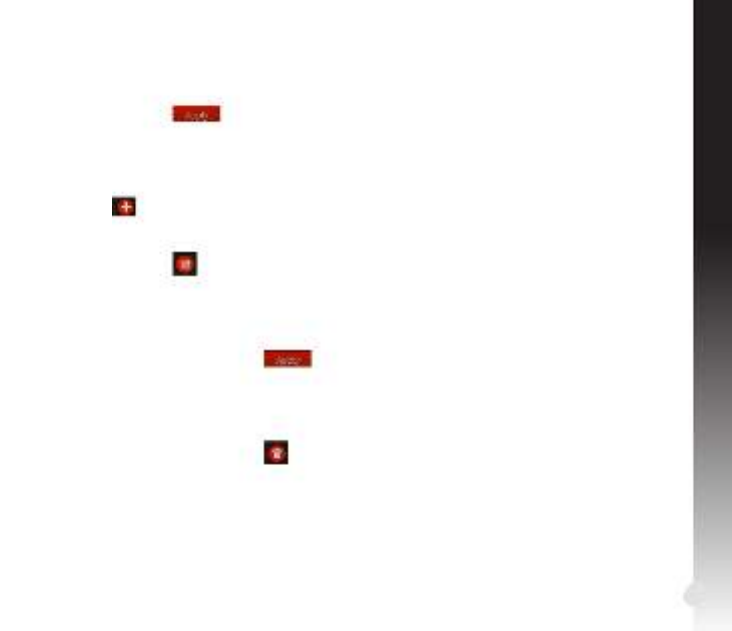
29
簡體中文
調整設置
1. 選擇您想要調整的設置。
2. 選擇 GPU 設置,然後輸入欲設置的值。
3. 完成後,點擊 .
添加自定義設置
1. 點擊 ,然後輸入自定義設置名稱。
2. 輸入欲設置的值。
3. 完成後,點擊 保存自定義設置。
應用自定義設置
• 選擇自定義設置,然後點擊 應用自定義設置。
刪除自定義設置
• 選擇自定義設置,然後點擊 刪除自定義設置。

30
簡體中文
獲得 VGA 信息及 Live Update
信息畫面為您提供華碩 VGA 顯卡的信息及實時更新信息。
注意: 欲獲取 VGA 顯卡的實時更新信息,請確認已將電腦連接至互聯網。

32
簡體中文
使用設置頁面
設置頁面可用來進行 GPU Tweak II 設置,如主要設置、 微調設置、 Live Update 以及鍵盤快
捷鍵設置。
主要設置
在主要設置頁面,您可以選擇以下任一選項啟用 GPU Tweak II:
• 在 Windows 啟動畫面中自動啟用 GPU Tweak II 或其監控面板。
• 一旦啟用即最小化 GPU Tweak II 或其監控面板。
• 開啟/關閉通知窗口。
監控面板
主要設置
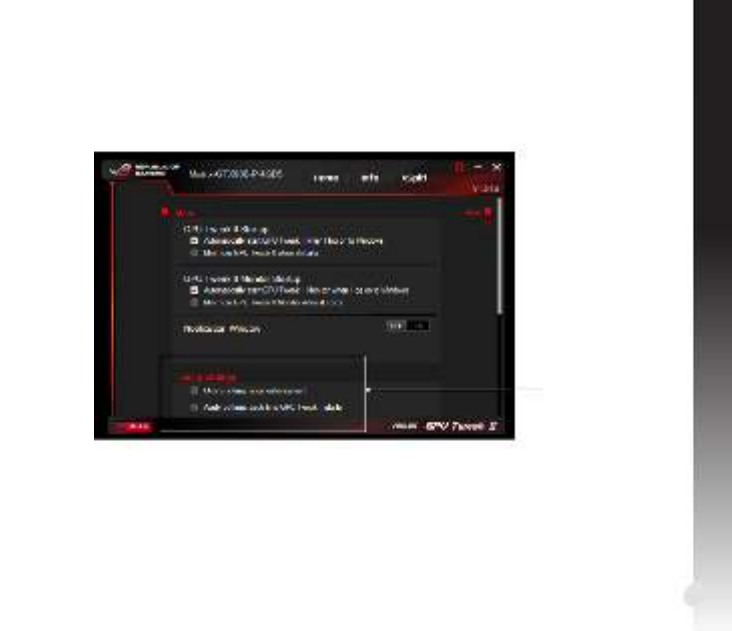
33
簡體中文
微調設置
在微調設置頁面,您可以選擇以下任一選項應用 GPU Tweak II 設置:
• 擴大超頻範圍。
• 啟動 GPU Tweak II 時應用前次設置。
微調設置

34
簡體中文
Live Update
從 Live Update 可以接收最新 VBIOS 及驅動程序更新通知。設置并選擇以下 Live Update 選
項:
• 設置您想要接收實時更新信息的 “更新檢查頻率”。
• 選擇以下任一 Live Update 選項以:
• 【下載更新并詢問我是否安裝】: 選擇此選項可自動下載更新程序,并選擇是否手動安
裝這些程序。
• 【下載重要更新并詢問我是否安裝】:選擇此選項可自動下載關鍵的更新程序,并選
擇是否手動安裝這些程序。
• 【通知我但不自動下載或安裝更新】: 選擇此選項僅可接收更新通知,并選擇是否手
動下載和安裝這些更新程序。
Live Update 設置

35
簡體中文
鍵盤快捷鍵
開啟 / 關閉鍵盤快捷鍵以快速顯示主菜單或應用快速調整。
鍵盤快捷鍵設置
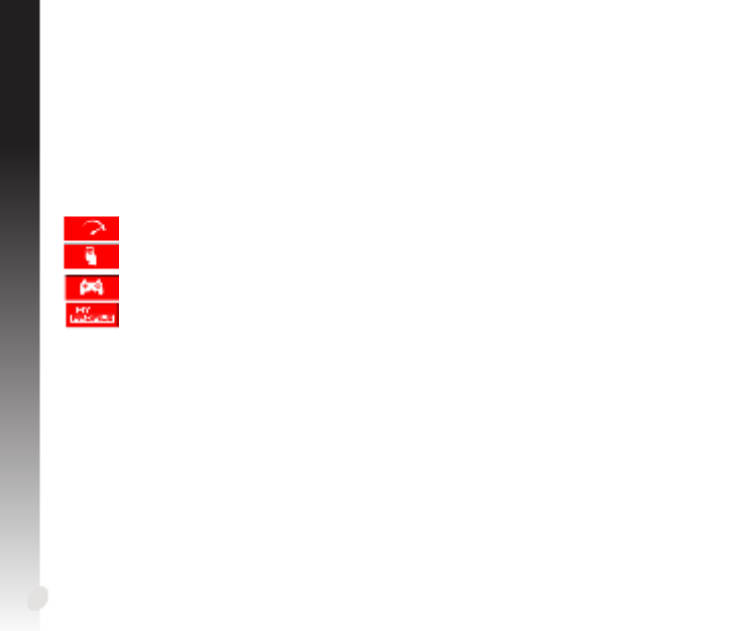
36
FrançaisFrançais
Connaître GPU Tweak II
L'utilitaire ASUS GPU Tweak II vous permet de surveiller et de modier les paramètres de votre carte
graphique ASUS pour des performances optimales. Il dispose de deux interfaces utilisateur, le Simple
Mode (Mode simple) Professional Mode (Mode professionnel) et le , qui vous permettent de surveiller
rapidement vos prols prédénis et personnalisés, améliorer les paramètres du GPU selon le jeu auquel
vous jouer ou eectuer des modications avancées sur les paramètres du GPU pour des performances
optimales.
ASUS GPU Tweak II intègre ces prols ASUS exclusifs prédénis pour gérer lès prols d'économie d'énergie
et de jeu :
OC Mode (Mode OC)
Silent Mode (Mode Silencieux)
Gaming Mode (Mode Jeu)
My Prole (Mon prol)
Conguration système requise
• GPUAMDsérie7000ouversionultérieure
• GPUNVIDIAsérie600ouversionultérieure
• Microsoft
®
Windows
®
10/8/8.1/732/64bits
Installer GPU Tweak II
1. Assurez-vous que vous avez installé la carte graphique ASUS et son pilote. Consultez le manuel utilisateur
de la carte graphique ASUS pour plus d'informations sur l'installation de son pilote.
2. LocalisezledossierdupiloteASUSGPUTweakIIetdouble-cliquezsurlechiersetup.exe pour
commencer l'installation.
3. Suivezlesinstructionsàl'écranpourterminerl'installation.

37
FrançaisFrançais
Lancer GPU Tweak II
• Double-cliquezsurl'icôneGPUTweak surlebureau.
• CliquezsurStart (Démarrer) > All Programs (Tous les programmes) > ASUS > GPU Tweak II pour
lancer le programme.
Simple Mode (Mode simple)
SimpleMode(Modesimple)vousfournitunmoyenrapidedesurveillerlesparamètresdevotreGPUen
tempsréeletdemodiercertainsparamètressystèmeviaGamingBoosterpourproterencoremieuxde
vos jeux.
Caractéristiques d’un
prol prédéni
Prols prédé-
nis/personnali-
sés ASUS
Informations
GPU et Live
Update(Miseà
jourendirect)
Paramètres
Activer/désactiverlarotationdu
ventilateur(Ventilateur0dB)*
*Apparaîtuniquementsurunecarte
graphique ASUS avec la fonction
Ventilateur0dB.
Lier/dissocierlepanneau
decontrôle
Lancer Gaming
Booster
Lancer le mode Professionnel
Panneaudecontrôle
Lancer XSplit

Français
38
FrançaisFrançais
Gaming Booster
ObtenezleniveaudeperformancequiferaladiérenceavecGamingBooster.Cetteapplicationpermet
d'optimiservotresystèmepourdesjeuxsansinterruptionetplusrapidessurvotreordinateur.
GamingBoostervousproposetrois(3)fonctions:
• Visual Eects (Eets visuels) :VouspermetdedésactiverleseetsvisuelsdeWindows®pourintensier
les performances du processeur.
• System Services (Services système) :Vouspermetdedésactiverautomatiquementoumanuellement
les services ou les processus Windows®.
•System Services setting (Paramétrage services système) :Vouspermetdechoisirmanuellement
les services ou les processus que vous souhaitez arrêter.
• System Memory defragmentation (Défragmentation mémoire système): Vouspermetderéorganiser
etdenettoyervotremémoiresystèmesansinterrompredeprocessus.

40
Français
Congurer un prol
1. Sélectionnez le prol que vous souhaitez congurer.
2. SélectionnezleparamètreduGPU,puissaisissezvotrevaleurpréférée.
3. Unefoisterminé,cliquezsur .
Ajouter un prol
1. Cliquez sur puisattribuezlenomduprol.
2. Dénissezvosvaleurspréférées.
3. Unefoisterminé,cliquezsur pour enregistrer le prol.
Appliquer un prol
• Sélectionnezleprol,puiscliquezsur pour appliquer le prol.
Supprimer un prol
• Sélectionnezleprol,puiscliquezsur pour supprimer le prol.

48
日
本
語
GPU Tweak IIを起動する
• デスクトップ上のASUS GPU TweakII アイコン をダブルクリックします。
• 「スタート」→「プログラム」→「 ASUS」→「 ASUS GPU TweakII」の順に クリ ック し、プログラ ムを起動し
ます。
Simple Mode
Simple Modeでは、プリセットプロファイルを選択するだけで簡単にパフォーマンスを調整することができます。
また、Gaming Booster 機能を使用することで、ゲームプレイのためにWindows® のシステム設定を変更すること
ができます。
プリセットプロファイルの特徴
プリセットプロファイル VGA Info / Live Update 設定
0dBファン機能のオン/オフ*
* 0dB Fan機能搭載のASUSビデオカードでのみ表示
パネル連結のオン/オフ Gaming Boosterの起動
Professional Modeに切替
ハードウェアモニター
XSplitの起動
Tuotetiedot
| Merkki: | Asus |
| Kategoria: | Näytönohjain |
| Malli: | ROG-STRIX-GTX1650-O4GD6-GAMING |
Tarvitsetko apua?
Jos tarvitset apua merkille Asus ROG-STRIX-GTX1650-O4GD6-GAMING esitä kysymys alla ja muut käyttäjät vastaavat sinulle
Näytönohjain Asus Käyttöohjeet

7 Helmikuuta 2025

29 Joulukuuta 2024

9 Joulukuuta 2024

9 Joulukuuta 2024

9 Joulukuuta 2024

9 Joulukuuta 2024

9 Joulukuuta 2024

9 Joulukuuta 2024

9 Joulukuuta 2024

9 Joulukuuta 2024
Näytönohjain Käyttöohjeet
- Näytönohjain Gigabyte
- Näytönohjain ZOTAC
- Näytönohjain Elgato
- Näytönohjain MSI
- Näytönohjain Asrock
- Näytönohjain Intel
- Näytönohjain Arduino
- Näytönohjain AMD
- Näytönohjain XFX
- Näytönohjain Evga
Viimeisimmät Näytönohjain Käyttöohjeet

1 Huhtikuuta 2025

30 Maaliskuuta 2025

30 Maaliskuuta 2025

29 Maaliskuuta 2025

29 Maaliskuuta 2025

29 Maaliskuuta 2025

29 Maaliskuuta 2025

29 Maaliskuuta 2025

29 Maaliskuuta 2025

29 Maaliskuuta 2025