Samsung QN70Q60DAF Käyttöohje
Lue alta 📖 käyttöohje suomeksi merkille Samsung QN70Q60DAF (2 sivua) kategoriassa Televisio. Tämä opas oli hyödyllinen 8 henkilölle ja sai 4.5 tähden keskimäärin 2 käyttäjältä
Sivu 1/2

ENG
Simple User Guide
Thank you for purchasing this Samsung product.
To receive more complete service, please register your product at www.samsung.com
Model Serial No.
If you have any questions, please call us at 1-800-SAMSUNG (1-800-726-7864) for assistance.
Figures and illustrations are provided for reference only and may differ from the actual product appearance.
Product design and specifications may change without notice.
© 2024 Samsung Electronics Co., Ltd. All rights reserved.
Before Reading This
Simple User Guide
This TV comes with this Simple User Guide and an embedded
User guide ( > (left directional button) > Settings >
Support > Open User guide).
On the website (www.samsung.com), you can download the
manuals and see its contents on your PC or mobile device.
Warning! Important
Safety Instructions
Please read the Safety Instructions before using your TV.
Refer to the table below for an explanation of symbols which
may be on your Samsung product.
CAUTION
RISK OF ELECTRIC SHOCK. DO NOT OPEN.
CAUTION: TO REDUCE THE RISK OF ELECTRIC SHOCK,
DO NOT REMOVE COVER (OR BACK). THERE ARE
NO USER SERVICEABLE PARTS INSIDE. REFER ALL
SERVICING TO QUALIFIED PERSONNEL.
This symbol indicates that high voltage is
present inside. It is dangerous to make any
kind of contact with any internal part of
this product.
This symbol indicates that this product
has included important literature
concerning operation and maintenance.
Class II product: This symbol indicates
that a safety connection to electrical earth
(ground) is not required. If this symbol
is not present on a product with a power
cord, the product MUST have a reliable
connection to protective earth (ground).
AC voltage: Rated voltage marked with
this symbol is AC voltage.
DC voltage: Rated voltage marked with
this symbol is DC voltage.
Caution. Consult instructions for use:
This symbol instructs the user to consult
the Simple User Guide for further safety
related information.
Power
•Do not overload wall outlets, extension cords, or adapters
beyond their voltage and capacity. It may cause fire or
electric shock. Refer to the power specifications section of
the manual or the power supply label on the product for
voltage and amperage information.
•Power-supply cords should be placed so that they are not
likely to be walked on or pinched by items placed upon or
against them. Pay particular attention to cords at the plug
end, at wall outlets, and at the point where they exit from
the appliance.
•Never insert anything metallic into the open parts of this
apparatus. This may cause electric shock.
•To avoid electric shock, never touch the inside of this
apparatus. Only a qualified technician should open this
apparatus.
•Be sure to plug in the power cord until it is firmly seated.
When unplugging the power cord from a wall outlet,
always pull on the power cord's plug. Never unplug it by
pulling on the power cord. Do not touch the power cord
with wet hands.
•If this apparatus does not operate normally - in particular,
if there are any unusual sounds or smells coming from it -
unplug it immediately and contact an authorized dealer or
Samsung service center.
•To protect this apparatus from a lightning storm, or to
leave it unattended and unused for a long time, be sure to
unplug it from the wall outlet and disconnect the antenna
or cable system.
– Accumulated dust can cause an electric shock, an
electric leakage, or a fire by causing the power cord to
generate sparks and heat by causing the insulation to
deteriorate.
•Use only a properly grounded plug and wall outlet.
– An improper ground may cause electric shock or
equipment damage. (Class l Equipment only.)
•To turn off this apparatus completely, disconnect it from
the wall outlet. To ensure you can unplug this apparatus
quickly if necessary, make sure that the wall outlet and
power plug are readily accessible.
Installation
•Do not place this apparatus near or over a radiator or heat
register, or where it is exposed to direct sunlight.
•Do not place any objects (vases etc.) containing water on
this apparatus, as this can result in a fire or electric shock.
•Do not expose this apparatus to rain or moisture.
•Be sure to contact an authorized Samsung service center
for information if you intend to install your TV in a location
with heavy dust, high or low temperatures, high humidity,
chemical substances, or where it will operate 24 hours a
day such as in an airport, a train station, etc. Failure to do
so may lead to serious damage to your TV.
•Do not expose this apparatus to dripping or splashing.
Mounting the TV on a wall
If you mount this TV on a wall, follow
the instructions exactly as set out by the
manufacturer. If it is not correctly mounted,
the TV may slide or fall and cause serious
injury to a child or adult and serious damage
to the TV.
•To order the Samsung wall mount kit, contact Samsung
service center at 1-800-SAMSUNG (1-800-726-7864).
•Samsung Electronics is not responsible for any damage to
the product or injury to yourself or others if you choose to
install the wall mount on your own.
•Samsung is not liable for product damage or personal
injury when a non-VESA or non-specified wall mount is
used or when the consumer fails to follow the product
installation instructions.
•You can install your wall mount on a solid wall
perpendicular to the floor. Before attaching the wall
mount to surfaces other than plaster board, contact your
nearest dealer for additional information. If you install
the TV on a ceiling or slanted wall, it may fall and result in
severe personal injury.
Safety Precaution
Caution: Pulling, pushing, or climbing
on the TV may cause the TV to fall. In
particular, do not hang on or destabilize
the TV. This action may cause the TV to
tip over, causing serious injuries or death.
Follow all safety precautions provided
in the Safety Flyer included with your TV.
For added stability and safety, you can
purchase and install the anti-tip device,
refer to "Preventing the TV from falling."
WARNING: Never place a television set in
an unstable location. The television set may
fall, causing serious personal injury or death.
Many injuries can be avoided by taking simple
precautions such as:
•Always use cabinets or stands or mounting methods
recommended by Samsung.
•Always use furniture that can safely support the television
set.
•Always ensure the television set is not overhanging the
edge of the supporting furniture.
•Always educate about the dangers of climbing on
furniture to reach the television set or its controls.
•Always route cords and cables connected to your
television so they cannot be tripped over, pulled or
grabbed.
•Never place a television set in an unstable location.
•Never place the television set on tall furniture (for
example, cupboards or bookcases) without anchoring
both the furniture and the television set to a suitable
support.
•Never place the television set on cloth or other materials
that may be located between the television set and
supporting furniture.
•Never place items that might tempt to climb, such as
toys and remote controls, on the top of the television or
furniture on which the television is placed.
If the existing television set is going to be retained and
relocated, the same considerations as above should be
applied.
•When you have to relocate or lift the TV for replacement or
cleaning, be sure not to pull out the stand.
•When installing a wall mount kit, we recommend you
fasten all four VESA screws.
•If you want to install a wall mount kit that attaches to the
wall using two top screws only, be sure to use a Samsung
wall mount kit that supports this type of installation. (You
may not be able to purchase this type of wall mount kit,
depending on the geographical region.)
•Do not mount the TV at more than a 15 degree tilt.
•Standard dimensions for wall mount kits are shown in the
table on the Unpacking and Installation Guide.
Do not install your wall mount kit while your TV
is turned on. This may result in personal injury
from electric shock.
•Do not use screws that are longer than the standard
dimension or do not comply with the VESA standard
screw specifications. Screws that are too long may cause
damage to the inside of the TV set.
•For wall mounts that do not comply with the VESA
standard screw specifications, the length of the screws
may differ depending on the wall mount specifications.
•Do not fasten the screws too firmly. This may damage the
product or cause the product to fall, leading to personal
injury. Samsung is not liable for these kinds of accidents.
•Always have two people mount the TV onto a wall.
– For 82 inch or larger models, have four people mount
the TV onto a wall.
Providing proper ventilation for your TV
When you install your TV *and One Connect Box, maintain
a distance of at least 4 (10 ) between the TV *and inches cm
One Connect Box with other objects (walls, cabinet sides,
etc.) to ensure proper ventilation. Failing to maintain proper
ventilation may result in a fire or a problem with the product
caused by an increase in its internal temperature.
*: One Connect Box Supported Model Only
•When you install your TV with a stand or a wall mount, we
strongly recommend you use parts provided by Samsung
Electronics only. Using parts provided by another
manufacturer may cause difficulties with the product or
result in injury caused by the product falling.
Preventing the TV from falling
: Wall-anchor (not supplied)
1. Using the appropriate screws, firmly fasten a set of
brackets to the wall. Confirm that the screws are firmly
attached to the wall.
– You may need additional material such as wall anchors
depending on the type of wall.
2. Using the appropriately sized screws, firmly fasten a set of
brackets to the TV.
– For the screw specifications, refer to the standard
screw part in the table on the Unpacking and
Installation Guide.
3. Connect the brackets fixed to the TV and the brackets
fixed to the wall with a durable, heavy-duty string, and
then tie the string tightly.
– Install the TV near the wall so that it does not fall
backwards.
– Connect the string so that the brackets fixed to the
wall are at the same height as or lower than the
brackets fixed to the TV.
Precautions when installing the TV with a
stand
(The Frame Series only)
When you install the TV with a stand, avoid placing the stand
on the back part of the table surface. Failure to do so may
cause the motion sensor at the bottom of the TV not to work
properly.
Contact SAMSUNG WORLD WIDE
Samsung Service Center Website Address
1-800-SAMSUNG (726-7864) www.samsung.com/us/support
Samsung Electronics America, Inc.
85 Challenger Road
Ridgefield Park, NJ 07660
Accessibility contact information in U.S.A. : accessibility@sea.samsung.com
If you experience issues, please do not take the TV back to the store.
In the United States of America, call us at 1-800-SAMSUNG (1-800-726-7864) or visit us at www.samsung.com www.samsung. or
com/spsn for support and warranty service.
-00
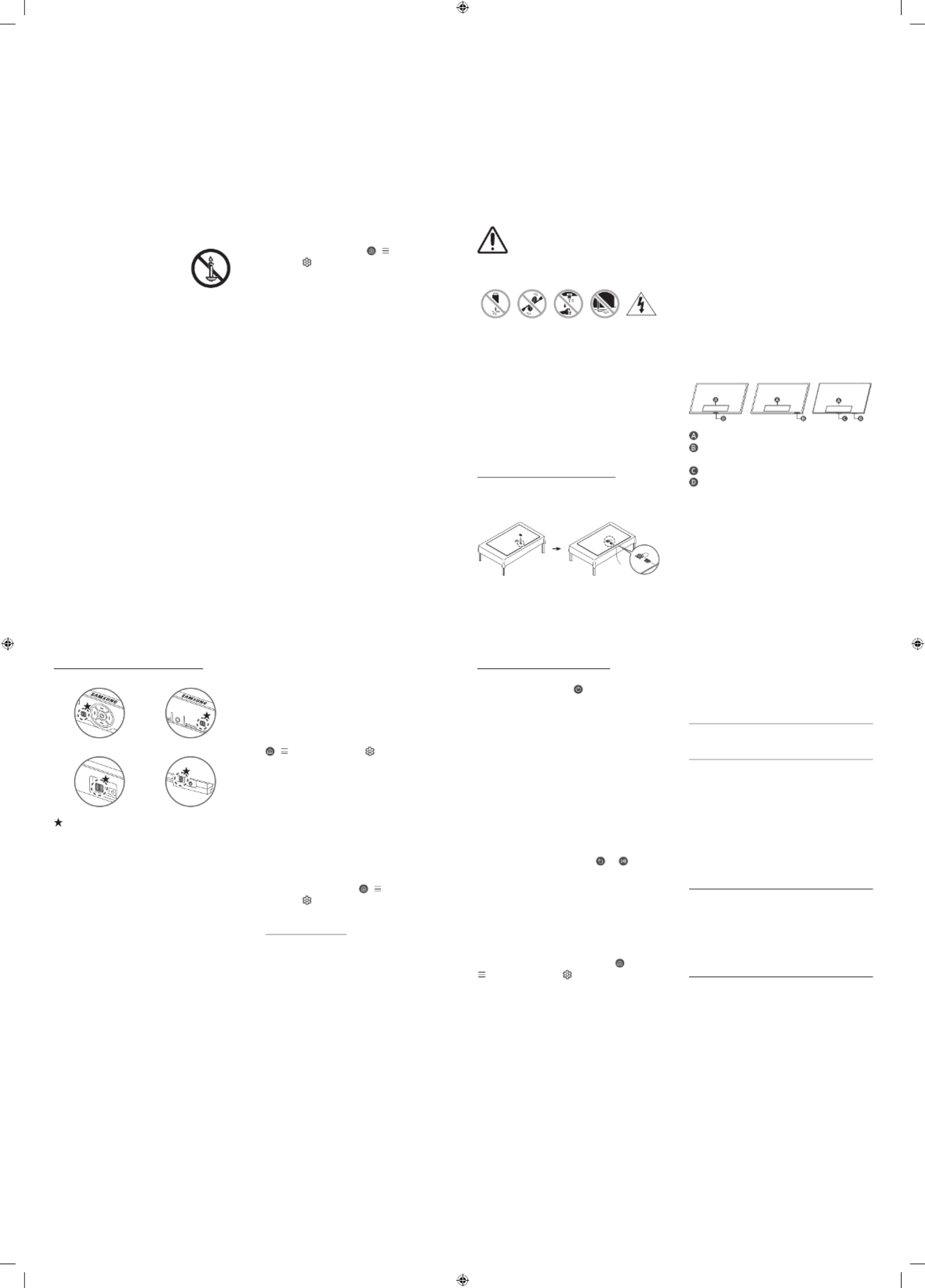
•If any unexpected messages appear on your TV screen
requesting permission to link a device or enable a remote
session, do NOT accept.
•Do not visit suspicious websites and do not install any
suspicious programs. We recommend that users install
only those authorized apps provided by Samsung through
Samsung Smart Hub.
01 Connecting the TV to
the One Connect Box
(One Connect Box Supported Model only)
For more information about how to connect via the One
Connect Box, refer to Unpacking and Installation Guide.
•Do not use the One Connect Box in the
upside-down or upright position.
•Take care not to subject the cable to any of
the actions below. The One Connect Cable
contains a power circuit.
Bending Twisting Pulling Pressing
on
Electric
shock
CLASS 1 LASER PRODUCT The Frame Series only)(
•Caution - Invisible laser radiation when open. Do not stare
into beam.
– Do not bend the One Connect Cable excessively. Do not
cut the cable.
– Do not place heavy objects on the cable.
– Do not disassemble either of the cable connectors.
•Caution - Use of controls, adjustments, or the
performance of procedures other than those specified
herein may result in hazardous radiation exposure.
Using the One Connect cable holder
(QN8**D, QN9**D, S95D Series only)
You can use the One Connect cable holder to tidy up the
cables while installing the wall mount.
Operation
•This apparatus uses batteries. In your community, there
might be environmental regulations that require you to
dispose of these batteries properly. Please contact your
local authorities for disposal or recycling information.
•Store the accessories (remote control, batteries, or etc.) in
a location safely out of the reach.
•Do not drop or strike the product. If the product is
damaged, disconnect the power cord and contact a
Samsung service center.
•Do not dispose of remote control or batteries in a fire.
•Do not short-circuit, disassemble, or overheat the
batteries.
•CAUTION: There is danger of an explosion if you replace
the batteries used in the remote with the wrong type of
battery. Replace only with the same or equivalent type.
•WARNING - TO PREVENT THE SPREAD
OF FIRE, KEEP CANDLES AND OTHER
ITEMS WITH OPEN FLAMES AWAY FROM
THIS PRODUCT AT ALL TIMES.
Caring for the TV
•To clean this apparatus, unplug the power cord from
the wall outlet and wipe the product with a soft, dry
cloth. Do not use any chemicals such as wax, benzene,
alcohol, thinners, insecticide, air fresheners, lubricants, or
detergents. These chemicals can damage the appearance
of the TV or erase the printing on the product.
•The exterior and screen of the TV can get scratched during
cleaning. Be sure to wipe the exterior and screen carefully
using a soft cloth to prevent scratches.
•Do not spray water or any liquid directly onto the TV. Any
liquid that goes into the product may cause a failure, fire,
or electric shock.
02 Initial Setup
When you turn on your TV for the first time, it immediately
starts the Initial Setup. Follow the instructions displayed on
the screen and configure the TV's basic settings to suit your
viewing environment.
•You will need a Samsung Account to access our network-
based smart services. If you choose not to log in, you
will only get a connection to terrestrial TV (applicable to
devices with tuners only) and external devices, e.g. via
HDMI.
•When installing the 43LS03D model as a wall mount, it
can be installed vertically and used.
– Some features may not support portrait mode or full
screen.
– The initial setup is optimized for landscape mode.
Using the TV Controller
You can turn on the TV with the TV Controller button at
the bottom of the TV, and then use the . The Control menu
Control menu TV Controller appears when the button is
pressed while the TV is On.
•The position and shape of the buttons at the bottom of
the TV may differ depending on the model.
•The screen may dim if the protective film on the
SAMSUNG logo or the bottom of the TV is not removed. If
protective film is attached, remove the film.
Control menu
TV Controller button / Remote control sensor /
Microphone switch Motion Sensor / *
TV Controller button / Remote control sensor
Microphone switch
•*In Art mode, the Remote control sensor at the bottom of
the TV remains off.
*: The Frame Series only
Internet security
Samsung takes a number of steps to protect its Internet-
compatible Smart TVs against unauthorized incursions and
hacking. For example, certain sensitive communications
between the TV and the Internet servers are encrypted. In
addition, the TV’s operating system has adopted controls to
prevent the installation of unauthorized applications.
Although we take steps to protect your Smart TV and
personal information, no Internet-connected device or
transmission is completely secure. We therefore encourage
you to take additional steps to safeguard your TV, secure your
Internet connection, and minimize the risk of unauthorized
access. These steps are listed below:
•When Samsung releases software updates to improve
the security of your TV, you should promptly install these
updates. To automatically receive these updates, turn on
Auto Update in the TV's menu ( > (left directional
button) > Settings Support > > Software Update > Auto
Update). When an update is available, a popup message
appears on the TV screen. Accept the software download
and update by selecting when prompted. Take steps Yes
to secure your wireless access point and network. Your
access point's manual should provide additional details
about how to implement the following measures:
– Secure your wireless access point's management
settings with a unique password to prevent
unauthorized changes to security related settings.
– Implement standard encryption (e.g., WPA2
encryption) on your wireless access point to secure
your wireless network signal.
– Secure access to your wireless network with a hard-to-
guess password.
– Confirm your access point's firewall setting is enabled
(if applicable).
– Make sure that all your Internet-connected devices are
behind your network's firewall.
– If your access point or modem has a standby mode
button, use it to disconnect your home network from
the Internet when it is not in use.
•Use strong passwords for all your Internet accounts
(Netflix, Facebook, etc.).
How to turn on and off the Microphone
Type A Type B
Type C Type D
: On/Off Switch
You can turn on or off the microphone by using the switch at
the bottom or rear bottom of the TV. If microphone is turned
off, All voice and sound features using microphone are not
available.
•This function is supported only in Q7*D/Q8*D/QN8*D/
QN9*D/QN8**D/QN9**D/S8*D/S9*D/The Frame Series.
•The position and shape of the microphone switch may
differ depending on the model.
•During analysis using data from the microphone, the data
is not saved.
The remote control does not work.
•Check if the remote control sensor at the bottom of the
TV blinks when you press the button on the remote
control.
– DU7 Series: If it does not blink, replace the remote
control's batteries. Make sure that the batteries are
installed with their poles (+/–) in the correct direction.
Alkaline batteries are recommended for longer battery
life.
– Other models: When the remote's battery is
discharged, charge the battery using the USB charging
port (C-type), or turn over the remote to expose the
solar cell to light.
•Try pointing the remote directly at the TV from 5 ft. to 6 ft.
(1.5-1.8 m) away.
•If your TV came with a Samsung Smart Remote (Bluetooth
Remote), make sure to pair the remote to the TV. To pair
a Samsung Smart Remote, press the and buttons
together for 3 seconds.
Eco Sensor and screen
brightness
Eco Sensor adjusts the brightness of the TV automatically.
This feature measures the light in your room and optimizes
the brightness of the TV automatically to reduce power
consumption. If you want to turn this off, go to >
(left directional button) > Settings > All Settings >
General & Privacy Power and Energy Saving > > Brightness
Optimization.
•The eco sensor is located at the bottom of the TV. Do
not block the sensor with any object. This can decrease
picture brightness.
03 Troubleshooting and
Maintenance
Troubleshooting
For more information, refer to "Troubleshooting" in the User
guide.
> (left directional button) > Settings Support > >
Open User guide > Troubleshooting
If none of the troubleshooting tips apply, please visit "www.
samsung.com" and click Support or contact the Samsung
service center.
•This panel is made up of sub pixels which require
sophisticated technology to produce. There may be,
however, a few bright or dark pixels on the screen. These
pixels will have no impact on the performance of the
product.
•To keep your TV in optimum condition, upgrade to the
latest software. Use the Update Now Auto Update or
functions on the TV's menu ( > (left directional
button) > Settings Support > > Software Update >
Update Now Auto Update or ).
The TV won’t turn on.
•Make sure that the power cord is securely plugged into
the product and the wall outlet.
•Make sure that the wall outlet is working and the remote
control sensor at the bottom of the TV is lit and glowing
a solid red.
•Try pressing the TV Controller button at the bottom of the
TV to make sure that the problem is not with the remote
control. If the TV turns on, refer to "The remote control
does not work."
04 Specifications and
Other Information
Specifications
Display Resolution
QN8**D/QN9**D Series: 7680 x 4320
Other models: 3840 x 2160
Sound (Output)
DU7/DU8/Q6*D/Q7*D Series: 20 W
Q8*DA/QN85DB/S90DA Series: 40 W
Q8*DD Series (50"): 40 W
Q8*DD Series (55"-85"): 60 W
QN85DD/QN87D/S90DD Series: 60 W
QN90D Series (43"): 20 W, QN90D Series (50"): 40 W
QN90DA Series (55"-98"): 60 W
QN90DD Series (55"-98"): 70 W
QN95D/QN800D/S95D Series: 70 W
QN850D/QN900D 90 Series: W
LS03D (43"-50"): 20 Series W, LS03D (55"-85"): Series 40 W
Operating Temperature
50 °F to 104 °F (10 °C to 40 °C)
Operating Humidity
10 % to 80 %, non-condensing
Storage Temperature
-4 °F to 113 °F (-20 °C to 45 °C)
Storage Humidity
5 % to 95 %, non-condensing
Notes
•This device is a Class B digital apparatus.
•For information about the power supply, and more
information about power consumption, refer to the
information on the label attached to the product.
– On most models, the label is attached to the back of
the TV. (On some models, the label is inside the cover
terminal.)
– On One Connect Box models, the label is attached to
the bottom of the One Connect Box.
•To connect a LAN cable, use a CAT 7 (*STP type) cable for
the connection. (100/10 Mbps)
* Shielded Twisted Pair
•The images and specifications of the Unpacking and
Installation Guide may differ from the actual product.
Decreasing power consumption
When you shut the TV off, it enters Standby mode. In Standby
mode, it continues to draw a small amount of power. To
decrease power consumption, unplug the power cord when
you don't intend to use the TV for a long time.
Tuotetiedot
| Merkki: | Samsung |
| Kategoria: | Televisio |
| Malli: | QN70Q60DAF |
Tarvitsetko apua?
Jos tarvitset apua merkille Samsung QN70Q60DAF esitä kysymys alla ja muut käyttäjät vastaavat sinulle
Televisio Samsung Käyttöohjeet

29 Maaliskuuta 2025

28 Maaliskuuta 2025

28 Maaliskuuta 2025

26 Maaliskuuta 2025

12 Maaliskuuta 2025

12 Maaliskuuta 2025

12 Maaliskuuta 2025

12 Maaliskuuta 2025

12 Maaliskuuta 2025

12 Maaliskuuta 2025
Televisio Käyttöohjeet
- Televisio Thomson
- Televisio Haier
- Televisio Bauhn
- Televisio Insignia
- Televisio Denver
- Televisio LG
- Televisio Grundig
- Televisio Hisense
- Televisio Sharp
- Televisio Arcelik
- Televisio AOC
- Televisio Saba
- Televisio Philips
- Televisio TCL
- Televisio Reflexion
- Televisio Cecotec
- Televisio Kogan
- Televisio Sony
- Televisio GoGEN
- Televisio Furrion
- Televisio Pioneer
- Televisio Panasonic
- Televisio Vox
- Televisio Sencor
- Televisio Cello
- Televisio Medion
- Televisio Technisat
- Televisio RCA
- Televisio Hyundai
- Televisio Chiq
- Televisio Nevir
- Televisio Infiniton
- Televisio Blaupunkt
- Televisio Mitsubishi
- Televisio Alphatronics
- Televisio Megasat
- Televisio Nedis
- Televisio ECG
- Televisio Mitsai
- Televisio Vivax
- Televisio Element
- Televisio Toshiba
- Televisio JTC
- Televisio Vizio
- Televisio Proscan
- Televisio Metz
- Televisio Mystery
- Televisio CGV
- Televisio Doffler
- Televisio Elements
- Televisio FOX Electronics
- Televisio Voxicon
- Televisio Salora
- Televisio Aconatic
- Televisio Manta
- Televisio Mitchell & Brown
- Televisio Telefunken
- Televisio Continental Edison
- Televisio Strong
- Televisio Xoro
- Televisio Akai
- Televisio Peerless-AV
- Televisio Engel
- Televisio Bang Olufsen
- Televisio Jay-tech
- Televisio SEIKI
- Televisio TELE System
- Televisio Nokia
- Televisio Magnavox
- Televisio Luxor
- Televisio Schaub Lorenz
- Televisio FFalcon
- Televisio SYLVOX
- Televisio Dyon
- Televisio QBell Technology
- Televisio Naxa
- Televisio Linsar
Viimeisimmät Televisio Käyttöohjeet
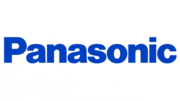
9 Huhtikuuta 2025
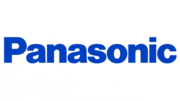
9 Huhtikuuta 2025
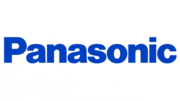
9 Huhtikuuta 2025
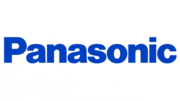
9 Huhtikuuta 2025
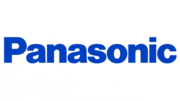
9 Huhtikuuta 2025

9 Huhtikuuta 2025

9 Huhtikuuta 2025

9 Huhtikuuta 2025

9 Huhtikuuta 2025

9 Huhtikuuta 2025