Smart-AVI DVN-2PS Käyttöohje
Lue alta 📖 käyttöohje suomeksi merkille Smart-AVI DVN-2PS (2 sivua) kategoriassa Kytkin. Tämä opas oli hyödyllinen 12 henkilölle ja sai 4.5 tähden keskimäärin 2 käyttäjältä
Sivu 1/2

© Copyright 2010 Smart-AVI, All Rights Reserved
NOTICE
T h e i n f o r ma t i o n c o n t a i n e d i n t h i s d oc u m e nt
is subject to change without notice. Smart-AVI makes
no warranty of any kind with regard to this material,
including but not limited to, implied warranties of
merchantability and fitness for any particular purpose.
Smart-AVI will not be liable for errors contained herein or for
incidental or consequential damages in connection with the
furnishing, performance or use of this material.
No part of this document may be photocopied, reproduced or
translated into another language without prior written consent
from Smart-AVI.
For more information, visit www.smartavi.com.
SmartAVI, Inc. / Twitter: smartavi
2840 N. Naomi Ave. Burbank, CA 91504
Tel: (818) 565-0011 Fax: (818) 565-0020
http://www.SmartAVI.com
Control 2 Computers, PC or Mac on
one Display Up To 20 Feet Away
with USB 2.0 Keyboard and Mouse,
Stereo Audio and IR Control
DVN- P2
2-Port Cross-platform DVI-D KVM
with USB 2.0, Stereo Audio,
RS-232 and IR Control
www.smartavi.com
Installation
Manual
Technical Specications
What’s in the Box?
PART NO. QTY DESCRIPTION
DVN-2PS 1 DVNET2P, 2X1 DVI-D, USB2.0, Audio switch
Power Supply 1 PS5VDC2A
User Manual 1
VIDEO
Format DVI-D Single Line
Maximum Pixel Clock 165 MHz
Input Interface (2) DVI-D 29-pin female
Output Interface (1) DVI-D 29-pin female
Resolution Up to 1920 x 1200 @60Hz
DDC 5 volts p-p(TTL)
Input Equalization Automatic
Input Cable Length Up to 20 ft.
Output Cable Length Up to 20 ft.
AUDIO
Frequency Response 20 Hz to 20 KHz
Impedance 600 ohm
Nominal Level 0-1.0 V
Common Mode Rejection at 60dB
Input Interface (2) 3.5 mm Stereo Audio
Output Interface (1) 3.5 mm Stereo Audio
USB
Signaling USB 2.0, 1.1 and 1.0 w/ Internal Hub
Input Interface (2) USB Type B
Output Interface (2) USB Type A
CONTROL
Front Panel Tact Switch
RS232 Via Software @ 9600 bps
IR Via Remote Control with IR-EYE Type 3
OTHER
Power External 100-240 VAC/5VDC2A @10W
Dimensions 10.5”W x 1.875”H x 6”D
Weight 5 lbs.
Approvals UL, CE, ROHS Compliant
Operating Temp. 32-131°F (0-55 °C)
Storage Temp. -4-185 °F (-20-85 °C)
Humidity Up to 95%
Emulation NO KEYBOARD OR MOUSE EMULATION
nt
DVN-2P Rear
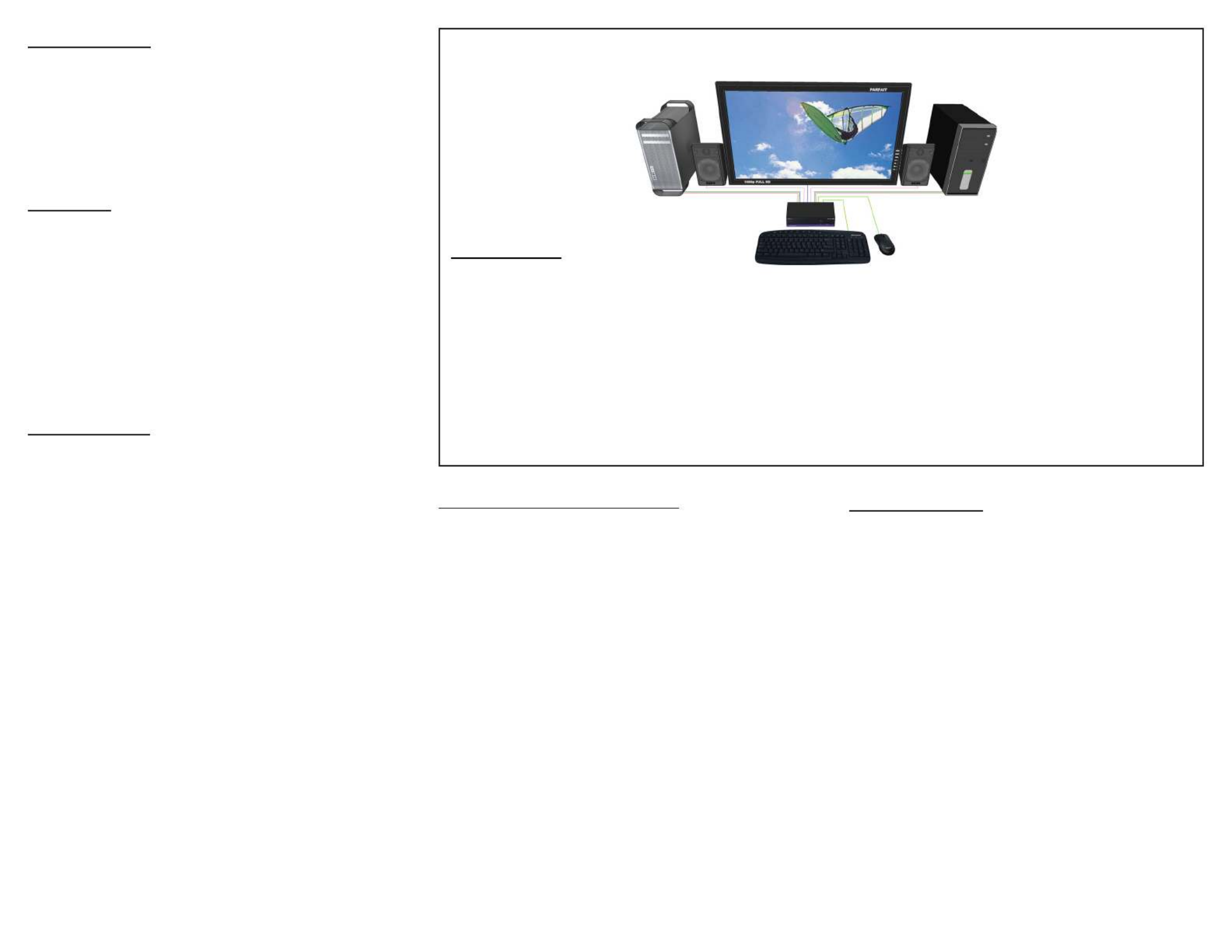
Introduction
The DVN-2P is a cross-platform DVI-D switch capable of
sharing one DVI-D Monitor between two computers, PC
or Mac. View two computers equipped with DVI-D on a
single screen, saving money and desktop space.
Features
• Supports Mac, PC, Linux and Sun DVI-D
• Supports High Resolution1920x1200 60 Hz WUXGA
• Uses universal DVI Single Link connectors
• Zero pixel loss with TMDS signal correction
• Output DVI up to 20 feet
• Front panel switch with LED indicator
• Saves space on your desktop
Applications
• Home Theater Integration
• Digital Signage Deployment
• Information Kiosks/Displays
• Film/Recording Studios
In the medical or industrial eld, where it may not be
practical (or safe) to have one or more CPUs in the
general vicinity, SmartAVI’s DVI Switch Series is the
perfect solution, allowing for either PC or Mac signals
to be extended from computer to monitor (20 feet from
computer to DVI Switch, and then 20 feet from DVI
Switch to remote monitor/display point).
Another practical use for one of our DVI Switch would
be for media recording studios, where soundproong
and space issues come into play. Using a DVI Switch
eliminates the inherent “hum” of a powered CPU and
gives you the freedom of using your keyboard, mouse
and monitor without having to nd room for the
computer itself in the same workspace.
Product - Installation Diagram
Installation
1. Turn o all computers and the display.
2. Connect the DVI extension cables, USB cables, and audio cables (not included) to the computers and to the “IN”
ports on the DVN-2P.
3. Connect the display to the “OUT” DVI connector on the DVN-2P.
4. Connect USB devices, including mouse and keyboard, to the “OUT” USB connector on the DVN-2P.
5. Connect speakers to the “OUT” audio connector on the DVN-2P.
6. Connect the power cord and power on the DVN-2P.
7. Power on the computers and the display.
8. Use the front panel buttons, an RS-232 connection or infrared remote control to select the desired input port.
DVN-2P
Mac PC
Switching Between Ports
There are three ways to switch between inputs on the DVN-2P: via the
front panel buttons, RS-232 connection or IR remote control.
Front Panel Control
To switch ports using the front panel, press the front button to
cycle through the available ports. The selected port number will be
indicated on the LED display.
RS-232 Control
To switch ports using an RS-232 connection, use a male-to-female
serial cable to connect a computer to the DVN-2P’s RS-232 port. Use
Hyperterminal to connect to the DVN-2P, making sure to use the
standard communication mode of 9600bps, 8, N, 1.
To switch ports, use the standard “//M” command prompt.
To select the “IN 1” port, send “//M01 [ENTER]”
To select the “IN 2” port, send “//M02 [ENTER]”
IR Control
To switch ports using an infrared remote control (optional accessory),
connect an IR-EYE (optional accessory) to the DVN-2P box and the
unit will auto-detect the infrared connection. Once the connection is
made, you may use the IR remote to cycle through the available ports.
DDC Learning
The DVN-2P is fully capable of “learning” and remembering what type
of display monitor is connected to the unit. Programming the DDC
(Display Data Channel) is accomplished using the button located on
the front panel.
To set to SAVI2011B mode (default) which supports most screens:
1. Unplug all devices exept the screen.
2. Press and hold the front button
3. Plug in the power
4. When both LEDs illuminate, let go of the front button.
5. Within three seconds, press the front button until LED 1 is
illuminated.
6. Wait three seconds and both LEDs with icker, indicating that
the DVN-2P has learned the SAVI2011B mode.
To set to SCREEN mode:
1. Unplug all devices exept the screen.
2. Press and hold the front button
3. Plug in the power
4. When both LEDs illuminate, let go of the front button.
5. Wait three seconds until LED 2 is illuminated.
6. Continue to wait untill both LEDs icker, indicating that the
DVN-2P has learned the SCREEN mode.
NOTE: THE USB OPERATION OF THE DVN-2P IS FULLY TRANSPARENT.
TO ATTACH ADDITIONAL USB DEVICES A USB HUB MAY BE USED.
Tuotetiedot
| Merkki: | Smart-AVI |
| Kategoria: | Kytkin |
| Malli: | DVN-2PS |
Tarvitsetko apua?
Jos tarvitset apua merkille Smart-AVI DVN-2PS esitä kysymys alla ja muut käyttäjät vastaavat sinulle
Kytkin Smart-AVI Käyttöohjeet

7 Tammikuuta 2025

7 Tammikuuta 2025

26 Joulukuuta 2024

26 Joulukuuta 2024

26 Joulukuuta 2024

26 Joulukuuta 2024

26 Joulukuuta 2024

26 Joulukuuta 2024

26 Joulukuuta 2024

24 Joulukuuta 2024
Kytkin Käyttöohjeet
- Kytkin ORNO
- Kytkin D-Link
- Kytkin Apc
- Kytkin EBERLE
- Kytkin Lancom
- Kytkin IFM
- Kytkin TP Link
- Kytkin Totolink
- Kytkin StarTech.com
- Kytkin Yamaha
- Kytkin Cudy
- Kytkin Extron
- Kytkin Lindy
- Kytkin Netgear
- Kytkin Ecler
- Kytkin Digitus
- Kytkin Panasonic
- Kytkin LevelOne
- Kytkin Schneider
- Kytkin Engenius
- Kytkin EMOS
- Kytkin CyberPower
- Kytkin CSL
- Kytkin Generac
- Kytkin Dahua Technology
- Kytkin Cambium Networks
- Kytkin Sonance
- Kytkin Planet
- Kytkin PCE
- Kytkin Hikvision
- Kytkin Equip
- Kytkin Intermatic
- Kytkin Mikrotik
- Kytkin Speaka
- Kytkin Nedis
- Kytkin Alcatel
- Kytkin Elation
- Kytkin Logilink
- Kytkin Leviton
- Kytkin Advantech
- Kytkin Atlona
- Kytkin Jung
- Kytkin Robbe
- Kytkin Luxul
- Kytkin Crestron
- Kytkin INOGENI
- Kytkin Elektrobock
- Kytkin PureLink
- Kytkin Kramer
- Kytkin ATen
- Kytkin Blustream
- Kytkin Theben
- Kytkin Vemer
- Kytkin Fantini Cosmi
- Kytkin WHALE
- Kytkin Tenda
- Kytkin Suevia
- Kytkin ZyXEL
- Kytkin Homematic IP
- Kytkin Vimar
- Kytkin Setti+
- Kytkin Trendnet
- Kytkin Intellinet
- Kytkin IOGEAR
- Kytkin Hager
- Kytkin Kathrein
- Kytkin Alfatron
- Kytkin DEHN
- Kytkin Berker
- Kytkin Kaiser
- Kytkin Adder
- Kytkin Hamlet
- Kytkin Finder
- Kytkin Brilliant
- Kytkin Roline
- Kytkin HELGI
- Kytkin QNAP
- Kytkin DoorBird
- Kytkin Ebara
- Kytkin Rex
- Kytkin Juniper
- Kytkin Airlive
- Kytkin PureTools
Viimeisimmät Kytkin Käyttöohjeet

9 Huhtikuuta 2025

5 Huhtikuuta 2025

4 Huhtikuuta 2025

4 Huhtikuuta 2025

4 Huhtikuuta 2025

3 Huhtikuuta 2025

3 Huhtikuuta 2025

2 Huhtikuuta 2025

1 Huhtikuuta 2025

1 Huhtikuuta 2025