StarTech.com 5G4AIBS-USB-HUB-NA Käyttöohje
StarTech.com
USB-keskitin
5G4AIBS-USB-HUB-NA
Lue alta 📖 käyttöohje suomeksi merkille StarTech.com 5G4AIBS-USB-HUB-NA (2 sivua) kategoriassa USB-keskitin. Tämä opas oli hyödyllinen 11 henkilölle ja sai 4.5 tähden keskimäärin 2 käyttäjältä
Sivu 1/2
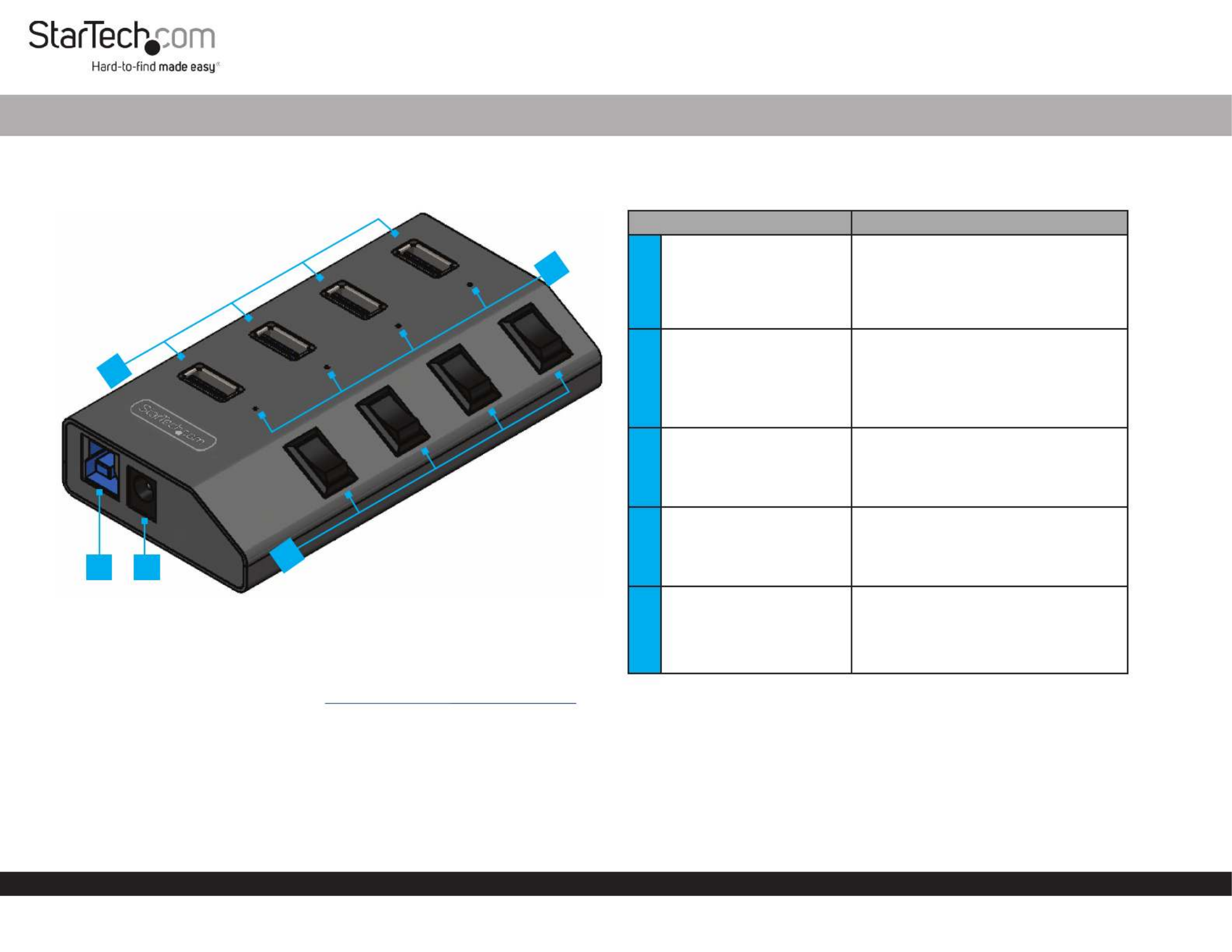
Quick-Start Guide
To view manuals, FAQs, videos, drivers, downloads, technical drawings, and more, visit www.startech.com/support.
Manual Revision: April 20, 2022 2:18 PM
Product ID
5G4AIBS-USB-HUB-NA
4-Port USB 3.2 Gen 1 (5Gbps) Hub with On/O Port Switches
4
1
5
Requirements
• Computer
• USB-C or USB-A Port
For the latest drivers, manuals, product information, technical specications, and
declarations of conformance, please visit: www.StarTech.com/5G4AIBS-USB-HUB
Package Contents
• USB Hub x 1
• 3.3 ft. [1 m] USB-C to USB-B Host Cable x 1
• 3.3 ft. [1 m] USB-A to USB-B Host Cable x 1
• Universal Power Adapter (North America) x 1
• Quick-Start Guide x 1
2
3
Component Function
14x USB-A Data/Charge
Ports
• Connect to USB-A Peripherals
• USB 3.2 Gen 1 (5 Gbps)
• Supports BC 1.2 5 V/1.5 A (7.5 W)
Charging
24x USB Port Host
Connection LEDs
• Indicates if the Corresponding USB-A
Data/Charge Port is connected to the
Computer
• Solid Blue - Connected
• O - Not Connected
34x USB Port On/O
Switches
• Activates/Deactivates the
Corresponding USB-A Data/Charge
Port
4USB-B Host Port
• Connect to a USB-C or USB-A Port on
a Host Computer
• USB 3.2 Gen 1 (5 Gbps)
5DC 12V Port
• Connect the USB Hub to a Power
Source, using the Universal Power
Adapter
Product Diagram

Use of Trademarks, Registered Trademarks, and other Protected Names and Symbols
This manual may make reference to trademarks, registered trademarks, and other protected names and/or symbols of third-
party companies not related in any way to StarTech.com. Where they occur these references are for illustrative purposes only
and do not represent an endorsement of a product or service by StarTech.com, or an endorsement of the product(s) to which
this manual applies by the third-party company in question. StarTech.com hereby acknowledges that all trademarks, registered
trademarks, service marks, and other protected names and/or symbols contained in this manual and related documents are the
property of their respective holders.
Warranty Information
This product is backed by a 2-year warranty.
For further information on product warranty terms and conditions, please refer to .
www.startech.com/warranty
Limitation of Liability
In no event shall the liability of StarTech.com Ltd. and StarTech.com USA LLP (or their ocers, directors, employees or agents)
for any damages (whether direct or indirect, special, punitive, incidental, consequential, or otherwise), loss of prots, loss of
business, or any pecuniary loss, arising out of or related to the use of the product exceed the actual price paid for the product.
Some states do not allow the exclusion or limitation of incidental or consequential damages. If such laws apply, the limitations
or exclusions contained in this statement may not apply to you.
FR: startech.com/fr
DE: startech.com/de
ES: startech.com/es
NL: startech.com/nl
IT: startech.com/it
JP: startech.com/jp
StarTech.com
Ltd.
45 Artisans Cres
London, Ontario
N5V 5E9
Canada
StarTech.com Ltd.
Unit B, Pinnacle 15
Gowerton Rd,
Brackmills
Northampton
NN4 7BW
United Kingdom
StarTech.com LLP
4490 South Hamilton
Road
Groveport, Ohio
43125
U.S.A.
StarTech.com Ltd.
Siriusdreef 17-27
2132 WT Hoofddorp
The Netherlands
Regulatory Compliance
FCC - Part 15
This equipment has been tested and found to comply with the limits for a Class B digital device, pursuant to part 15 of the FCC
Rules. These limits are designed to provide reasonable protection against harmful interference in a residential installation.
This equipment generates, uses and can radiate radio frequency energy and, if not installed and used in accordance with the
instructions, may cause harmful interference to radio communications. However, there is no guarantee that interference will not
occur in a particular installation. If this equipment does cause harmful interference to radio or television reception, which can be
determined by turning the equipment o and on, the user is encouraged to try to correct the interference by one or more of the
following measures:
• Connect the equipment into an outlet on a circuit dierent from that to which the receiver is connected.
• Consult the dealer or an experienced radio/TV technician for help
This device complies with part 15 of the FCC Rules. Operation is subject to the following two conditions:
(1) This device may not cause harmful interference, and (2) this device must accept any interference received, including
interference that may cause undesired operation. Changes or modications not expressly approved by StarTech.com could void
the user’s authority to operate the equipment.
Industry Canada Statement
This Class B digital apparatus complies with Canadian ICES-003.
Cet appareil numérique de la classe [B] est conforme à la norme NMB-003 du Canada.
CAN ICES-3 (B)/NMB-3(B)
This device complies with Industry Canada licence-exempt RSS standard(s). Operation is subject to the following two conditions:
(1) This device may not cause interference, and (2) This device must accept any interference, including interference that may
cause undesired operation of the device.
Le présent appareil est conforme aux CNR d’Industrie Canada applicables aux appareils radio exempts de licence. L’exploitation
est autorisée aux deux conditions suivantes:
(1) l’appareil ne doit pas produire de brouillage, et (2) l’utilisateur de l’appareil doit accepter tout brouillage radioélectrique subi,
même si le brouillage est susceptible d’en compromettre le fonctionnement.
Installation
1. Connect up to four USB peripherals to the located on USB-A Data/Charge Ports
the . USB Hub
2. Connect the from an AC outlet, to the on Universal Power Adapter DC 12V Port
the .USB Hub
Note: Without power being provided to the via theUSB Hub Universal Power
Adapter USB Hub, the will not operate in any capacity.
3. Use the USB-C to USB-B Host Cable USB-A to USB-B Host Cableor , to connect a
USB port on the to the .Computer USB-B Host Port USB Hub, located on the
• The will automatically detect the device and install the required Computer
drivers for the .USB Hub
• Only one is required, depending upon which Port Type is available Host Cable
on the Computer. The other can be stored for future use.Host Cable
Operation
USB Port Power Switches
Each on the , features a corresponding USB-A Data/Charge Port USB Hub USB
Port Power Switch adjacent to it.
To Activate a USB-A Data/Charge Port
• Press the corresponding into the position.USB Port On/O Switch ON
• The USB peripheral that’s connected to the will USB-A Data/Charge Port
receive power, and the Computer will automatically detect the USB peripheral.
• The corresponding will turn on solid blue. USB Port Host Connection LED
Note: The will still provide power to the USB peripheral, USB-A Data/Charge Port
even when the is not connected to a Computer, provided the USB Hub USB
Port On/O Switch ON is set into the position. However, the must be USB Hub
connected to a computer in order for the to tun on.USB Port Host Connection LED
To Deactivate a USB-A Data/Charge Port
• Press the corresponding into the position.USB Port On/O Switch OFF
• The USB peripheral that’s connected to the will USB-A Data/Charge Port
no longer receive power, and the Computer will no longer detect the USB
peripheral.
• The corresponding will turn o.USB Port Host Connection LED
Tuotetiedot
| Merkki: | StarTech.com |
| Kategoria: | USB-keskitin |
| Malli: | 5G4AIBS-USB-HUB-NA |
Tarvitsetko apua?
Jos tarvitset apua merkille StarTech.com 5G4AIBS-USB-HUB-NA esitä kysymys alla ja muut käyttäjät vastaavat sinulle
USB-keskitin StarTech.com Käyttöohjeet

2 Helmikuuta 2025

5 Joulukuuta 2024

5 Joulukuuta 2024

5 Joulukuuta 2024

5 Joulukuuta 2024

5 Joulukuuta 2024

5 Joulukuuta 2024

5 Joulukuuta 2024

5 Joulukuuta 2024

5 Joulukuuta 2024
USB-keskitin Käyttöohjeet
- USB-keskitin Vorago
- USB-keskitin Panduit
- USB-keskitin TP Link
- USB-keskitin Cudy
- USB-keskitin Gembird
- USB-keskitin Extron
- USB-keskitin Digitus
- USB-keskitin CSL
- USB-keskitin Tripp Lite
- USB-keskitin Smart-AVI
- USB-keskitin Sitecom
- USB-keskitin Nedis
- USB-keskitin Logilink
- USB-keskitin Speed-Link
- USB-keskitin AMX
- USB-keskitin Crestron
- USB-keskitin Manhattan
- USB-keskitin Rocstor
- USB-keskitin IOPLEE
- USB-keskitin Icy Box
- USB-keskitin NGS
- USB-keskitin Biltema
- USB-keskitin Trendnet
- USB-keskitin Savio
- USB-keskitin Xcellon
- USB-keskitin Alogic
- USB-keskitin Clas Ohlson
- USB-keskitin Primewire
- USB-keskitin Act
Viimeisimmät USB-keskitin Käyttöohjeet

20 Helmikuuta 2025

20 Helmikuuta 2025

12 Helmikuuta 2025

11 Helmikuuta 2025

11 Helmikuuta 2025

11 Helmikuuta 2025

11 Helmikuuta 2025

11 Helmikuuta 2025

11 Helmikuuta 2025

11 Helmikuuta 2025