StarTech.com HB30C5A2CST Käyttöohje
StarTech.com
USB-keskitin
HB30C5A2CST
Lue alta 📖 käyttöohje suomeksi merkille StarTech.com HB30C5A2CST (2 sivua) kategoriassa USB-keskitin. Tämä opas oli hyödyllinen 11 henkilölle ja sai 4.5 tähden keskimäärin 2 käyttäjältä
Sivu 1/2

USB 3.0 (Type-A) port
(charging port)
USB 3.0 (Type-A) ports
USB (Type-A)
port power LEDs
USB (Type-C) port power LEDs
Quick-start guide
FR: Guide de l’utilisateur - fr.startech.com
DE: Bedienungsanleitung - de.startech.com
ES: Guía del usuario - es.startech.com
NL: Gebruiksaanwijzing - nl.startech.com
PT: Guia do usuário - pt.startech.com
IT: Guida per l’uso - it.startech.com
Manual Revision: 07/04/2017
For the latest information, technical specications, and support for
this product, please visit www.StarTech.com/HB30C5A2CST.
Package contents
• 1 x USB-C hub
• 1 x USB-C cable
• 2 x rubber feet
• 2 x mounting brackets
• 4 x mounting screws
• 1 x universal power adapter (NA/JP, UK, EU, ANZ)
• 1 x quick-start guide
Requirements
• Laptop with a USB Type-C™ port
• Phillips type screwdriver (required to attach mounting brackets)
Requirements are subject to change. For the latest requirements,
please visit www.StarTech.com/HB30C5A2CST.
HB30C5A2CST
*actual product may vary from photos
7-Port Metal USB 3.0 Hub - USB-C™ to 5x USB-A and 2x USB-C
Product diagram
Front view
About USB 3.0 and USB 3.1 Gen 1
USB 3.0 is also known as USB 3.1 Gen 1. This connectivity standard
oers speeds up to 5Gbps. Any mention of USB 3.0 in this manual or
on the StarTech.com website for HB30C5A2CST refers to the 5Gbps
USB 3.1 Gen 1 standard.
Top view
Back view
Power switch
Power adapter port
USB 3.0 host port
About the LED indicators
The HB30C5A2CST features eight LEDs on the top of the hub. For
more information about the LEDs, consult the table below.
LED indicator Behavior Signicance
USB (Type-A) port
power LEDs
Illuminated Device is connected
USB (Type-C) port
power LEDs
Illuminated Device is connected
Hub power LED Illuminated Hub is receiving power
USB (Type-C) ports
(data only)
Hub power LED
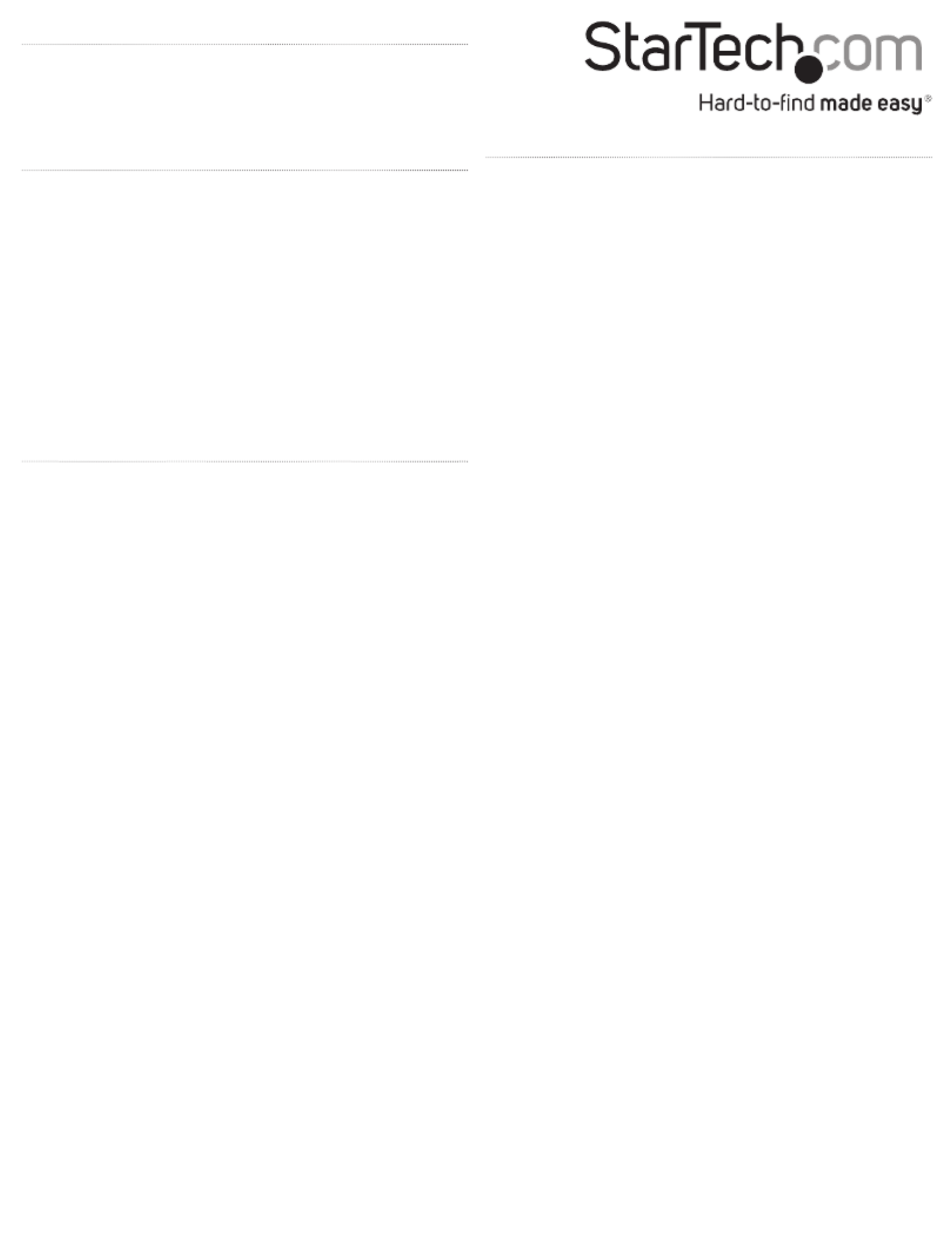
FCC Compliance Statement
This equipment has been tested and found to comply with the limits for a Class B digital device,
pursuant to part 15 of the FCC Rules. These limits are designed to provide reasonable protection
against harmful interference in a residential installation. This equipment generates, uses and can
radiate radio frequency energy and, if not installed and used in accordance with the instructions,
may cause harmful interference to radio communications. However, there is no guarantee that
interference will not occur in a particular installation. If this equipment does cause harmful
interference to radio or television reception, which can be determined by turning the equipment
o and on, the user is encouraged to try to correct the interference by one or more of the
following measures:
• Reorient or relocate the receiving antenna.
• Increase the separation between the equipment and receiver.
• Connect the equipment into an outlet on a circuit dierent from that to which the receiver is
connected.
• Consult the dealer or an experienced radio/TV technician for help
This device complies with part 15 of the FCC Rules. Operation is subject to the following two
conditions: (1) This device may not cause harmful interference, and (2) this device must accept
any interference received, including interference that may cause undesired operation. Changes or
modications not expressly approved by StarTech.com could void the user’s authority to operate
the equipment.
WEEE Statement
The European Union has established regulations for the collection and recycling of all waste
electrical and electronic equipment (WEEE). Implementation of WEEE regulations may vary slightly
by individual EU member states. Please check with your local and state government guidelines for
safe disposal and recycling or contact your national WEEE recycling agency for more information.
Industry Canada Statement
This Class B digital apparatus complies with Canadian ICES-003.
Cet appareil numérique de la classe [B] est conforme à la norme NMB-003 du Canada.
CAN ICES-3 (B)/NMB-3(B)
Technical Support
StarTech.com’s lifetime technical support is an integral part of our commitment to provide
industry-leading solutions. If you ever need help with your product, visit www.startech.com/
support and access our comprehensive selection of online tools, documentation, and downloads.
For the latest drivers/software, please visit www.startech.com/downloads
Warranty Information
This product is backed by a two-year warranty.
StarTech.com warrants its products against defects in materials and workmanship for the periods
noted, following the initial date of purchase. During this period, the products may be returned for
repair, or replacement with equivalent products at our discretion. The warranty covers parts and
labor costs only. StarTech.com does not warrant its products from defects or damages arising from
misuse, abuse, alteration, or normal wear and tear.
Limitation of Liability
In no event shall the liability of StarTech.com Ltd. and StarTech.com USA LLP (or their ocers,
directors, employees or agents) for any damages (whether direct or indirect, special, punitive,
incidental, consequential, or otherwise), loss of prots, loss of business, or any pecuniary loss,
arising out of or related to the use of the product exceed the actual price paid for the product.
Some states do not allow the exclusion or limitation of incidental or consequential damages. If
such laws apply, the limitations or exclusions contained in this statement may not apply to you.
Use of Trademarks, Registered Trademarks, and other Protected Names
and Symbols
This manual may make reference to trademarks, registered trademarks, and other protected
names and/or symbols of third-party companies not related in any way to
StarTech.com. Where they occur these references are for illustrative purposes only and do not
represent an endorsement of a product or service by StarTech.com, or an endorsement of the
product(s) to which this manual applies by the third-party company in question. Regardless
of any direct acknowledgement elsewhere in the body of this document, StarTech.com hereby
acknowledges that all trademarks, registered trademarks, service marks, and other protected
names and/or symbols contained in this manual and related documents are the property of their
respective holders.
PHILLIPS® is a registered trademark of Phillips Screw Company in the United States or other
countries.
USB Type-C and USB-C are trademarks of USB Implementers Forum.
Connect the hub
1. Connect the USB 3.0 cable to the USB 3.0 host port on the hub
and a USB-C port on your laptop.
2. If you’re using the universal power adapter to power the hub,
connect the power adapter to the Power adapter port on the hub
and a power source.
3. Use the Power switch to turn on the hub.
4. Do any of the following:
• Connect up to ve USB peripherals to the USB 3.0 (Type-A)
ports on the hub.
• Connect one or two USB devices to the USB (Type-C) ports on
the hub.
• To charge a USB device, connect the USB device to the USB 3.0
(Type-A) port (charging port) on the hub.
The HB30C5A2CST is natively supported and when you connect it to
your laptop, your laptop automatically detects the hub and installs
the required drivers.
Attach the hub to a wall
1. Position one of the mounting brackets so that the side of the
bracket with the mounting hole extends beyond the hub.
2. Line up the holes on the mounting bracket with the holes on the
underside of the hub.
3. Insert two of the mounting screws through the mounting bracket
and into the hub.
4. Use a Phillips type screwdriver to tighten the screws.
5. Repeat steps 1 to 4 to attach the second mounting bracket to the
hub.
6. Use mounting hardware appropriate for the type of wall you’re
mounting the hub to, and attach the hub to the wall.
Attach the rubber feet
1. Remove the backing from the rubber feet.
2. On the underside of the hub, stick the rubber feet along the two
channels.
Powering the hub
You can use one of the following sources of power to power the hub:
• Bus power
• Universal power adapter
If you use bus power to power the hub, it might not provide
sucient power to the peripherals connected to the hub. To make
sure that your connected devices are detected and functional, you
should use the provided universal power adapter to power the hub.
Tuotetiedot
| Merkki: | StarTech.com |
| Kategoria: | USB-keskitin |
| Malli: | HB30C5A2CST |
Tarvitsetko apua?
Jos tarvitset apua merkille StarTech.com HB30C5A2CST esitä kysymys alla ja muut käyttäjät vastaavat sinulle
USB-keskitin StarTech.com Käyttöohjeet

2 Helmikuuta 2025

5 Joulukuuta 2024

5 Joulukuuta 2024

5 Joulukuuta 2024

5 Joulukuuta 2024

5 Joulukuuta 2024

5 Joulukuuta 2024

5 Joulukuuta 2024

5 Joulukuuta 2024

5 Joulukuuta 2024
USB-keskitin Käyttöohjeet
- USB-keskitin Vorago
- USB-keskitin Panduit
- USB-keskitin TP Link
- USB-keskitin Cudy
- USB-keskitin Gembird
- USB-keskitin Extron
- USB-keskitin Digitus
- USB-keskitin CSL
- USB-keskitin Tripp Lite
- USB-keskitin Smart-AVI
- USB-keskitin Sitecom
- USB-keskitin Nedis
- USB-keskitin Logilink
- USB-keskitin Speed-Link
- USB-keskitin AMX
- USB-keskitin Crestron
- USB-keskitin Manhattan
- USB-keskitin Rocstor
- USB-keskitin IOPLEE
- USB-keskitin Icy Box
- USB-keskitin NGS
- USB-keskitin Biltema
- USB-keskitin Trendnet
- USB-keskitin Savio
- USB-keskitin Xcellon
- USB-keskitin Alogic
- USB-keskitin Clas Ohlson
- USB-keskitin Primewire
- USB-keskitin Act
Viimeisimmät USB-keskitin Käyttöohjeet

20 Helmikuuta 2025

20 Helmikuuta 2025

12 Helmikuuta 2025

11 Helmikuuta 2025

11 Helmikuuta 2025

11 Helmikuuta 2025

11 Helmikuuta 2025

11 Helmikuuta 2025

11 Helmikuuta 2025

11 Helmikuuta 2025