VTech CS6929-26 Käyttöohje
Lue alta 📖 käyttöohje suomeksi merkille VTech CS6929-26 (2 sivua) kategoriassa Puhelin. Tämä opas oli hyödyllinen 8 henkilölle ja sai 4.5 tähden keskimäärin 2 käyttäjältä
Sivu 1/2
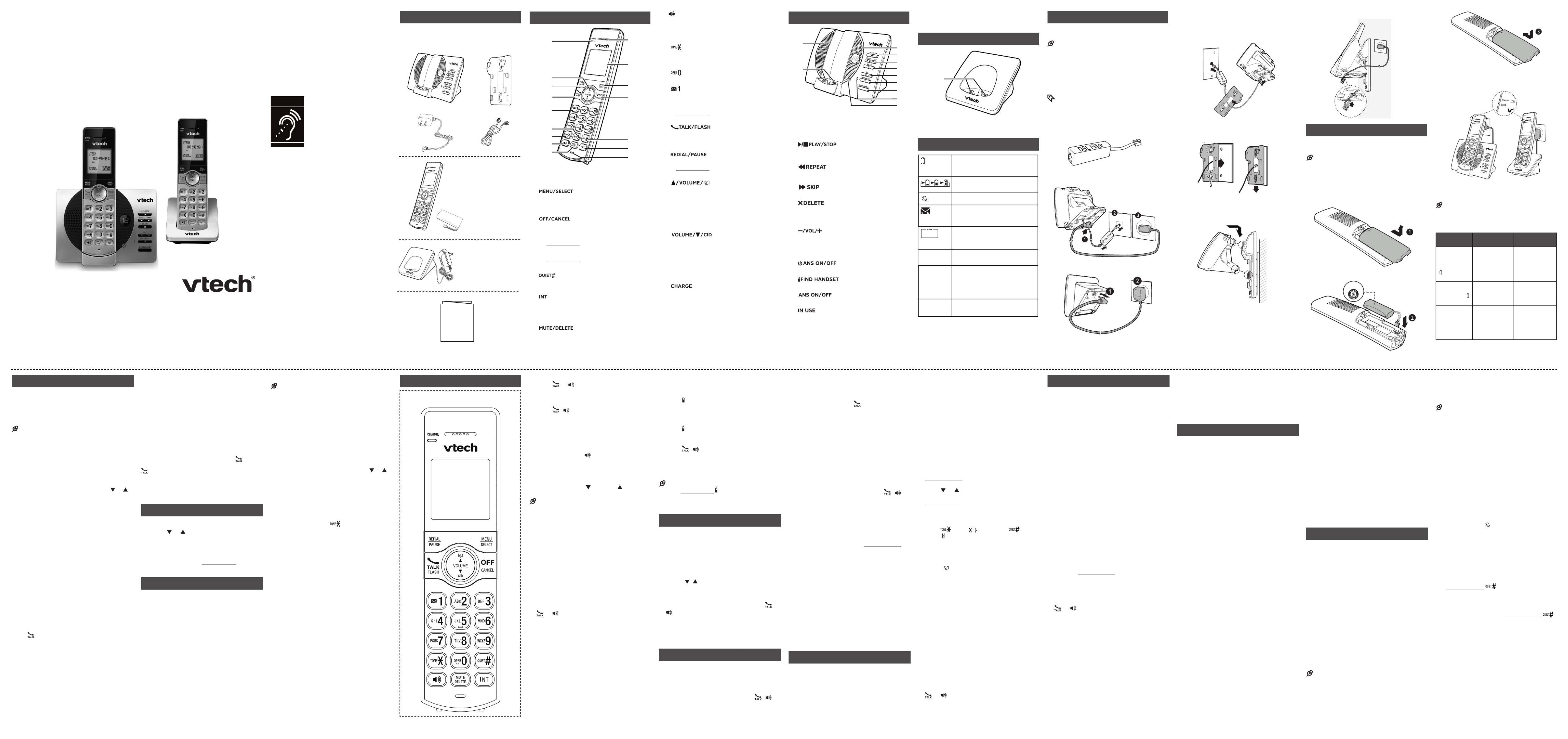
Congratulations
on purchasing your new VTech product. Before
using this product, please read Important
safety instructions.
This abridged user’s manual provides you with
basic installation and use instructions. A limited
set of features are described in abbreviated form.
Please refer to the User’s manual for a full set of
installation and operation instructions at
www.vtechcanada.com.
What’s in the box
Your product package contains the following
items. Save your sales receipt and original
packaging in the event warranty service is
necessary.
Handset overview
1 – Handset earpiece
2 – LCD display
3 –
• Show the menu.
• While in a menu, press to select an item, or
save an entry or setting.
4 –
Hang up a call.
Silence the ringer temporarily while the
handset is ringing.
Press and hold to erase the missed call
indicator while the phone is not in use.
Press to return to the previous menu; or
press and hold to return to idle mode, without
making changes.
5 –
Press repeatedly to show other dialing
options when reviewing a caller ID log entry.
6 –
Press to start an intercom conversation or
transfer a call (for multi-handset models only).
7 – Microphone
8 –
• Mute the microphone during a call.
• Delete digits or characters while using the
dialing keys.
Silence the ringer temporarily while the
handset is ringing.
•
•
•
•
•
•
•
9 –
Make or answer a call using the handset
speakerphone.
During a call, press to switch between the
speakerphone and the handset earpiece.
10 –
• While you have set the dial mode to pulse
and on a call, press to switch to tone dialing
temporarily.
11 –
Press to add a space when entering names.
12 –
• Press repeatedly to add or remove 1 in front
of the caller ID log entry before dialing or
saving it to the phonebook.
• Press and hold to set or dial your voicemail
number.
13 –
• Make or answer a call.
• Answer an incoming call when you hear a call
waiting alert.
14 –
• Press repeatedly to review the redial list.
• Press and hold to insert a dialing pause while
entering a number.
15 –
• Review the phonebook when the phone is not
in use.
• Increase the listening volume during a call.
• Scroll up while in a menu, phonebook, caller
ID log, or redial list.
• Move the cursor to the right when entering
numbers or names.
Review the caller ID log when the phone is not in
use.
Decrease the listening volume during a call.
Scroll down while in a menu, phonebook,
caller ID log, or redial list.
Move the cursor to the left when entering
numbers or names.
16 – light
• On when the handset is charging.
•
•
•
•
•
•
•
Telephone base overview
1 – Message window
• Shows the number of messages, and other
information of the answering system or
telephone base.
2 –
• Press to play messages.
• Press to stop playing a message.
3 –
• Press to repeat the playing message.
• Press twice to play the previous message.
• Press to skip to the next message.
4 –
• Press to delete the playing message.
• When the phone is not in use, press twice to
delete all old messages.
5 –
• Press to adjust the volume during message
playback.
• When the phone is not in use, press to adjust
the telephone base ringer volume.
6 –
• Press to turn the answering system on or off.
7 –
• Press to page all system handsets.
8 – light
• On when the answering system is turned on.
9 – light
• Flashes when there is an incoming call, or another
telephone sharing the same line is in use.
• Flashes when handsets are being deregistered.
• On when the handset is in use or being
registered.
• On when the answering system is answering a
call.
10 – Speakerphone
11 – Charging pole
Charger overview
1 – Charging pole
Display icons overview
Connect
You can choose to connect the telephone base
for desktop usage or wall mounting.
NOTES
Use only the adapters provided.
Make sure the electrical outlets are not controlled
by wall switches.
The adapters are intended to be correctly oriented
in a vertical or floor mount position. The prongs
are not designed to hold the plug in place if it is
plugged into a ceiling, under-the-table or cabinet
outlet.
TIP
If you subscribe to digital subscriber line (DSL)
high-speed Internet service through your telephone
line, make sure you install a (not DSL filter
included) between the telephone line cord and
telephone wall jack. Contact your DSL service
provider for more information.
Connect the telephone base
Connect the charger
•
•
•
•
Mount the telephone base
Install and charge the battery
Install the battery
Install the battery as shown below.
NOTES
Use only the battery provided.
Charge the battery provided with this product only
in accordance with the instructions and limitations
specified in this manual
If the handset will not be used for a long time,
disconnect and remove the battery to prevent
possible leakage.
•
•
•
Charge the battery
Place the handset in the telephone base or the
charger to charge.
Once you have installed the battery, the
handset LCD display indicates the battery
status (see the table below).
NOTES
For best performance, keep the handset in the
telephone base or charger when not in use.
The battery is fully charged after 12 hours of
continuous charging.
Battery
indicators
Battery status Action
The screen
is blank, or
shows Put in
charger and
flashes.
The battery
has no charge
or very little
charge. The
handset cannot
be used.
Charge without
interruption
(at least 30
minutes).
The screen
shows Low
battery and
flashes.
The battery has
enough charge
to be used for a
short time.
Charge without
interruption
(at least 30
minutes).
The screen
shows
HANDSET X.
The battery is
charged.
To keep the
battery charged,
place it in the
telephone base
or charger when
not in use.
•
•
Before use
After you install your telephone or power returns
following a power outage, the handset will prompt
you to set the date and time, and the answering
system through voice guide.
Set date and time
NOTE
Make sure you set the date and time including the
year correctly; otherwise the answering system does
not announce the correct day of the week for your
recorded messages time stamp.
1. Use the dialing keys ( ) to enter the 0-9
month ( ), date ( ) and year ( ). Then MM DD YY
press SELECT.
2. Use the dialing keys ( ) to enter the hour 0-9
( ) and minute ( ). Then press or HH MM
to choose or .AM PM
3. Press SELECT to save.
After the setting for the date and time, the handset
will display Voice guide to... and set up Ans
sys? alternatively.
Set answering system through voice guide
This feature assists you to do the basic setup of
the answering system. You can follow the voice
guide to record your own announcement, set the
number of rings and the message alert tone.
Press to start the voice guide SELECT
for the answering system setup. You hear
the voice prompt “Hello! This voice guide
will assist you with the basic setup of your
answering system.”
Setup your answering system by inputting
the designated numbers as instructed in the
voice guide.
Check for dial tone
Press . If you hear a dial tone, the installation
is successful.
If you do not hear a dial tone:
Make sure the installation procedures
described above are properly done.
It may be a wiring problem. If you have
changed your telephone service to digital
service from a cable company or a VoIP
service provider, the telephone line may need
to be rewired to allow all existing telephone
jacks to work. Contact your cable/VoIP
service provider for more information.
•
1.
2.
•
•
Operating range
This cordless telephone operates with the
maximum power allowed by the Federal
Communications Commission (FCC). Even
so, this handset and telephone base can
communicate over only a certain distance
- which can vary with the locations of the
telephone base and handset, the weather, and
the layout of your home or office.
When the handset is out of range, the handset
displays Out of range or no pwr at base.
If there is a call while the handset is out of
range, it may not ring, or if it does ring, the call
may not connect well when you press . Move
closer to the telephone base, and then press
to answer the call. If the handset moves out
of range during a telephone conversation, there
may be interference. To improve reception,
move closer to the telephone base.
Using the handset menu
Press when the phone is not in use.MENU
Press until the screen displays the or
desired feature menu.
Press to enter that menu.SELECT
To return to the previous menu, press CANCEL.
To return to idle mode, press and hold CANCEL.
Configure your telephone
Set language
The LCD language is preset to English. You can
select English, French or Spanish to be used in
all screen displays.
Press when the handset is not in MENU
use.
Scroll toto , and then press Settings SELECT
twice.
Scroll to choose , or English Français
Espa ol SELECT ñ, and then press to save.
1.
2.
3.
•
•
1.
2.
3.
Set date and time
NOTE
Make sure you set the date and time including the
year correctly; otherwise the answering system does
not announce the correct day of the week for your
recorded messages time stamp.
Press when the handset is not in MENU
use.
Scroll to , and then press Set date/time
SELECT.
3. Use the dialing keys ( ) to enter the 0-9
month ( ), date ( ) and year ( ). Then MM DD YY
press SELECT.
4. Use the dialing keys ( ) to enter the hour 0-9
( ) and minute ( ). Then press or HH MM
to choose or .AM PM
5. Press SELECT to save.
Temporary tone dialing
If you have pulse (rotary) service only, you can
switch from pulse to tone dialing temporarily
during a call.
During a call, press .
Use the dialing keys to enter the relevant
number. The telephone sends touch-tone
signals. It automatically returns to pulse
dialing mode after you end the call.
•
1.
2.
1.
2.
Telephone operation Make a call
Press or , and then dial the telephone
number.
Answer a call
Press , , or any dialing key.
End a call
Press OFF on the handset, or put the handset
into the telephone base or charger.
Speakerphone
During a call, press on the handset to
switch between speakerphone and handset
earpiece.
Volume
During a call, press on the /VOLUME/
handset to adjust the listening volume.
NOTE
The handset earpiece volume setting and
speakerphone volume setting are independent.
Mute
The mute function allows you to hear the other
party but the other party cannot hear you.
During a call, press on the handset. MUTE
The screen displays .Muted
Press MUTE again to resume the
conversation. The screen displays
Microphone on.
Join a call in progress
You can use up to two system handsets at a
time on an outside call.
When a handset is already on a call, press
or on another handset to join the call.
Press or place the handset in the OFF
telephone base or charger to exit the call.
The call continues until all handsets hang up.
Call waiting
When you subscribe to call waiting service from
your telephone service provider, you hear an
alert tone if there is an incoming call while you
are on another call.
Press to put the current call on hold FLASH
and take the new call.
Press to switch back and forth FLASH
between calls.
•
•
•
•
•
•
1.
2.
•
•
•
•
Find handset
Use this feature to find all system handsets.
To start paging:
Press on the telephone /FIND HANDSET
base. All idle handsets ring and display
** Paging **.
To end paging:
Press again on the /FIND HANDSET
telephone base.
-OR-
Press , , OFF, or any dialing key on the
handset.
-OR-
Place the handset in the telephone base or
charger.
NOTE
Do not press and hold for /FIND HANDSET
more than four seconds. It may lead to handset
deregistration.
Redial list
Each handset stores the last 10 telephone
numbers dialed. When there are already 10
entries, the oldest entry is deleted to make room
for the new entry.
Review the redial list
Press REDIAL when the handset is not in
use.
Press , or repeatedly until the , REDIAL
desired entry displays.
Dial a redial list entry
When the desired entry displays, press or
to dial.
Delete a redial list entry
When the desired redial entry displays, press
DELETE.
Intercom
Use the intercom features for conversations
between two handsets.
Press INT on your handset when not in use.
Use the dialing keys to enter a destination
handset number if necessary.
To answer the intercom call, press , , or
any dialing key on the destination handset.
To end the intercom call, press or OFF
place the handset back in the telephone
base or charger.
•
•
•
•
•
1.
2.
•
•
1.
2.
3.
Answer an incoming call during an
intercom call
If you receive an incoming call during an
intercom call, there is an alert tone.
To answer a call, press . The intercom call
ends automatically.
To end the intercom call without answering
the outside call, press OFF. The intercom call
ends and the telephone continues to ring.
Call transfer using intercom
While on an outside call, you can use the
intercom feature to transfer the call from one
handset to another.
Press on your handset during a call. INT
The current call is put on hold. Use the
dialing keys to enter a destination handset
number if necessary.
To answer the intercom call, press , , or
any dialing key on the destination handset.
You can now have a private conservation
before transferring the call.
From this intercom call, you have the
following options:
You can let the destination handset join
you on the outside call in a
three-way conversation. Press and hold
INT on the originating handset.
You can transfer the call. Press , or OFF
place your handset back in the telephone
base or charger. Your handset displays
Line in use . The destination handset is
then connected to the outside call.
You can press to switch between the INT
outside call ( displays) and Outside call
the intercom call ( displays). Intercom
The destination handset can end the
intercom call by pressing , or OFF
by placing the handset back in the
telephone base or charger. The outside
call continues with the original system
handset.
Phonebook
The phonebook can store up to 50 entries, which
are shared by all handsets. Each entry may
consist of a telephone number up to
30 digits, and a name up to 15 characters.
•
•
1.
2.
3.
•
•
•
•
Add a phonebook entry
Press when the phone is not in use.MENU
Scroll to then press Phonebook SELECT.
Press again to choose SELECT
Add new entry.
Use the dialing keys to enter the number (up
to 30 digits).
5. Press to move to enter the name.SELECT
6. Use the dialing keys to enter the name (up to
15 characters). Additional key presses show
other characters of that particular key.
7. Press to save.SELECT
While entering numbers and names, you can:
Press to erase a digit or character. DELETE
Press and hold DELETE to erase the entire
entry.
Press to move the cursor to the leftto move the cursor to the left or
or right.
Press and hold PAUSE to insert a dialing
pause (for entering phone numbers only).
Press to add a space (for entering names 0
only).
Press to add ( appears) or to
add # ( appears)
(for entering phone
numbers only)
.
Review the phonebook entriesphonebook entries
Entries are sorted alphabetically.
Press when the phone is not in use.
Scroll to browse through the phonebook, or
use the dialing keys to start a name search.
Edit a phonebook entryphonebook entry entry
When the desired entry displays, press
SELECT.
Use the dialing keys to edit the number, and
then press SELECT.
Use the dialing keys to edit the name, and
then press to save.SELECT
Delete a phonebook entry
When the desired entry displays, press
DELETE.
When the screen displays Delete entry?,
press SELECT.
Dial a phonebook entry
When the desired entry appears, press
or to dial.
1.
2.
3.
4.
•
•
•
•
•
•
1.
2.
1.
2.
3.
1.
2.
•
Caller ID
If you subscribe to caller ID service, information
about each caller appears after the first or
second ring. If you answer a call before the
caller information appears on the screen, it will
not be saved in the caller ID log.
The caller ID log stores up to 30 entries. Each
entry has up to 24 digits for the phone number
and 15 characters for the name.
If the telephone number has more that 15
digits, only the last 15 digits appear. If the name
has more than 15 characters, only the first 15
characters are shown and saved in the caller ID
log.
Review a caller ID log entry
Press when the phone is not in use.CID
Scroll to browse through the caller ID log.
Missed call indicator
When there are calls that have not been
reviewed in the caller ID log, the handset
displays .XX missed calls
Each time you review a caller ID log entry
marked NEW, the number of missed calls
decreases by one.
When you have reviewed all the missed calls,
the missed call indicator no longer displays.
If you do not want to review the missed calls
one by one, press and hold on the idle CANCEL
handset to erase the missed call indicator. All
the entries are then considered old.
Dial a caller ID log entry
When the desired entry appears, press
or to dial.
Save a caller ID log entry to the
phonebook
When the desired caller ID log entry
displays, press SELECT.
2. Pressress to choose SELECT To Phonebook.
3. Use the dialing keys to modify the number,
and then press SELECT.
4. Use the dialing keys to modify the name,
and then press to save.SELECT
Delete a caller ID log entry
When the desired caller ID log entry displays,
press . DELETE
1.
2.
•
1.
•
Delete all caller ID log entries
Press when the phone is not in use. MENU
Scroll to and then press Caller ID log
SELECT.
Scroll to and then press Delete all SELECT
twice.
Call block
If you have subscribed to caller ID service, you
can set the telephone to block unknown calls
and certain undesired calls. The call block list
can store up to 20 entries.
Block unknown calls
Press when the handset is not in use.MENU
Scroll to , and then press Call block
SELECT.
Scroll to choose , and then Calls w/o num
press SELECT.
Scroll to choose or , and Unblock Block
then press to save.SELECT
Add a call block list entry
Press when the handset is not in use.MENU
Scroll to , and then press Call block
SELECT.
Press to choose .SELECT Block list
Scroll to choose Add new entry, and then
press SELECT.
Use the dialing keys to enter the number
(up to 30 digits ).
6. Pressress to move to enter the name. SELECT
7. Use the dialing keys to enter the name (up
to 15 characters). Additional key presses
show other characters of that particular key.
8. PressPressress to save.SELECT
Review call block list
Press when the handset is not in use.MENU
Scroll to , and then press Call block
SELECT.
Press to choose . SELECT Block list
Press to choose . SELECT Review
Edit a call block list entry
When the desired entry displays, press
SELECT.
Use the dialing keys to edit the number, and
then press SELECT.
Use the dialing keys to edit the name, and
then press to save.SELECT
1.
2.
3.
1.
2.
3.
4.
1.
2.
3.
4.
5.
1.
2.
3.
4.
1.
2.
3.
Save a caller ID log entry to call block list
When the desired entry displays, press
SELECT.
Scroll to To Call block, and then press
SELECT.
Use the dialing keys to modify the number,
and then press SELECT.
Use the dialing keys to modify the name,
and then press to save.SELECT
Delete a call block list entry
When the desired call block list entry displays,
press .DELETE
Mute rings of blocked calls
An incoming call will ring once and then the
system will check if the call should be blocked.
You can mute the first ring of blocked calls.
Press when the handset is not in use.MENU
Press 7464# on the handset.
Scroll to choose or First ring:On First ring:
Off SELECT, and then press .
Sound settings
Key tone
You can turn the key tone on or off.
Press when the handset is not in use.MENU
Scroll to , and then press Settings SELECT.
Scroll to choose , and then press Key tone
SELECT.
Scroll to choose or , and then press On Off
SELECT to save.
Ringer tone
You can choose from different ringer tones for
each handset.
Press when the handset is not in use.MENU
Scroll to , and then press Ringers SELECT.
Scroll to choose , and then Ringer tone
press SELECT.
Scroll to sample each ringer tone, and thensample each ringer tone, and then
press to save.SELECT
NOTE
If you turn off the ringer volume, you will not hear
ringer tone samples.
Handset ringer volume
You can adjust the ringer volume level, or turn
the ringer off.
Press when the handset is not in use.MENU
1.
2.
3.
4.
•
1.
2.
3.
1.
2.
3.
4.
1.
2.
3.
4.
•
1.
Scroll to , and then press Ringers SELECT.
Press to choose .SELECT Ringer volume
Scroll to adjust the volume, and then pressadjust the volume, and then press
SELECT to save.
NOTE
If the handset ringer volume is set to off, that
handset is silenced for all incoming calls except
paging tone.
Telephone base ringer volume
Press VOL VOL-+or on the telephone base to
adjust the ringer volume when the telephone
base is not in use.
When you set the ringer volume to zero,
the base ringer is off. The telephone base
announces, .“Base ringer is off.”
Temporary ringer silencing
When the telephone is ringing, you can
temporarily silence the ringer of the handset
without disconnecting the call. The next call rings
normally at the preset volume.
Press or on the handset. The OFF MUTE
handset displays and Ringer muted briefly.
Press VOL+ VOL- or on the telephone base
to adjust the ringer volume.
Quiet mode
You can turn on the quiet mode for a period of
time. During this period, all tones (except paging
tone) and call screening are muted. When you
turn on the quiet mode, the answering system
turns on automatically.
Press and hold on the handset when
idle.
Use the dialing keys ( - ) to enter the 0 9
duration, and then press to save.SELECT
To turn off the quiet mode, press and hold
on the handset when idle.
2.
3.
4.
•
•
•
1.
2.
•
Go to
www.vtechcanada.com
for the latest VTech product
news.
Abridged user’s
manual
Telephones identified with this
logo have reduced noise and
interference when used with most
T-coil equipped hearing aids and
cochlear implants. The TIA-1083
Compliant Logo is a trademark of
the Telecommunications Industry
Association. Used under license.
Abridged user’s manual
(Canada version)
2 Align and place the wall mount bracket onwall mount bracket on
the standard wall plate.
Connect the telephone line cord to the
telephone base. Route it through the wall
mount bracket, and then connect it to the
wall jack.
1.
Connect the power adapter.4.
3. Align and place the telephone base on the
wall mount bracket. Slide it down until it
clicks securely in place.
The battery icon flashes when
the battery is low and needs
charging.
The battery icon animates when
the battery is charging.
The handset ringer is turned off.
There are new voicemail
received from your telephone
service provider.
1/13 The message number currently
playing and total number of
new/old messages recorded.
ANS ON The answering system is turned
on.
ECO The ECO mode activates
automatically to reduce power
consumption when the handset
is within range from the
telephone base.
NEW There are new caller ID log
entries.
T
Compatible with
Hearing Aid T-Coil
TIA-1083
h
i
j
n
p
o
k
l
m
a
b
c
d
e
f
g
b
c
d
a
e
f
g
hh
ii
j
k
a
A
CS6929
CS6929-2
CS6929-26
CS6929-3
CS6929-4
DECT 6.0 cordless telephone
1 set for CS6929-2/
CS6929-26
2 sets for CS6929-3
3 sets for CS6929-4
1 set for CS6929
2 sets for CS6929-2/
CS6929-26
3 sets for CS6929-3
4 sets for CS6929-4
Handset control key panel:
THIS SIDE UP

About answering system and
voicemail service
For message recording, your telephone has a
built-in answering system, and it also supports
voicemail service offered by your telephone
service provider (subscription is required, and
fee may apply).
The main differences between them are:
Category Built-in answering
system
Voicemail from
telephone service
Storage Messages are
stored in the
telephone base.
Messages are
stored in a server
or system provided
by your telephone
service.
Your messages
will not be deleted
automatically.
You have to delete
your messages
manually.
Your messages
may be
automatically
deleted after a
period of time.
Contact your
telephone service
provider for more
details.
Method
to retrieve
messages
When you received
new messages,
handset displays
XX new messages
and the message
window on the
telephone base
flashes.
When you received
new messages,
the handset
displays and
New voicemail.
To retrieve
messages, usually
there are two ways:
Press on the
telephone base;
or
Access remotely
with an access
code.
•
•
To retrieve
messages, you
need an access
number and/or a
passcode provided
by your telephone
service provider.
Set your built-in answering system
The answering system can record and store
up to 99 messages. Each message can be up
to three minutes in length. The total storage
capacity for the announcement, messages and
memos is approximately 23 minutes. The actual
recording time depends on individual message
characteristics.
Your answering system allows you to set the
voice prompt language and your announcement,
to save and delete messages, activate call
screening, to set number of rings before pick up,
and to access remotely.
Turn the answering system on or off
The answering system must be turned on to
answer and record messages.
To turn on or off with the telephone base:
Press on the telephone base to turn /ANS ON
the built-in answering system on or off.
To turn on or off with the handset:
Press when the phone is not in use.MENU
Scroll to , and then press Answering sys
SELECT.
Scroll to , and then press Answer on/off
SELECT.
Scroll to orOn Off, and then press SELECT
to save. You hear a confirmation tone.
•
1.
2.
3.
4.
Set voice language
The voice prompt language is preset to English.
You can select English or French to be used for
the voice prompts in your answering system.
Press when the phone is not in use.MENU
Scroll to and then press Answering sys
SELECT.
Scroll to Ans sys setup and then press
SELECT.
Scroll to Voice language and then press
SELECT.
Scroll to choose or English Français.
Press to save and you hear a SELECT
confirmation tone.
Default announcement
The telephone is preset with a greeting that
answers calls with “Hello, please leave a
message after the tone.” You can use this preset
announcement, or replace it with your own.
Record your own announcement
The announcement can be up to 90 seconds in
length.
Press when the phone is not in use.MENU
Scroll to and then press Answering sys
SELECT twice.
The handset displays Play [2] Del [3]
Rec [7], and it announces, “To play, press 2.
To record, press 7.”
Press to record. The handset announces, 7
“Record after the tone. Press when you 5
are done.” After the tone, speak towards the
handset microphone. Then, press when 5
done.
Play the announcement
Press when the phone is not in use.MENU
Scroll to and then press Answering sys
SELECT twice.
The handset displays Play [2] Del [3]
Rec [7], and it announces, “To play, press 2.
To record, press 7.”
Press 2 to play the announcement.
Delete the announcement
Press when the phone is not in use.MENU
Scroll to and then press Answering sys
SELECT twice.
The handset displays Play [2] Del [3]
Rec [7], and it announces, “To play, press 2.
To record, press 7.”
Press 3 to delete your own recorded
announcement.
1.
2.
3.
4.
5.
6.
1.
2.
3.
4.
1.
2.
3.
4.
1.
2.
3.
4.
Set number of rings
You can set the answering system to answer an
incoming call after two, three, four, five or six rings;
or toll saver. If you choose toll saver, the answering
system answers a call after two rings when you have
new messages, or after four rings when you have
no new messages.
Press when the phone is not in use.MENU
Scroll to Answering sys then press SELECT.
Scroll to Ans sys setup then press SELECT.
Scroll to then press # of rings SELECT.
Scroll to choose , , , , or 2 3 4 5 6 Toll saver.
Press to save and you hear a SELECT
confirmation tone.
Set message alert tone
When the message alert tone is set to on,
and there is at least one new message, the
telephone base beeps every 10 seconds. The
message alert tone is preset to off.
Press when the phone is not in use.MENU
Scroll to Answering sys then press SELECT.
Scroll to Ans sys setup then press SELECT.
Scroll to Msg alert tone then press SELECT.
Scroll to choose Tone: On Tone: Offor .
Press to save and you hear a SELECT
confirmation tone.
Voice guide
This feature is an alternative way for you to do
the basic setup of the answering system. You
can follow the voice guide to record your own
announcement, set the number of rings and the
message alert tone.
Press when the phone is not in use.MENU
Scroll to and then press Answering sys
SELECT.
Scroll to and then press Voice guide ,
SELECT. You hear the voice prompt “Hello!
This voice guide will assist you with the
basic setup of your answering system.”
Setup your answering system by inputting
designated numbers as instructed in the
voice guide.
1.
2.
3.
4.
5.
6.
1.
2.
3.
4.
5.
6.
1.
2.
3.
4.
Use your built-in answering system
New message indication
When there are new answering system
messages, The handset displays XX new
messages and the message window on the
telephone base flashes.
Message playback
To playback messages at the telephone base:
Press when the phone is not in use./PLAY
Options during playback:
Press or to adjust the speaker VOL + VOL-
volume.
Press to skip to the next message./SKIP
Press /REPEAT to repeat the message
currently playing. Press /REPEAT twice to
listen to the previous message.
Press to delete the playing X/DELETE
message. The system advances to the next
message.
Press to stop./STOP
To playback messages with a handset:
Press when the phone is not in use, MENU
and then press SELECT.
Options during playback:
Press to adjust the message /VOLUME/
playback volume.
Press to skip to the next message.6
Press to repeat the message. Press twice 4 4
to listen to the previous message.
Press to delete the playing message.3
Press to stop the playback.OFF
Press to switch between speakerphone
and handset earpiece.
Delete all messages
You can only delete old (reviewed) messages.
You cannot delete new messages until you
review them. You cannot retrieve deleted
messages.
To delete all messages with the telephone
base:
Press twice when the phone is X/DELETE
not in use.
To delete all messages with a handset:
Press when the phone is not in use.MENU
Scroll to , and then press Answering sys
SELECT.
Scroll to , and then press Delete all old
SELECT. You hear a confirmation tone.
•
•
•
•
•
•
•
•
•
•
•
•
•
•
1.
2.
3.
Remote access
A two-digit security code is required to access
the answering system remotely from any
touch-tone telephone. The preset code is . 19
You can use this preset code, or set your own.
Dial your telephone number from any
touch-tone telephone.
When the system plays your announcement,
enter the two-digit security code.
Enter one of the following remote commands.
Command Description
1Play all messages.
2Play new messages.
3Delete the current message
(during playback).
33 Delete all old messages.
4Repeat the current message
(during playback).
5Stop.
*5 Hear a list of remote
commands.
6Skip to the next message
(during playback).
*7 Record a new announcement.
8End the call.
0Turn the answering system
on or off.
Hang up or press to end the call.8
Remote access code
You can set your own remote access code from
00 99 to .
Press when the phone is not in use.MENU
Scroll to Answering sys then press SELECT.
Scroll to Ans sys setup then press SELECT.
Scroll to , and then press Remote code
SELECT.
Use the dialing keys to enter a two-digit number.
-OR-
Scroll to a desired two-digit number.
Press to save and you hear a SELECT
confirmation tone.
1.
2.
3.
4.
1.
2.
3.
4.
5.
6.
7.
8.
9.
Use the built-in answering system
and voicemail service
You can use your answering system and
voicemail service together by setting your
answering system to answer before voicemail
service answers as described below. To learn
how to program your voicemail settings, contact
your telephone service provider.
If you are on a call, or if the answering system
is busy recording a message and you receive
another call, the second caller can leave a
voicemail message.
Set your answering system to answer calls
at least two rings earlier than your voicemail
service is set to answer. For example, if your
voicemail service answers after six rings, set
your answering system to answer after four
rings. Some voicemail service providers may
program the delay before answering calls in
seconds instead of rings. In this case, allow
six seconds per ring when determining the
appropriate setting.
Retrieve voicemail from
telephone service
Voicemail is a feature available from most
telephone service providers. It may be included
with your telephone service, or may be optional.
Fees may apply.
Retrieve voicemail
When you received a voicemail, the handset
displays and . To retrieve, New voicemail
you typically dial an access number provided by
your telephone service provider, and then enter
a security code. Contact your telephone service
provider for instructions on how to configure the
voicemail settings and listen to messages.
NOTE
After you have listened to all new voicemail
messages, the indicators on the handset turn off
automatically.
Set your voicemail number
You can save your access number on each
handset for easy access to your voicemail. After
you saved the voicemail number, you can
press and hold to retrieve voicemail.
Press when the handset is not in use.MENU
Scroll to and then press Settings SELECT.
Scroll to and then press Voicemail #
SELECT.
Use the dialing keys to enter the voicemail
number (up to 30 digits).
Press to save.SELECT
•
1.
2.
3.
4.
5.
Turn off the new voicemail indicators
If you have retrieved your voicemail while away
from home, and the handset still displays the new
voicemail indicators, use this feature to turn off
the indicators.
NOTE
This feature turns off the indicators only, it does not
delete your voicemail messages.
Press when the handset is not in use.MENU
Scroll to , and then press Settings SELECT.
Scroll to , and then press Clr voicemail
SELECT. You hear a confirmation tone.
Expand your telephone system
You can add new handsets ( cordless CS6909),
headsets ( ) or speakerphones ( IS6200 MA3222
or AT&T TL80133) to your telephone system. All
accessories are sold separately. Your telephone
base supports a maximum of five devices.
For more details, refer to the user’s manual that
comes with your new device.
•
1.
2.
3.
ECO mode
This power conserving technology reduces
power consumption for optimal battery
performance. The ECO mode activates
automatically whenever the handset is
synchronized with the telephone base.
General product care
Taking care of your telephone
Your cordless telephone contains sophisticated
electronic parts, so it must be treated with care.
Avoid rough treatment
Place the handset down gently. Save the original
packing materials to protect your telephone if you
ever need to ship it.
Avoid water
Your telephone can be damaged if it gets wet.
Do not use the handset outdoors in the rain,
or handle it with wet hands. Do not install the
telephone base near a sink, bathtub or shower.
Electrical storms
Electrical storms can sometimes cause power
surges harmful to electronic equipment. For your
own safety, take caution when using electrical
appliances during storms.
Cleaning your telephone
Your telephone has a durable plastic casing that
should retain its luster for many years. Clean it
only with a dry non-abrasive cloth. Do not use
dampened cloth or cleaning solvents of any kind.
Frequently asked questions
Below are the questions most frequently asked about
the cordless telephone. If you cannot find the answer to
your question, visit our website at
www.vtechcanada.com or call 1 (800) 267-7377.
My telephone
does not work
at all.
Make sure the telephone base is
installed properly, and battery is
installed and charged correctly.
For optimum daily performance,
return the handset to the
telephone base after use.
The display
shows . No line
I cannot hear the
dial tone.
Disconnect the telephone line
cord from your telephone and
connect it to another telephone.
If there is no dial tone on that
other telephone either, then
the telephone line cord may be
defective. Try installing a new
telephone line cord.
If changing telephone line cord
does not help, the wall jack
(or the wiring to this wall jack)
may be defective. Contact your
telephone service provider.
You may be using a new cable
or VoIP service, the existing
telephone jacks in your home
may no longer work. Contact your
service provider for solutions.
The display
shows To
register HS...
and ...see
manual
alternately. The
handset does not
work at all.
The handset is deregistered from
the telephone base.
Unplug the telephone base
power adapter from the
power outlet, and then plug it
back in.
Place the handset in the
telephone base to register it
back.
The handset shows Registered
and you hear a beep when the
registration process completes.
This process takes about 90
seconds to complete.
1.
2.
The answering
system does
not record
messages.
Make sure the answering system
is on. When the answering system
is on, ANS ON should display on
the handset and the telephone
base.
When the answering machine
memory is full, it does not record
new messages until some old
messages are deleted.
If you subscribe to voicemail
service, change the number of
rings so that your answering
system answers before your
voicemail service answers. To
determine how many rings activate
your voicemail service, contact your
telephone service provider.
The answering
system does
not announce
the correct day
of the week
for recorded
messages time
stamp.
Make sure you have set the date
and time. See Configure your
telephone section.
The messages
on the answering
system are
incomplete.
If a caller leaves a very long
message, part of it may be lost
when the answering system
disconnects the call after the
preset recording time.
If the memory on the answering
system becomes full during a
message, the answering system
stops recording and disconnects
the call.
I accidentally
set my LCD
language to
Spanish or
French, and I
don’t know how
to change it back
to English.
While the handset is not in use,
press MENU and then enter
364 to change the handset
LCD language back to English.
Important safety instructions
When using your telephone equipment, basic
safety precautions should always be followed to
reduce the risk of fire, electric shock and injury,
including the following:
Read and understand all instructions.
Follow all warnings and instructions marked
on the product.
Unplug this product from the wall outlet
before cleaning. Do not use liquid or aerosol
cleaners. Use a damp cloth for cleaning.
Do not use this product near water such as
near a bath tub, wash bowl, kitchen sink,
laundry tub or swimming pool, or in a wet
basement or shower.
Do not place this product on an unstable
table, shelf, stand or other unstable surfaces.
Avoid placing the telephone system in places
with extreme temperature, direct sunlight, or
other electrical devices. Protect your phone
from moisture, dust, corrosive liquids and
fumes.
Slots and openings in the back or bottom
of the telephone base and handset are
provided for ventilation. To protect them
from overheating, these openings must not
be blocked by placing the product on a soft
surface such as a bed, sofa or rug. This
product should never be placed near or
over a radiator or heat register. This product
should not be placed in any area where
proper ventilation is not provided.
This product should be operated only from
the type of power source indicated on the
marking label. If you are not sure of the
type of power supply in your home or office,
consult your dealer or local power company.
Do not allow anything to rest on the power
cord. Do not install this product where the
cord may be walked on.
Never push objects of any kind into this
product through the slots in the telephone
base or handset because they may touch
dangerous voltage points or create a short
circuit. Never spill liquid of any kind on the
product.
To reduce the risk of electric shock, do
not disassemble this product, but take it to
an authorized service facility. Opening or
removing parts of the telephone base or
handset other than specified access doors
may expose you to dangerous voltages
or other risks. Incorrect reassembling can
cause electric shock when the product is
subsequently used.
1.
2.
3.
4.
5.
6.
7.
8.
9.
10.
11.
Do not overload wall outlets and extension
cords.
Unplug this product from the wall outlet and
refer servicing to an authorized service facility
under the following conditions:
When the power supply cord or plug is
damaged or frayed.
If liquid has been spilled onto the product.
If the product has been exposed to rain or
water.
If the product does not operate normally
by following the operating instructions.
Adjust only those controls that are
covered by the operation instructions.
Improper adjustment of other controls
may result in damage and often requires
extensive work by an authorized
technician to restore the product to normal
operation.
If the product has been dropped and the
telephone base and/or handset has been
damaged.
If the product exhibits a distinct change in
performance.
14. Avoid using a telephone (other than cordless)
during an electrical storm. There is a remote
risk of electric shock from lightning.
15. Do not use the telephone to report a gas
leak in the vicinity of the leak. Under certain
circumstances, a spark may be created
when the adapter is plugged into the power
outlet, or when the handset is replaced in its
cradle. This is a common event associated
with the closing of any electrical circuit. The
user should not plug the phone into a power
outlet, and should not put a charged handset
into the cradle, if the phone is located in an
environment containing concentrations of
flammable or flame-supporting gases, unless
there is adequate ventilation. A spark in
such an environment could create a fire or
explosion. Such environments might include:
medical use of oxygen without adequate
ventilation; industrial gases (cleaning
solvents; gasoline vapors; etc.); a leak of
natural gas; etc.
16. Only put the handset of your telephone next
to your ear when it is in normal talk mode.
17. The power adapters are intended to be
correctly oriented in a vertical or floor mount
position. The prongs are not designed to hold
the plug in place if it is plugged into a ceiling,
under-the-table or cabinet outlet.
18. For pluggable equipment, the socket-outlet
shall be installed near the equipment and
shall be easily accessible.
SAVE THESE INSTRUCTIONS
12.
13.
•
•
•
•
•
•
Battery
CAUTION: Use Only Supplied Battery.
Do not dispose of the battery in a fire. Check
with local waste management codes for
special disposal instructions.
Do not open or mutilate the battery. Released
electrolyte is corrosive and may cause burns
or injury to the eyes or skin. The electrolyte
may be toxic if swallowed.
Exercise care in handling batteries in
order not to create a short circuit with
conductive materials.
Charge the battery provided with or identified
for use with this product only in accordance
with the instructions and limitations specified
in this manual.
Precautions for users of implanted
cardiac pacemakers
Cardiac pacemakers (applies only to digital
cordless telephones):
Wireless Technology Research, LLC (WTR),
an independent research entity, led a
multidisciplinary evaluation of the interference
between portable wireless telephones and
implanted cardiac pacemakers. Supported by
the U.S. Food and Drug Administration, WTR
recommends to physicians that:
Pacemaker patients
Should keep wireless telephones at least six
inches from the pacemaker.
Should NOT place wireless telephones
directly over the pacemaker, such as in a
breast pocket, when it is turned ON.
Should use the wireless telephone at the ear
opposite the pacemaker.
WTR’s evaluation did not identify any risk to
bystanders with pacemakers from other persons
using wireless telephones.
About cordless telephones
Privacy: The same features that make a
cordless telephone convenient create some
limitations. Telephone calls are transmitted
between the telephone base and the
cordless handset by radio waves, so there
is a possibility that the cordless telephone
conversations could be intercepted by radio
receiving equipment within range of the
cordless handset. For this reason, you should
not think of cordless telephone conversations
as being as private as those on corded
telephones.
Electrical power: The telephone base of this
cordless telephone must be connected to a
working electrical outlet. The electrical outlet
•
•
•
•
•
•
•
•
•
•
should not be controlled by a wall switch. Calls
cannot be made from the cordless handset if
the telephone base is unplugged, switched off
or if the electrical power
is interrupted.
Potential TV interference: Some cordless
telephones operate at frequencies that may
cause interference to televisions and VCRs.
To minimize or prevent such interference, do
not place the telephone base of the cordless
telephone near or on top of a TV or VCR.
If interference is experienced, moving the
cordless telephone farther away from the TV
or VCR often reduces or eliminates
the interference.
Rechargeable batteries: Exercise care in
handling batteries in order not to create a
short circuit with conducting material such
as rings, bracelets, and keys. The battery or
conductor may overheat and cause harm.
Observe proper polarity between the battery
and the battery charger.
Nickel-metal hydride rechargeable
batteries: Dispose of these batteries in a safe
manner. Do not burn or puncture the battery.
Like other batteries of this type, if burned or
punctured, they could release caustic material
which could cause injury.
The RBRC® seal
The RBRC® seal on the nickel-metal hydride
battery indicates that VTech Communications,
Inc. is voluntarily participating in an industry
program to collect and recycle these batteries at
the end of their useful lives, when taken out of
service within the United States and Canada.
The RBRC® program provides a convenient
alternative to placing used nickel-metal hydride
batteries into the trash or municipal waste, which
may be illegal in your area.
VTech’s participation in RBRC
®
makes it easy
for you to drop off the spent battery at local
retailers participating in the RBRC
®
program or
at authorized VTech product service centers.
Please call 1 (800) 8 BATTERY
®
for information
on Ni-MH battery recycling and disposal bans/
restrictions in your area. VTech’s involvement
in this program is part of its commitment to
protecting our environment and conserving natural
resources.
RBRC® and
1 (800) 8 BATTERY
®
are registered trademarks of
Rechargeable Battery Recycling
Corporation.
•
•
•
FCC, ACTA and IC regulations
FCC Part 15
This equipment has been tested and found
to comply with the requirements for a Class
B digital device under Part 15 of the Federal
Communications Commission (FCC) rules.
These requirements are intended to provide
reasonable protection against harmful
interference in a residential installation.
This equipment generates, uses and can
radiate radio frequency energy and, if not
installed and used in accordance with the
instructions, may cause harmful interference
to radio communications. However, there is
no guarantee that interference will not occur
in a particular installation. If this equipment
does cause harmful interference to radio or
television reception, which can be determined
by turning the equipment off and on, the user is
encouraged to try to correct the interference by
one or more of the following measures:
Reorient or relocate the receiving antenna.
Increase the separation between the
equipment and receiver.
Connect the equipment into an outlet on a
circuit different from that to which the receiver
is connected.
Consult the dealer or an experienced radio/TV
technician for help.
WARNING: Changes or modifications to this
equipment not expressly approved by the party
responsible for compliance could void the user’s
authority to operate the equipment.
This device complies with Part 15 of the FCC
rules. Operation is subject to the following two
conditions:
(1) this device may not cause harmful
interference, and (2) this device must accept
any interference received, including interference
that may cause undesired operation. Privacy
of communications may not be ensured when
using this telephone.
To ensure safety of users, the FCC has
established criteria for the amount of radio
frequency energy that can be safely absorbed
by a user or bystander according to the intended
usage of the product. This product has been
tested and found to comply with the FCC criteria.
The handset may be safely held against the ear
of the user. The telephone base shall be installed
and used such that parts of the user’s body other
than the hands are maintained at a distance of
approximately 20 cm (8 inches) or more.
This Class B digital apparatus complies with
Canadian requirement:
CAN ICES-3 (B)/NMB-3(B)
•
•
•
•
FCC Part 68 and ACTA
This equipment complies with Part 68 of the FCC
rules and with technical requirements adopted
by the Administrative Council for Terminal
Attachments (ACTA). The label on the back
or bottom of this equipment contains, among
other things, a product identifier in the format
US:AAAEQ##TXXXX. This identifier must be
provided to your telephone service provider upon
request.
The plug and jack used to connect this equipment
to premises wiring and the telephone network
must comply with applicable Part 68 rules and
technical requirements adopted by ACTA. A
compliant telephone cord and modular plug is
provided with this product. It is designed to be
connected to a compatible modular jack that is
also compliant. An RJ11 jack should normally be
used for connecting to a single line and an RJ14
jack for two lines. See the installation instructions
in the user’s manual.
The Ringer Equivalence Number (REN) is used
to determine how many devices you may connect
to your telephone line and still have them ring
when you are called. The REN for this product is
encoded as the 6th and 7th characters following
the US: in the product identifier (e.g., if ## is 03,
the REN is 0.3). In most, but not all areas, the
sum of all RENs should be five (5.0) or less. For
more information, contact your telephone service
provider.
This equipment may not be used with Party
Lines. If you have specially wired alarm dialing
equipment connected to your telephone line,
ensure the connection of this equipment
does not disable your alarm equipment. If you
have questions about what will disable alarm
equipment, consult your telephone service
provider or a qualified installer.
If this equipment is malfunctioning, it must
be unplugged from the modular jack until the
problem has been corrected. Repairs to this
telephone equipment can only be made by the
manufacturer or its authorized agents. For repair
procedures, follow the instructions outlined under
the Limited warranty.
If this equipment is causing harm to the
telephone network, the telephone service
provider may temporarily discontinue your
telephone service. The telephone service
provider is required to notify you before
interrupting service. If advance notice is
not practical, you will be notified as soon as
possible. You will be given the opportunity to
correct the problem and the telephone service
provider is required to inform you of your right
to file a complaint with the FCC. Your telephone
service provider may make changes in its
facilities, equipment, operation, or procedures
that could affect the proper functioning of
this product. The telephone service provider
is required to notify you if such changes are
planned.
If this product is equipped with a corded or
cordless handset, it is hearing aid compatible.
If this product has memory dialing locations,
you may choose to store emergency telephone
numbers (e.g., police, fire, medical) in these
locations. If you do store or test emergency
numbers, please:
Remain on the line and briefly explain the reason
for the call before hanging up.
Perform such activities in off-peak hours, such as
early morning or late evening.
Industry Canada
This device complies with Industry Canada
licence-exempt RSS standard(s).
Operation is subject to the following two
conditions: (1) this device may not cause harmful
interference, and (2) this device must accept any
interference received, including interference that
may cause undesired operation.
Privacy of communications may not be ensured
when using this telephone.
The term ‘’IC:‘’ before the certification/registration
number only signifies that the Industry Canada
technical specifications were met.
The Ringer Equivalence Number (REN) for this
terminal equipment is 1.0. The REN indicates
the maximum number of devices allowed to
be connected to a telephone interface. The
termination of an interface may consist of any
combination of devices subject only to the
requirement that the sum of the RENs of all the
devices does not exceed five.
This product meets the applicable Innovation,
Science and Economic Development Canada
technical specifications.
Limited warranty
What does this limited warranty cover?
The manufacturer of this VTech Product warrants to
the holder of a valid proof of purchase (“Consumer” or
“you”) that the Product and all accessories provided in
the sales package (“Product”) are free from defects in
material and workmanship, pursuant to the following
terms and conditions, when installed and used
normally and in accordance with the Product operating
instructions. This limited warranty extends only to the
Consumer for Products purchased and used in the
United States of America and Canada.
What will VTech do if the Product is not free from
defects in materials and workmanship during
the limited warranty period (“Materially Defective
Product”)?
During the limited warranty period, VTech’s authorized
service representative will repair or replace at VTech’s
option, without charge, a Materially Defective Product. If
we repair the Product, we may use new or refurbished
replacement parts. If we choose to replace the Product,
we may replace it with a new or refurbished Product
of the same or similar design. We will retain defective
parts, modules, or equipment. Repair or replacement of
the Product, at VTech’s option, is your exclusive remedy.
VTech will return the repaired or replacement Products
to you in working condition. You should expect the repair
or replacement to take approximately 30 days.
How long is the limited warranty period?
The limited warranty period for the Product extends for
ONE (1) YEAR from the date of purchase. If VTech
repairs or replaces a Materially Defective Product
under the terms of this limited warranty, this limited
warranty also applies to the repaired or replacement
Product for a period of either (a) 90 days from the
date the repaired or replacement Product is shipped to
you or (b) the time remaining on the original one-year
warranty; whichever is longer.
What is not covered by this limited warranty?
This limited warranty does not cover:
Product that has been subjected to misuse,
accident, shipping or other physical damage,
improper installation, abnormal operation or
handling, neglect, inundation, fire, water or other
liquid intrusion; or
Product that has been damaged due to repair,
alteration or modification by anyone other than an
authorized service representative of VTech; or
Product to the extent that the problem experienced
is caused by signal conditions, network reliability,
or cable or antenna systems; or
Product to the extent that the problem is caused by
use with non-VTech accessories; or
Product whose warranty/quality stickers, product
serial number plates or electronic serial numbers
have been removed, altered or rendered illegible; or
Product purchased, used, serviced, or shipped for
repair from outside the United States of America
or Canada, or used for commercial or institutional
purposes (including but not limited to Products
used for rental purposes); or
Product returned without a valid proof of purchase
(see item 2 on the next page); or
Charges for installation or set up, adjustment
of customer controls, and installation or repair of
systems outside the unit.
How do you get warranty service?
To obtain warranty service, please visit our website at
www.vtechcanada.com 1 (800) 267-7377 or call .
NOTE: Before calling for service, please review the
1.
2.
3.
4.
5.
6.
7.
8.
user’s manual - a check of the Product’s controls and
features may save you a service call.
Except as provided by applicable law, you assume the
risk of loss or damage during transit and transportation
and are responsible for delivery or handling charges
incurred in the transport of the Product(s) to the service
location. VTech will return repaired or replaced Product
under this limited warranty. Transportation, delivery
or handling charges are prepaid. VTech assumes no
risk for damage or loss of the Product in transit. If the
Product failure is not covered by this limited warranty,
or proof of purchase does not meet the terms of this
limited warranty, VTech will notify you and will request
that you authorize the cost of repair prior to any further
repair activity. You must pay for the cost of repair and
return shipping costs for the repair of Products that are
not covered by this limited warranty.
What must you return with the Product to get
warranty service?
Return the entire original package and contents
including the Product to the VTech service location
along with a description of the malfunction or
difficulty; and
Include a “valid proof of purchase” (sales receipt)
identifying the Product purchased (Product model)
and the date of purchase or receipt; and
Provide your name, complete and correct mailing
address, and telephone number.
Other limitations
This warranty is the complete and exclusive agreement
between you and VTech. It supersedes all other
written or oral communications related to this Product.
VTech provides no other warranties for this Product.
The warranty exclusively describes all of VTech’s
responsibilities regarding the Product. There are no
other express warranties. No one is authorized to make
modifications to this limited warranty and you should
not rely on any such modification.
State/Provincial Law Rights: This warranty gives you
specific legal rights, and you may also have other rights,
which vary from state to state or province to province.
Limitations: Implied warranties, including those of
fitness for a particular purpose and merchantability (an
unwritten warranty that the Product is fit for ordinary
use) are limited to one year from the date of purchase.
Some states/provinces do not allow limitations on how
long an implied warranty lasts, so the above limitation
may not apply to you. In no event shall VTech be liable
for any indirect, special, incidental, consequential,
or similar damages (including, but not limited to lost
profits or revenue, inability to use the Product or other
associated equipment, the cost of substitute equipment,
and claims by third parties) resulting from the use of
this Product. Some states/provinces do not allow the
exclusion or limitation of incidental or consequential
damages, so the above limitation or exclusion may not
apply to you.
Please retain your original sales receipt as
proof of purchase.
1.
2.
3.
Technical specifications
Frequency
control
Crystal controlled PLL synthesizer
Transmit
freuency
Handset: 1921.536-1928.448 MHz
Telephone base: 1921.536-1928.448
MHz
Channels 5
Nominal
effective
range
Maximum power allowed by FCC and
IC. Actual operating range may vary
according to environment conditions at
the time of use.
Power
requirements
Handset: 2.4V Ni-MH battery
Telephone base: 6V DC @ 400mA
Charger: 6V AC @ 300mA
Memory Phonebook:
50 memory locations; up to 30 digits
and 15 characters
Caller ID log:
30 memory locations; up to 24 digits
and 15 characters
Specifications are subject to change without notice.
© 2017 for VTech Technologies Canada Ltd.
All rights reserved. 01/17. CS6929_CA_ACIB_V4.0
Document order number: 91-008360-040-100
Telephone base control key panel:
Tuotetiedot
| Merkki: | VTech |
| Kategoria: | Puhelin |
| Malli: | CS6929-26 |
Tarvitsetko apua?
Jos tarvitset apua merkille VTech CS6929-26 esitä kysymys alla ja muut käyttäjät vastaavat sinulle
Puhelin VTech Käyttöohjeet

1 Helmikuuta 2025

7 Tammikuuta 2025

14 Joulukuuta 2024

14 Joulukuuta 2024

14 Joulukuuta 2024

14 Joulukuuta 2024

14 Joulukuuta 2024

14 Joulukuuta 2024

14 Joulukuuta 2024

14 Joulukuuta 2024
Puhelin Käyttöohjeet
- Puhelin Siemens
- Puhelin Philips
- Puhelin AEG
- Puhelin Tecdesk
- Puhelin Xiaomi
- Puhelin MyPhone
- Puhelin Panasonic
- Puhelin Roland
- Puhelin Anker
- Puhelin Kyocera
- Puhelin Motorola
- Puhelin Yealink
- Puhelin CSL
- Puhelin VXi
- Puhelin FlyingVoice
- Puhelin Lewitt
- Puhelin Valcom
- Puhelin Jabra
- Puhelin Alcatel
- Puhelin Ubiquiti Networks
- Puhelin Plantronics
- Puhelin Trevi
- Puhelin HMD
- Puhelin EVOLVEO
- Puhelin Huawei
- Puhelin Ooma
- Puhelin Primare
- Puhelin Profoon
- Puhelin Vimar
- Puhelin Bogen
- Puhelin Apple
- Puhelin Vogtec
- Puhelin Geemarc
- Puhelin ClearOne
- Puhelin Ranex
- Puhelin HTC
- Puhelin Alcatel-Lucent
- Puhelin EMeet
- Puhelin Auerswald
- Puhelin Akuvox
- Puhelin SPC
- Puhelin Pixel
- Puhelin Audioline
- Puhelin Gigaset
- Puhelin T-Mobile
- Puhelin Liam&Daan
- Puhelin Dnake
- Puhelin POCO
- Puhelin Clarity
- Puhelin Cortelco
- Puhelin Cyber Acoustics
- Puhelin British Telecom
Viimeisimmät Puhelin Käyttöohjeet
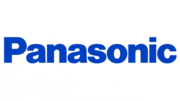
3 Huhtikuuta 2025

30 Maaliskuuta 2025

29 Maaliskuuta 2025

18 Maaliskuuta 2025

5 Maaliskuuta 2025

1 Maaliskuuta 2025

1 Maaliskuuta 2025

26 Helmikuuta 2025

26 Helmikuuta 2025

26 Helmikuuta 2025