AVM FRITZ!Box 5690 Pro Käyttöohje
AVM
Ei luokiteltu
FRITZ!Box 5690 Pro
Lue alta 📖 käyttöohje suomeksi merkille AVM FRITZ!Box 5690 Pro (2 sivua) kategoriassa Ei luokiteltu. Tämä opas oli hyödyllinen 15 henkilölle ja sai 4.5 tähden keskimäärin 2 käyttäjältä
Sivu 1/2
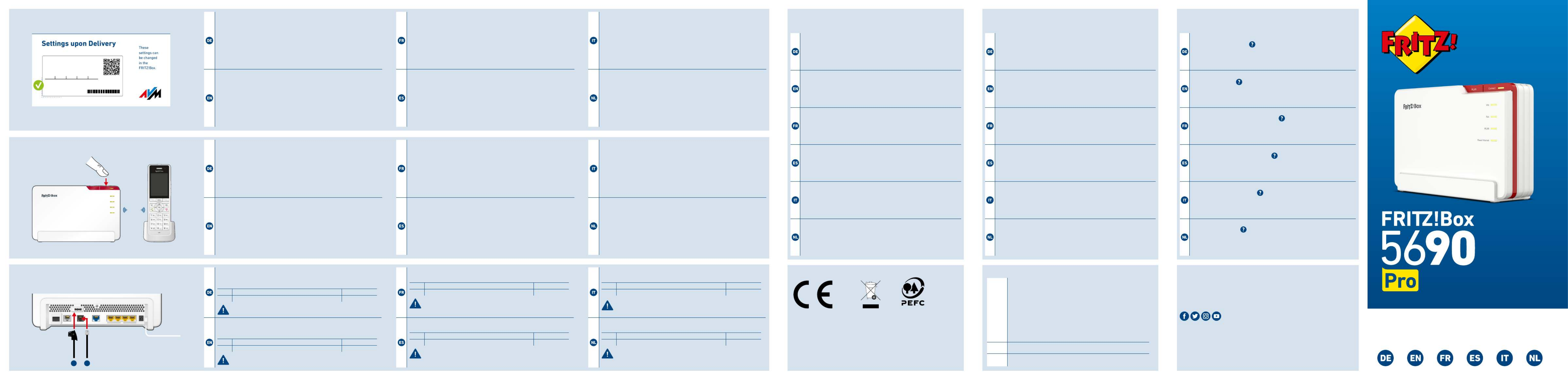
Quick Start Guide
Telefone per Kabel anschließen
Telefone, Faxgeräte oder Anrufbeantworter können Sie per Kabel an die
FRITZ!Box anschließen.
1Telefon mit TAE-Stecker Fon
2Telefon mit RJ11-Stecker Fon
Im Betrieb darf nur eine der zwei Buchsen Fonbelegt werden.
Telephones by Cable
You can connect telephones, fax machines or answering machines to the
FRITZ!Box by cable.
1Telephone with TAE plug Fon
2Telephone with RJ11 plug Fon
During operation, only one of the two sockets may be used.Fon
Connecter des téléphones via un câble
Vous pouvez connecter des téléphones à la FRITZ!Box via un câble.
1Téléphone avec prise TAE Fon
2Téléphone avec prise RJ11 Fon
Seul un des deux ports peut être occupé durant l‘utilisation.Fon
Conectar los teléfonos con cable
Puede conectar teléfonos al FRITZ!Box con un cable.
1Teléfono con enchufe “TAE” Fon
2Teléfono con enchufe RJ11 Fon
Durante el funcionamiento, solo puede utilizarse uno de los dos
puertos .Fon
Collegamento di telefoni via cavo
Al FRITZ!Box potete collegare telefoni via cavo.
1Telefono con connettore TAE Fon
2Telefono con connettore RJ11 Fon
Durante il funzionamento può essere utilizzata solo una delle due
prese .Fon
Telefoons met een kabel aansluiten
U kunt telefoons met een kabel aansluiten op de FRITZ!Box.
1Telefoon met TAE-connector Fon
2Telefoon met RJ11-connector Fon
Tijdens bedrijf mag slechts één van de twee bussen worden Fon
worden gebruikt.
Power
1G
LAN 4LAN 3LAN 2LAN 1
2.5G
WAN/LANFonDSL
SFP
Fon
Schnurlostelefon anmelden
1. Schalten Sie Ihr Telefon an und bringen Sie es in Anmeldebereitschaft.
2. Geben Sie die PIN der FRITZ!Box ein (voreingestellte PIN ).0000
3. Drücken Sie die Taste an der FRITZ!Box bis die LED Connect Connect
blinkt.
Das Telefon wird angemeldet.
Register a Cordless Telephone
1. Turn on your telephone and ready the telephone for registration.
2. Enter the PIN of the FRITZ!Box (the preset value PIN ).0000
3. Push the button on the FRITZ!Box until the LED Connect Connect
starts ashing.
The telephone is registered.
Connecter un téléphone sans l
1. Allumez votre téléphone et mettez-le en mode connexion.
2. Saisissez le code PIN de la FRITZ!Box (code PIN par défaut: 0000).
3. Appuyez sur le bouton de la FRITZ!Box jusqu’à ce que le Connect
voyant clignote.Connect
Le téléphone est en cours de connexion.
Conectar un teléfono inalámbrico
1. Encienda el teléfono y póngalo en modo de espera de registro.
2. Indique en el teléfono el PIN de su FRITZ!Box (se p1-ha congurado por
defecto ).0000
3. Mantenga pulsado el botón en el FRITZ!Box hasta que el led Connect
Connect parpadee.
Su teléfono p1-ha sido conectado.
Registrazione di un cordless
1. Accendete il telefono e portate il telefono in modalità di registra-
zione.
2. Digitate il PIN del FRITZ!Box (il valore predenito è 0000).
3. Premete il tasto Connect Connect del FRITZ!Box no a quando il LED
lampeggia.
Il telefono viene registrato.
Draadloze telefoon aanmelden
1. Zet uw telefoon aan en zet de telefoon vervolgens in de aanmeldmo-
dus.
2. Voer de pincode van de FRITZ!Box in (de standaardpincode is ).0000
3. Houd de toets van de FRITZ!Box ingedrukt tot de Connect
led knippert.Connect
Internetzugang einrichten
• Geben Sie in einen Internetbrowser ein. http://fritz.box
Die Benutzeroberäche der FRITZ!Box erscheint.
• Geben Sie das FRITZ!Box-Kennwort ein, wenn Sie dazu aufgefordert
werden und folgen Sie den Anweisungen des Assistenten bis zum
Schluss.
Der Internetzugang ist eingerichtet und Sie können mit den angeschlos-
senen Geräten im Internet surfen.
Conguring the Internet Connection
• Enter in a web browser. The FRITZ!Box user inter face http://fritz.box
appears.
• Enter the FRITZ!Box password when prompted to do so, and then fol-
low the Wizard‘s instructions until conguration has been completed.
The internet connection is congured and you can surf the web with the
connected devices.
Congurer l’accès à Internet
• Entrez http://fritz.box dans la barre d’adresse d‘un navigateur.
L‘interface utilisateur de la FRITZ!Box s‘ache.
• Entrez le mot de passe FRITZ!Box lorsque vous y êtes invité et suivez
les instructions de l‘assistant jusqu‘au bout.
L‘accès à Internet est conguré et vous pouvez à présent surfer sur
Internet avec vos appareils connectés.
Congurar el acceso a Internet
• Introduzca http://fritz.box en la barra de direcciones del navegador.
Se abrirá la interfaz de usuario del FRITZ!Box.
• Introduzca la contraseña del FRITZ!Box cuando se le pida y sigua hasta
el nal las instrucciones del asistente.
El acceso a Internet está congurado y se puede navegar en Internet con
los dispositivos conectados.
Congurazione dell’accesso a Internet
• Digitate in un browser. Si apre l’interfaccia utente.http://fritz.box
• Inserite la password del FRITZ!Box quando richiesto e seguite le istru-
zioni della procedura guidata no alla ne.
L’accesso a Internet è congurato e potete navigare in Internet con i
dispositivi collegati.
Internettoegang instellen
• Voer in een internetbrowser in. http://fritz.box
De gebruikersinterface van de FRITZ!Box verschijnt.
• Voer het FRITZ!Box-wachtwoord in, als u daarom wordt verzocht en
volg de instructies van de wizard tot de conguratie is voltooid.
De internettoegang is ingesteld en u kunt met de verbonden apparaten
op het internet surfen.
en.avm.de/service/manuals
en.avm.de/guide
en.avm.de/nc/service/downloads
en.avm.de/service/support-request/your-support-request
© AVM GmbH, 10547 Berlin • 06.2024 • 521616066_1007559_00
CE Diagnosis Service
Rechtliche Hinweise und geltende Lizenzbestimmungen nden Sie in
der Benutzeroberäche: > > Rechtliches Rechtliche Hinweise.
Weitere Information nden Sie auf unserer Internetseite:
avm.de/service
Legal information and the valid licensing conditions are presented in
the user interface: > > .Legal Legal Notice
More information is available on our website: en.avm.de/service
Les mentions légales et les dispositions de licence en vigueur sont di-
sponibles dans l‘interface utilisateur : > Volet juridique Mentions >
légales.
Plus d’informations sur notre site Internet: ch.avm.de/fr/service
En la interfaz de usuario se puede encontrar información legal y las
condiciones de licencia aplicables: > > .Información legal Nota legal
Mayor información encontrará en nuestra página web:
es.avm.de/servicio
Le note legali e le condizioni di licenza si trovano nella guida
dell’interfaccia utente sotto: > > .Informazioni legali Note legali
Ulteriori informazioni si trovano sul nostro sito web:
it.avm.de/assistenza
Juridische informatie en geldende licentiebepalingen vindt u in de
gebruikersinterface: > > .Juridische info Juridische informatie
Meer informatie vindt u op onze website: nl.avm.de/service
Zur Verbesserung Ihres Produkts und für den sicheren Betrieb
an Ihrem Anschluss verwendet AVM bei Bedarf Diagnosedaten.
Diese Einstellung kann in der Benutzeroberäche unter Internet >
Zugangsdaten AVM-Dienst > e geändert werden.
To improve the product and ensure safe operation on your connection,
AVM uses diagnostic data where needed. This setting can be changed
in the user interface under Internet Account Information > >
AVM Services.
An d’améliorer votre produit et d’en assurer le bon fonctionnement
sur votre ligne, AVM utilise, si nécessaire, des données de diagnostic.
Cette fonction peut être modiée dans l’interface utilisateur via le
menu Internet Données d’accès Services AVM > > .
Para mejorar su producto y para el funcionamiento seguro en su
conexión AVM utiliza, si es necesario, los datos de diagnóstico. Esta
opción puede ajustarse en el menú Internet Datos de acceso > >
Servicios de AVM.
Se necessario, per migliorare il vostro prodotto e per garantire un
funzionamento sicuro, AVM usa dati diagnostici. Questa impostazione
può essere modicata nell’interfaccia utente, in Internet Dati di >
accesso Servizi AVM > .
Ter verbetering van uw product en voor een veilig gebruik op uw
aansluiting gebruikt AVM indien nodig diagnostische gegevens. Deze
instelling kan worden gewijzigd in de gebruikersinterface onder
Internet Toegangsgegevens AVM-diensten > > .
Hiermit erklärt AVM, dass sich das Gerät in Übereinstimmung mit
den Anforderungen und Vorschriften der Richtlinien 2014/53/EU,
2009/125/EG sowie 2011/65/EU bendet. Die Langfassung der
CE-Konformitätserklärung nden Sie in englischer Sprache unter
http://en.avm.de/ce.
AVM declares herewith that the device is compliant with the requi-
rements and the rules in directives 2014/53/EU, 2009/125/EC and
2011/65/EU. The long version of the declaration of CE conformity is
available at http://en.avm.de/ce.
AVM déclare par la présente que l’appareil est conforme aux exigen-
ces et aux instructions des directives 2014/53/UE, 2009/125/CE et
2011/65/UE. La version longue de la déclaration de conformité CE
est disponible (en anglais) sur .http://en.avm.de/ce
Por la presente declara AVM, que el dispositivo cumple con los re-
quisitos esenciales y las disposiciones pertinentes de las Directivas
2014/53/UE, 2009/125/CE y 2011/65/UE. Podrá descargar la ver-
sión completa de la declaración CE (en idioma inglés) en la página
http://en.avm.de/ce.
AVM dichiara che il dispositivo è conforme ai requisiti e alle
disposizioni inerenti delle direttive 2014/53/EU, 2009/125/CE e
2011/65/CE. Il testo integrale della dichiarazione di conformità CE è
disponibile in lingua inglese all’indirizzo http://en.avm.de/ce.
Hiermee verklaart AVM dat het apparaat overeenstemt met de
fundamentele vereisten en de andere relevante voorschriften van de
richtlijnen 2014/53/EU, 2009/125/EG en 2011/65/EU. De volledige
versie van de EG-verklaring van overeenstemming is in het Engels
te vinden op .http://en.avm.de/ce
Frequencies
Wi-Fi
• 2.4GHz – 2.483GHz, maximum 100mW
• maximum5.15GHz – 5.35GHz, 200mW
• 5.47GHz – 5.725GHz, maximum 1000mW
• maximum5.945GHz – 6.425GHz, 200mW
In AT, BE, BG, CY, CZ, DE, DK, EE, EL, ES, FI, FR, HR, HU, IE, IT,
LT, LU, LV, MT, NL, PL, PT, RO, SE, SI, SK, and UK (NI), Wi-Fi
between 5.15GHz and 5.35GHz may only be used indoors.
DECT 1880MHz – 1900MHz, maximum 250mW
Zigbee 2.4GHz – 2.483GHz, maximum 20mW
Wi-Fi password (WPA2)
Wi-Fi network (SSID)
FRITZ!Box 5690 AF
3779 8981 1562 8981 1234
FRITZ!Box password
zigzag5481 AVMGFFFFFFFF
Modem ID
Powe r/Inte rnet
Fon
WLAN
Info
ConnectWLAN
DECT
PEFC-zertifiziert
1
2
6
7
8

Lieferumfang
Package Contents
Contenu du pack
Contenido del paquete
Contenuto
Omvang van de levering
Quick Start Guide
Quick Start
Guide
FRITZ! Notes
Power/Inte rnet
WLAN
Fon
Info
Conne ct
WLAN
FRITZ!Box
5690
FRITZ!SFP
GPON
FRITZ!SFP
AON
Fiber
Power
LAN
DSL
Gefahr durch Laser
Laserlicht gefährdet das Sehvermögen!
Schauen Sie nicht direkt in das Glasfaser-
kabel oder in die Glasfaserbuchsen Ihres
Anschlusses und der FRITZ!Box.
Danger due to Lasers
Laser light can damage your sight!
Do not look directly into the ber optic cable
or the ber optic sockets on the FRITZ!Box or
the ber optic connection.
Risques liés au laser
La lumière du laser peut endommager la vue.
Ne regardez pas directement dans le câble
bre optique ou les ports bre optique de la
FRITZ!Box et de votre connexion.
Peligrosidad del
láser
La luz láser pone en peligro la vista.
No mire directamente al cable de
bra óptica ni a los conectores de bra óptica
del FRITZ!Box ni de su conexión.
Pericolo laser
La luce laser può danneggiare la vista!
Non guardate direttamente nel cavo in bra
ottica o nelle prese in bra ottica del
FRITZ!Box o della connessione in bra ottica.
Gevaar door laser
Laserlicht kan uw gezichtsvermogen bescha-
digen!
Kijk niet rechtstreeks in de glasvezelka-
bel of in de glasvezelaansluitingen van de
FRITZ!Box en uw aansluitpunt.
Sicherheitshinweise
• Betreiben Sie die FRITZ!Box nicht bei Gewitter.
• Die Lüftungsschlitze der FRITZ!Box müssen immer frei sein.
• Stellen Sie die FRITZ!Box nicht auf wärmeempndliche Flächen.
• Schließen Sie die FRITZ!Box an einer gut erreichbaren Steckdose an.
• Die FRITZ!Box darf nur innerhalb von Gebäuden verwendet werden.
Safety Instructions
• Do not operate the FRITZ!Box during an electrical storm.
• The ventilation slits of the FRITZ!Box must never be obstructed.
• Do not place the FRITZ!Box on excessively heat-sensitive surfaces.
• Connect the FRITZ!Box to an easily accessible outlet.
• The FRITZ!Box is intended only for indoor operation
Consignes de sécurité
• N‘utilisez pas votre FRITZ!Box pendant un orage.
• Les grilles d’aération de votre FRITZ!Box doivent être libres.
• Ne posez pas votre FRITZ!Box sur des surfaces sensibles à la
chaleur.
• Branchez votre FRITZ!Box sur une prise facile d’accès.
• La FRITZ!Box est destinée à un usage uniquement intérieur.
Advertencias de seguridad
• No opere el FRITZ!Box durante las tormentas eléctricas.
• No bloquee la rejilla de ventilación de su FRITZ!Box.
• No coloque su FRITZ!Box sobre una supercie que no resista el calor.
• Conecte su FRITZ!Box a una toma eléctrica de fácil acceso.
• El FRITZ!Box únicamente debe ser utilizado en interiores.
Indicazioni di sicurezza
• Non utilizzate il FRITZ!Box durante un temporale.
• Le fessure di ventilazione del FRITZ!Box devono restare sempre
libere.
• Non collocate il FRITZ!Box su superci sensibili al calore.
• Collegate il FRITZ!Box a una presa di corrente facilmente accessibile.
• Il FRITZ!Box va utilizzato esclusivamente all‘interno degli edici.
Veiligheidsinstructies
• Gebruik de FRITZ!Box niet tijdens onweer.
• De ventilatiesleuven van de FRITZ!Box moeten altijd vrij worden
gehouden.
• Plaats de FRITZ!Box niet op warmtegevoelige oppervlakken.
• Sluit de FRITZ!Box aan op een goed bereikbaar stopcontact.
• De FRITZ!Box mag alleen binnenshuis worden gebruikt.
Quick Start
Fiber 1 2 3 5 6> > > > (> 7 > 8)
Quick Start
DSL 3456 > > > ( > 7 > 8)
1
2
Wi-Fi password (WPA2)
Wi-Fi network (SSID)
FRITZ!Box 5690 AF
3779 8981 1562 8981 1234
FRITZ!Box password
zigzag5481 AVMGFFFFFFFF
Modem ID
Anschluss vorbereiten und SFP-Modul einstecken
Ermitteln Sie bei Ihrem Anbieter, ob Ihr Glasfaseranschluss dem
GPON- oder dem AON-Standard entspricht.
1. Bestücken Sie die FRITZ!Box mit dem geeigneten SFP-Modul.
2. GPON-Glasfaseranschlüsse müssen freigeschaltet werden.
Zum Freischalten benötigt Ihr Anbieter die von Ihrer Modem-ID
FRITZ! Notiz oder der Rückseite der FRITZ!Box.
Prepare for Connecting and Insert SFP Module
Find out from your provider whether your ber optic connection
complies with the GPON or the AON standard.
1. Equip the FRITZ!Box with the appropriate SFP module.
2. GPON ber optic connections require activation.
For activation your provider requires the from your Modem ID
FRITZ! Notes or the back panel of the FRITZ!Box.
Préparer la connexion et insérer le module SFP
Informez-vous auprès de votre opérateur si votre ligne bre
optique correspond au standard GPON ou AON.
1. Insérez le module SFP approprié dans la FRITZ!Box.
2. Les lignes bre optique doivent être activées.
Pour l’activation, votre opérateur a besoin de l’ID du modem qui gure
sur vos FRITZ! Notes ou à l’arrière de la FRITZ!Box.
Preparar la conexión y conectar el módulo SFP
Averigüe con su proveedor si su conexión de bra óptica cumple
la norma GPON o AON.
1. Inserte en el FRITZ!Box el módulo SFP adecuado.
2. Las conexiones de bra óptica GPON deben estar activadas.
Su proveedor necesita para la activación el de su ID del módem
FRITZ!Box, que se encuentra en la parte posterior o en la tarjeta
FRITZ!Notes.
Preparazione del collegamento e inserimento del modulo SFP
Informatevi presso il vostro provider se la vostra connessione in
bra ottica è conforme allo standard GPON o AON.
1. Inserite nel FRITZ!Box il modulo SFP appropriato.
2. Le connessioni in bra ottica GPON devono essere attivate.
Per l’attivazione, il provider richiede il riportato sulla FRITZ! Modem ID
Notes o sul retro del FRITZ!Box.
Aansluiting voorbereiden en SFP-module plaatsen
Informeer bij uw aanbieder of uw glasvezelaansluiting voldoet aan
de GPON- of aan de AON-standaard.
1. Plaats de juiste SFP-module in de FRITZ!Box.
2. GPON-glasvezelaansluitingen moeten worden geactiveerd.
Voor het activeren heeft uw aanbieder de nodig die op Modem-ID
FRITZ! Notes of aan de onderkant van de FRITZ!Box staat.
1
2
Fon
Gf-TA
Glasfaserkabel anschließen
Knicken Sie das Glasfaserkabel nicht und entfernen Sie die
Staubschutzkappen unmittelbar vor der Inbetriebnahme.
1. Entfernen Sie die Staubschutzkappen von der Glasfaser-Teilnehmer-
anschlussdose (Gf-TA), vom SFP-Modul und dem Glasfaserkabel.
2. Schließen Sie die FRITZ!Box mit dem Glasfaserkabel an der Gf-TA an.
Connect the Fiber Optic Cable
Do not kink the ber optic cable, and remove the dust protection
caps immediately before starting operation.
1. Remove the dust protection caps from the optical telecommunica-
tions outlet (FO-ST), from the SFP module, and from the ber optic
cable.
2. Connect the FRITZ!Box to the FOJB with the ber optic cable.
Brancher le câble bre optique
Ne pliez pas le câble bre optique et ne retirez les capuchons
anti-poussière qu’au moment de la mise en service.
1. Ôtez les capuchons anti-poussière de la prise terminale optique, du
module SFP et du câble bre optique.
2. Raccordez la FRITZ!Box à la prise terminale optique via le câble
bre.
Conectar cable de bra óptica
No retuerza el cable de bra óptica ni tampoco retire los tapones
contra el polvo hasta poco antes de la puesta en marcha.
1. Retire las tapas guardapolvo de la caja de conexiones de abonado de
bra óptica, del módulo SFP y del cable de bra óptica.
2. Conecte el FRITZ!Box con el cable de bra óptica al Gf-TA.
Collegamento del cavo in bra ottica
Non piegate il cavo in bra ottica e rimuovete i cappucci
antipolvere solo prima della messa in servizio.
1. Rimuovete i cappucci antipolvere dalla scatola di giunzione per bra
ottica, dal modulo SFP e dal cavo in bra ottica.
2. Collegate il FRITZ!Box con il cavo per bra ottica alla scatola di
giunzione.
Glasvezelkabel aansluiten
Knik de glasvezelkabel niet en verwijder de stofkapjes pas op het
moment van ingebruikname.
1. Verwijder de stofkapjes van het glasvezelaansluitpunt, van de
SFP-module en van de glasvezelkabel.
2. Sluit de FRITZ!Box aan op het glasvezelaansluitpunt.
Wi-Fi password (WPA2)
Wi-Fi network (SSID)
FRITZ!Box 5690 AF
3779 8981 1562 8981 1234
FRITZ!Box password
zigzag5481 AVMGFFFFFFFF
Modem ID
WLAN-Verbindung herstellen
Smartphone
1. Scannen Sie den QR-Code für das WLAN der FRITZ!Box von
Ihrer FRITZ! Notiz oder der Rückseite der FRITZ!Box.
2. Folgen Sie dem Dialog und verbinden Sie Ihr WLAN-Gerät mit
dem WLAN der FRITZ!Box.
Computer
1. Klicken Sie auf das WLAN-Symbol Ihres Computers.
(Windows-Taskleiste) (macOS-Menüleiste)
2. Wählen Sie das WLAN Ihrer FRITZ!Box aus und stellen Sie die
Verbindung mit dem WLAN-Netzwerkschlüssel her.
Establish a Wi-Fi Connection
Smartphone
1. Scan the QR code for your FRITZ!Box's Wi-Fi network on your
FRITZ! Notes or the back panel of the FRITZ!Box.
2. Follow the dialog to connect your wireless device with the
FRITZ!Box's Wi-Fi network.
Computer
1. Click on the Wi-Fi icon on your computer screen.
(Windows taskbar) (MacOS menu bar)
2. Select the Wi-Fi network of your FRITZ!Box, and use the net-
work key to establish a Wi-Fi connection.
Se connecter au réseau Wi-Fi
Smartphone
1. Scannez le QR code pour le Wi-Fi de la FRITZ!Box. Il gure sur
vos FRITZ! Notes ou à l'arrière de la FRITZ!Box.
2. Suivez les instructions du dialogue et connectez votre périphé-
rique Wi-Fi au Wi-Fi de la FRITZ!Box.
Ordinateur
1. Cliquez sur l’icône de réseau Wi-Fi de votre ordinateur.
(barre de tâches Windows) (barre de
menus MacOS)
2. Sélectionnez le Wi-Fi de votre FRITZ!Box et connectez-vous via
la clé de sécurité Wi-Fi de la FRITZ!Box.
Establecer la conexión Wi-Fi
Smartphone
1. Escanee el código QR de la red Wi-Fi del FRITZ!Box que se
encuentra en el FRITZ! Notes o la parte trasera del FRITZ!Box.
2. Siga el diálogo y conecte su dispositivo Wi-Fi a la red inalám-
brica del FRITZ!Box.
Ordenador
1. Haga clic en el icono Wi-Fi de su ordenador.
(Barra de tareas de Windows) (Barra de
menú de MacOS)
2. Seleccione la red inalámbrica de su FRITZ!Box y establezca la
conexión con la clave de red Wi-Fi.
Stabilire la connessione Wi-Fi
Smartphone
1. Eettuate la scansione del codice QR per la rete Wi-Fi del
FRITZ!Box dalla FRITZ! Notes o dal retro del FRITZ!Box.
2. Seguite la nestra di dialogo e connettete il vostro dispositivo
wireless alla rete Wi-Fi del FRITZ!Box.
Computer
1. Cliccate sul simbolo Wi-Fi del vostro computer.
(barra delle applicazioni Windows) (barra
del menu di macOS)
2. Selezionate la rete Wi-Fi del vostro FRITZ!Box e stabilite la
connessione con la chiave di rete Wi-Fi.
Wi-Fi-verbinding tot stand brengen
Smartphone
1. Scan op FRITZ! Notes of aan de onderkant van de FRITZ!Box de
QR-code van het Wi-Fi-netwerk van de FRITZ!Box.
2. Volg de instructies en verbind uw Wi-Fi-apparaat met het
Wi-Fi-netwerk van de FRITZ!Box.
Computer
1. Klik op het Wi-Fi-pictogram van uw computer.
(Windows-taakbalk) (macOS-menubalk)
2. Selecteer het Wi-Fi-netwerk van uw FRITZ!Box en breng de
verbinding tot stand met de Wi-Fi-netwerksleutel.
1G
LAN 3LAN 2LAN 1
2.5G
WAN/LANFonDSL
SFP
Fon
Netzteil anschließen
Connect the Power
Supply
Brancher le bloc
d’alimentation
Conectar la fuente de
alimentación
Collegamento
dell’alimentatore
Netvoeding aansluiten
Power
1G
LAN 4LAN 3LAN 2LAN 1
2.5G
WAN/LANFonDSL
SFP
Fon
DSL anschließen
Connect to DSL
Connecter à la ligne DSL
Conectar a la línea DSL
Collegamento alla linea
DSL
DSL aansluiten
1 2 5
3
4
Pow er
1G
LAN 4LAN 3LAN 2LAN 1
G
WAN/LANFonDS L
SFP
Fon
Tuotetiedot
| Merkki: | AVM |
| Kategoria: | Ei luokiteltu |
| Malli: | FRITZ!Box 5690 Pro |
Tarvitsetko apua?
Jos tarvitset apua merkille AVM FRITZ!Box 5690 Pro esitä kysymys alla ja muut käyttäjät vastaavat sinulle
Ei luokiteltu AVM Käyttöohjeet

29 Maaliskuuta 2025

5 Helmikuuta 2025

5 Helmikuuta 2025

29 Joulukuuta 2024

9 Joulukuuta 2024

9 Joulukuuta 2024

5 Joulukuuta 2024

23 Lokakuuta 2024

16 Lokakuuta 2024
Ei luokiteltu Käyttöohjeet
- Ei luokiteltu MSW
- Ei luokiteltu Stamos
- Ei luokiteltu Teka
- Ei luokiteltu Ulsonix
- Ei luokiteltu Aiwa
- Ei luokiteltu Maytag
- Ei luokiteltu Stamony
- Ei luokiteltu Laica
- Ei luokiteltu Thomson
- Ei luokiteltu Amana
- Ei luokiteltu Uniprodo
- Ei luokiteltu Miele
- Ei luokiteltu Whirlpool
- Ei luokiteltu ORNO
- Ei luokiteltu Ledlenser
- Ei luokiteltu Fujifilm
- Ei luokiteltu Etna
- Ei luokiteltu Haier
- Ei luokiteltu KitchenAid
- Ei luokiteltu Bauhn
- Ei luokiteltu Insignia
- Ei luokiteltu Royal Catering
- Ei luokiteltu LG
- Ei luokiteltu Bosch
- Ei luokiteltu Jocel
- Ei luokiteltu Power Dynamics
- Ei luokiteltu BEKO
- Ei luokiteltu Exquisit
- Ei luokiteltu Grundig
- Ei luokiteltu Hisense
- Ei luokiteltu Sharp
- Ei luokiteltu D-Link
- Ei luokiteltu Boneco
- Ei luokiteltu Electrolux
- Ei luokiteltu Apc
- Ei luokiteltu Severin
- Ei luokiteltu Café
- Ei luokiteltu Balay
- Ei luokiteltu DeWalt
- Ei luokiteltu Siemens
- Ei luokiteltu Hama
- Ei luokiteltu Petsafe
- Ei luokiteltu Vorago
- Ei luokiteltu Neewer
- Ei luokiteltu Jensen
- Ei luokiteltu Danby
- Ei luokiteltu Bartscher
- Ei luokiteltu Hartke
- Ei luokiteltu Gigabyte
- Ei luokiteltu Smeg
- Ei luokiteltu Gree
- Ei luokiteltu Hoover
- Ei luokiteltu EBERLE
- Ei luokiteltu Hazet
- Ei luokiteltu Fluke
- Ei luokiteltu Philips
- Ei luokiteltu Goobay
- Ei luokiteltu Topeak
- Ei luokiteltu Antari
- Ei luokiteltu Thermex
- Ei luokiteltu TCL
- Ei luokiteltu Russell Hobbs
- Ei luokiteltu Panduit
- Ei luokiteltu IFM
- Ei luokiteltu Avantree
- Ei luokiteltu Hotpoint
- Ei luokiteltu Schwaiger
- Ei luokiteltu Nabo
- Ei luokiteltu Arendo
- Ei luokiteltu Godox
- Ei luokiteltu Megger
- Ei luokiteltu Balam Rush
- Ei luokiteltu Noxon
- Ei luokiteltu Amica
- Ei luokiteltu Sanus
- Ei luokiteltu Adidas
- Ei luokiteltu Domo
- Ei luokiteltu IKEA
- Ei luokiteltu Cayin
- Ei luokiteltu AEG
- Ei luokiteltu Reflexion
- Ei luokiteltu TP Link
- Ei luokiteltu Inventum
- Ei luokiteltu Totolink
- Ei luokiteltu Shokz
- Ei luokiteltu Gamma
- Ei luokiteltu Medel
- Ei luokiteltu Meris
- Ei luokiteltu Navitel
- Ei luokiteltu Meridian
- Ei luokiteltu Cecotec
- Ei luokiteltu AeroCool
- Ei luokiteltu Kugoo
- Ei luokiteltu Rikon
- Ei luokiteltu Samsung
- Ei luokiteltu Neff
- Ei luokiteltu Garmin
- Ei luokiteltu Razer
- Ei luokiteltu Teufel
- Ei luokiteltu Enermax
- Ei luokiteltu Noveen
- Ei luokiteltu Fender
- Ei luokiteltu StarTech.com
- Ei luokiteltu Origin Storage
- Ei luokiteltu Outwell
- Ei luokiteltu Best
- Ei luokiteltu Stihl
- Ei luokiteltu Delonghi
- Ei luokiteltu Kostal
- Ei luokiteltu ZOTAC
- Ei luokiteltu Comfee
- Ei luokiteltu Imarflex
- Ei luokiteltu Edgestar
- Ei luokiteltu Audient
- Ei luokiteltu Kogan
- Ei luokiteltu Solis
- Ei luokiteltu DJI
- Ei luokiteltu Snom
- Ei luokiteltu McIntosh
- Ei luokiteltu One For All
- Ei luokiteltu Caple
- Ei luokiteltu SereneLife
- Ei luokiteltu Turbosound
- Ei luokiteltu Behringer
- Ei luokiteltu Roesle
- Ei luokiteltu APSystems
- Ei luokiteltu Sony
- Ei luokiteltu GoGEN
- Ei luokiteltu Festo
- Ei luokiteltu Nitecore
- Ei luokiteltu Create
- Ei luokiteltu Furrion
- Ei luokiteltu Oreg
- Ei luokiteltu Glorious
- Ei luokiteltu Pro-Ject
- Ei luokiteltu Yamaha
- Ei luokiteltu CaviLock
- Ei luokiteltu OOONO
- Ei luokiteltu Xiaomi
- Ei luokiteltu Venom
- Ei luokiteltu Morel
- Ei luokiteltu Kichler
- Ei luokiteltu Topex
- Ei luokiteltu SMART Technologies
- Ei luokiteltu Trust
- Ei luokiteltu Neo
- Ei luokiteltu Morphy Richards
- Ei luokiteltu Newstar
- Ei luokiteltu Legrand
- Ei luokiteltu Integral LED
- Ei luokiteltu Goodram
- Ei luokiteltu Goldtouch
- Ei luokiteltu Lutec
- Ei luokiteltu Vello
- Ei luokiteltu Asus
- Ei luokiteltu Cudy
- Ei luokiteltu Midea
- Ei luokiteltu SBS
- Ei luokiteltu Hayter
- Ei luokiteltu BlueBuilt
- Ei luokiteltu Eufy
- Ei luokiteltu Gys
- Ei luokiteltu Conair
- Ei luokiteltu Franke
- Ei luokiteltu Husqvarna
- Ei luokiteltu Sauber
- Ei luokiteltu Candy
- Ei luokiteltu Shimano
- Ei luokiteltu Axis
- Ei luokiteltu Tamron
- Ei luokiteltu Liebherr
- Ei luokiteltu Carson
- Ei luokiteltu Gourmetmaxx
- Ei luokiteltu Viking
- Ei luokiteltu Gembird
- Ei luokiteltu Truelife
- Ei luokiteltu AkYtec
- Ei luokiteltu Busch-Jaeger
- Ei luokiteltu ETA
- Ei luokiteltu Voltcraft
- Ei luokiteltu Axor
- Ei luokiteltu Duravit
- Ei luokiteltu Karran
- Ei luokiteltu Elkay
- Ei luokiteltu Brennenstuhl
- Ei luokiteltu Extron
- Ei luokiteltu My Wall
- Ei luokiteltu Lindy
- Ei luokiteltu HP
- Ei luokiteltu HiLook
- Ei luokiteltu Aputure
- Ei luokiteltu Netgear
- Ei luokiteltu BaByliss
- Ei luokiteltu Honor
- Ei luokiteltu XP-PEN
- Ei luokiteltu Danfoss
- Ei luokiteltu Riccar
- Ei luokiteltu Orbegozo
- Ei luokiteltu Media-tech
- Ei luokiteltu Kuppersbusch
- Ei luokiteltu BOYA
- Ei luokiteltu Mebby
- Ei luokiteltu Pioneer
- Ei luokiteltu NEO Tools
- Ei luokiteltu TONI&GUY
- Ei luokiteltu Gorenje
- Ei luokiteltu Summit
- Ei luokiteltu Accucold
- Ei luokiteltu EarFun
- Ei luokiteltu Toolcraft
- Ei luokiteltu Gram
- Ei luokiteltu WarmlyYours
- Ei luokiteltu Gemini
- Ei luokiteltu Somfy
- Ei luokiteltu Lorex
- Ei luokiteltu Catit
- Ei luokiteltu NuPrime
- Ei luokiteltu Ecler
- Ei luokiteltu Roccat
- Ei luokiteltu AudioControl
- Ei luokiteltu Elsner
- Ei luokiteltu Kask
- Ei luokiteltu Digitus
- Ei luokiteltu Stokke
- Ei luokiteltu Cabasse
- Ei luokiteltu Koenic
- Ei luokiteltu Panasonic
- Ei luokiteltu Beaphar
- Ei luokiteltu Sure Petcare
- Ei luokiteltu Rotel
- Ei luokiteltu Livall
- Ei luokiteltu KEF
- Ei luokiteltu Monogram
- Ei luokiteltu Sortimo
- Ei luokiteltu Unicol
- Ei luokiteltu Audio-Technica
- Ei luokiteltu Olimpia Splendid
- Ei luokiteltu Lian Li
- Ei luokiteltu JLab
- Ei luokiteltu Toa
- Ei luokiteltu Marantz
- Ei luokiteltu Knog
- Ei luokiteltu Rega
- Ei luokiteltu Vox
- Ei luokiteltu Mars Gaming
- Ei luokiteltu Kerbl
- Ei luokiteltu Metra
- Ei luokiteltu Pyle
- Ei luokiteltu Westinghouse
- Ei luokiteltu Sencor
- Ei luokiteltu Cello
- Ei luokiteltu Hobby
- Ei luokiteltu Lenovo
- Ei luokiteltu Medion
- Ei luokiteltu Noctua
- Ei luokiteltu Klein Tools
- Ei luokiteltu LevelOne
- Ei luokiteltu Shure
- Ei luokiteltu Michael Todd Beauty
- Ei luokiteltu GRAUGEAR
- Ei luokiteltu Trixie
- Ei luokiteltu Schneider
- Ei luokiteltu Lorelli
- Ei luokiteltu Roland
- Ei luokiteltu OBSBOT
- Ei luokiteltu Epson
- Ei luokiteltu SuperTooth
- Ei luokiteltu Kluge
- Ei luokiteltu Bobrick
- Ei luokiteltu Signature Hardware
- Ei luokiteltu Martin
- Ei luokiteltu Kanto
- Ei luokiteltu Scott
- Ei luokiteltu Delta
- Ei luokiteltu Kindermann
- Ei luokiteltu Robern
- Ei luokiteltu Hortus
- Ei luokiteltu DeLock
- Ei luokiteltu Bertazzoni
- Ei luokiteltu Coyote
- Ei luokiteltu Kidde
- Ei luokiteltu Anker
- Ei luokiteltu Growatt
- Ei luokiteltu Nanoleaf
- Ei luokiteltu Stirling
- Ei luokiteltu Mistral
- Ei luokiteltu JVC
- Ei luokiteltu VMV
- Ei luokiteltu S.M.S.L
- Ei luokiteltu Privileg
- Ei luokiteltu MPM
- Ei luokiteltu Niceboy
- Ei luokiteltu Engenius
- Ei luokiteltu Khind
- Ei luokiteltu Motorola
- Ei luokiteltu EMOS
- Ei luokiteltu CyberPower
- Ei luokiteltu Sharper Image
- Ei luokiteltu RGBlink
- Ei luokiteltu Clean Air Optima
- Ei luokiteltu Manfrotto
- Ei luokiteltu Cosatto
- Ei luokiteltu Lego
- Ei luokiteltu Fluval
- Ei luokiteltu Cleco
- Ei luokiteltu Kicker
- Ei luokiteltu Bauknecht
- Ei luokiteltu Gude
- Ei luokiteltu Auna
- Ei luokiteltu Taurus
- Ei luokiteltu Heatit
- Ei luokiteltu Midland
- Ei luokiteltu Field Optics
- Ei luokiteltu Zebra
- Ei luokiteltu Yealink
- Ei luokiteltu FIMI
- Ei luokiteltu Optex
- Ei luokiteltu Frigidaire
- Ei luokiteltu Levoit
- Ei luokiteltu Deye
- Ei luokiteltu Dimplex
- Ei luokiteltu OSD Audio
- Ei luokiteltu Nibe
- Ei luokiteltu Ryobi
- Ei luokiteltu Dremel
- Ei luokiteltu Breville
- Ei luokiteltu Kodak
- Ei luokiteltu Velleman
- Ei luokiteltu Sharkoon
- Ei luokiteltu Laserliner
- Ei luokiteltu Segway
- Ei luokiteltu Cameo
- Ei luokiteltu Casio
- Ei luokiteltu DataVideo
- Ei luokiteltu RGV
- Ei luokiteltu Hendi
- Ei luokiteltu Gamdias
- Ei luokiteltu Concept
- Ei luokiteltu BeamZ
- Ei luokiteltu Livoo
- Ei luokiteltu Nexa
- Ei luokiteltu Guzzanti
- Ei luokiteltu XO
- Ei luokiteltu Steinel
- Ei luokiteltu Bluesound
- Ei luokiteltu Flex
- Ei luokiteltu Chauvin Arnoux
- Ei luokiteltu Blackstar
- Ei luokiteltu Caso
- Ei luokiteltu Hertz
- Ei luokiteltu Kenwood
- Ei luokiteltu Cambridge
- Ei luokiteltu Nobo
- Ei luokiteltu Dell
- Ei luokiteltu Ciarra
- Ei luokiteltu Brandson
- Ei luokiteltu Mybeo
- Ei luokiteltu Aplic
- Ei luokiteltu CSL
- Ei luokiteltu Zoom
- Ei luokiteltu Tru Components
- Ei luokiteltu Hitachi
- Ei luokiteltu Fisher Paykel
- Ei luokiteltu Bearware
- Ei luokiteltu Moen
- Ei luokiteltu Fulgor Milano
- Ei luokiteltu Viewsonic
- Ei luokiteltu B-tech
- Ei luokiteltu Hyundai
- Ei luokiteltu IMM Photonics
- Ei luokiteltu Hansgrohe
- Ei luokiteltu Maginon
- Ei luokiteltu Speco Technologies
- Ei luokiteltu Nec
- Ei luokiteltu IFi Audio
- Ei luokiteltu Tripp Lite
- Ei luokiteltu Nevir
- Ei luokiteltu Infiniton
- Ei luokiteltu Sennheiser
- Ei luokiteltu Ag Neovo
- Ei luokiteltu Henry Engineering
- Ei luokiteltu Taco Tuesday
- Ei luokiteltu Wire Technologies
- Ei luokiteltu GPO
- Ei luokiteltu Block
- Ei luokiteltu Maxi-Cosi
- Ei luokiteltu Ufesa
- Ei luokiteltu Milwaukee
- Ei luokiteltu Smart-AVI
- Ei luokiteltu CEEM
- Ei luokiteltu CAME-TV
- Ei luokiteltu A-Designs
- Ei luokiteltu EchoMaster
- Ei luokiteltu Krups
- Ei luokiteltu Crimson
- Ei luokiteltu Elgato
- Ei luokiteltu Corsair
- Ei luokiteltu Generac
- Ei luokiteltu EVE
- Ei luokiteltu Dahua Technology
- Ei luokiteltu Cambium Networks
- Ei luokiteltu Safety 1st
- Ei luokiteltu Scarlett
- Ei luokiteltu Axxess
- Ei luokiteltu Advance
- Ei luokiteltu Indesit
- Ei luokiteltu Daikin
- Ei luokiteltu Shoprider
- Ei luokiteltu Canon
- Ei luokiteltu Rowenta
- Ei luokiteltu VAIS Technology
- Ei luokiteltu Zephyr
- Ei luokiteltu Maxsa
- Ei luokiteltu Kern
- Ei luokiteltu Lincoln Electric
- Ei luokiteltu BRIO
- Ei luokiteltu Taylor
- Ei luokiteltu AXESS
- Ei luokiteltu DAB
- Ei luokiteltu Be Cool
- Ei luokiteltu Bluetti
- Ei luokiteltu Blaupunkt
- Ei luokiteltu Thermaltake
- Ei luokiteltu Artsound
- Ei luokiteltu Simrad
- Ei luokiteltu Volcano
- Ei luokiteltu Nordic Winter
- Ei luokiteltu TechBite
- Ei luokiteltu Master
- Ei luokiteltu NEP
- Ei luokiteltu Catlink
- Ei luokiteltu Cablexpert
- Ei luokiteltu Ansmann
- Ei luokiteltu Røde
- Ei luokiteltu Makita
- Ei luokiteltu Einhell
- Ei luokiteltu Elac
- Ei luokiteltu Lewitt
- Ei luokiteltu Anova
- Ei luokiteltu Posiflex
- Ei luokiteltu Planet
- Ei luokiteltu Biostar
- Ei luokiteltu Mitsubishi
- Ei luokiteltu HeadRush
- Ei luokiteltu Marshall
- Ei luokiteltu Showtec
- Ei luokiteltu PCE
- Ei luokiteltu Hikvision
- Ei luokiteltu Sitecom
- Ei luokiteltu Navman
- Ei luokiteltu JIMMY
- Ei luokiteltu Equip
- Ei luokiteltu Conceptronic
- Ei luokiteltu Sirius
- Ei luokiteltu Noyafa
- Ei luokiteltu Yorkville
- Ei luokiteltu Toro
- Ei luokiteltu Intermatic
- Ei luokiteltu Spear & Jackson
- Ei luokiteltu Tower
- Ei luokiteltu Hubble Connected
- Ei luokiteltu McGregor
- Ei luokiteltu Habitat
- Ei luokiteltu MSR
- Ei luokiteltu Entes
- Ei luokiteltu V-Tac
- Ei luokiteltu Salton
- Ei luokiteltu Novation
- Ei luokiteltu Chipolino
- Ei luokiteltu Alphatronics
- Ei luokiteltu Fezz
- Ei luokiteltu Eden
- Ei luokiteltu Fuxtec
- Ei luokiteltu Graef
- Ei luokiteltu Megasat
- Ei luokiteltu SolaX Power
- Ei luokiteltu Valcom
- Ei luokiteltu Mikrotik
- Ei luokiteltu Yale
- Ei luokiteltu Mosconi
- Ei luokiteltu Kohler
- Ei luokiteltu Envertec
- Ei luokiteltu Celly
- Ei luokiteltu Metabo
- Ei luokiteltu Jabra
- Ei luokiteltu Alphacool
- Ei luokiteltu Belanger
- Ei luokiteltu Cuisinart
- Ei luokiteltu Doepke
- Ei luokiteltu Lupine
- Ei luokiteltu Anton/Bauer
- Ei luokiteltu Acer
- Ei luokiteltu Dometic
- Ei luokiteltu JBL
- Ei luokiteltu Rigol
- Ei luokiteltu Joy-it
- Ei luokiteltu Body Solid
- Ei luokiteltu Infinity
- Ei luokiteltu DeepCool
- Ei luokiteltu Kali Audio
- Ei luokiteltu Chief
- Ei luokiteltu Majority
- Ei luokiteltu Cybex
- Ei luokiteltu Iiyama
- Ei luokiteltu Nedis
- Ei luokiteltu Crock-Pot
- Ei luokiteltu Helix
- Ei luokiteltu Genesis
- Ei luokiteltu Dyson
- Ei luokiteltu SKS
- Ei luokiteltu Elation
- Ei luokiteltu Magmatic
- Ei luokiteltu Supermicro
- Ei luokiteltu Zendure
- Ei luokiteltu Logilink
- Ei luokiteltu Majestic
- Ei luokiteltu Basetech
- Ei luokiteltu Leviton
- Ei luokiteltu Soundstream
- Ei luokiteltu Klipsch
- Ei luokiteltu PAC
- Ei luokiteltu Xaoc
- Ei luokiteltu Eldom
- Ei luokiteltu Fisher And Paykel
- Ei luokiteltu Hohner
- Ei luokiteltu Britax
- Ei luokiteltu Elba
- Ei luokiteltu Steiner
- Ei luokiteltu Vonroc
- Ei luokiteltu Worx
- Ei luokiteltu Brentwood
- Ei luokiteltu Philco
- Ei luokiteltu Bellari
- Ei luokiteltu Gossen Metrawatt
- Ei luokiteltu Rolls
- Ei luokiteltu MSI
- Ei luokiteltu Chauvet
- Ei luokiteltu Ordo
- Ei luokiteltu Ground Zero
- Ei luokiteltu OnePlus
- Ei luokiteltu V7
- Ei luokiteltu Jenn-Air
- Ei luokiteltu CRUX
- Ei luokiteltu Karma
- Ei luokiteltu Ridem
- Ei luokiteltu Glemm
- Ei luokiteltu StarIink
- Ei luokiteltu Prixton
- Ei luokiteltu HomeCraft
- Ei luokiteltu Nostalgia
- Ei luokiteltu GameDay
- Ei luokiteltu X-Lite
- Ei luokiteltu Söll
- Ei luokiteltu Sparkle
- Ei luokiteltu Edouard Rousseau
- Ei luokiteltu Lawn Star
- Ei luokiteltu Caberg
- Ei luokiteltu Exped
- Ei luokiteltu Igloo
- Ei luokiteltu Heusinkveld
- Ei luokiteltu KED
- Ei luokiteltu EPEVER
- Ei luokiteltu Grothe
- Ei luokiteltu Cane Creek
- Ei luokiteltu Swiss Eye
- Ei luokiteltu SilverStone
- Ei luokiteltu Goodis
- Ei luokiteltu Seiko
- Ei luokiteltu TFA
- Ei luokiteltu X Rocker
- Ei luokiteltu Dreame
- Ei luokiteltu Foreo
- Ei luokiteltu Speed-Link
- Ei luokiteltu Tesla
- Ei luokiteltu Aquael
- Ei luokiteltu Renkforce
- Ei luokiteltu Graff
- Ei luokiteltu Klarstein
- Ei luokiteltu Lauten Audio
- Ei luokiteltu Toddy
- Ei luokiteltu Lexivon
- Ei luokiteltu Icy Dock
- Ei luokiteltu Elta
- Ei luokiteltu ASI
- Ei luokiteltu Gurari
- Ei luokiteltu Varia
- Ei luokiteltu SPL
- Ei luokiteltu I-Tec
- Ei luokiteltu Xigmatek
- Ei luokiteltu Storcube
- Ei luokiteltu Tracer
- Ei luokiteltu Shark
- Ei luokiteltu REMKO
- Ei luokiteltu Phanteks
- Ei luokiteltu EnOcean
- Ei luokiteltu EK Water Blocks
- Ei luokiteltu Hoymiles
- Ei luokiteltu Envertech
- Ei luokiteltu Cougar
- Ei luokiteltu Asrock
- Ei luokiteltu Bestron
- Ei luokiteltu Audiotec Fischer
- Ei luokiteltu HMS Premium
- Ei luokiteltu PCE Instruments
- Ei luokiteltu Dedra
- Ei luokiteltu Furman
- Ei luokiteltu Abac
- Ei luokiteltu Cata
- Ei luokiteltu Vivax
- Ei luokiteltu Black Diamond
- Ei luokiteltu Advantech
- Ei luokiteltu Stanley
- Ei luokiteltu QSC
- Ei luokiteltu Bitspower
- Ei luokiteltu Black And Decker
- Ei luokiteltu Weston
- Ei luokiteltu Sauter
- Ei luokiteltu WHD
- Ei luokiteltu Schuberth
- Ei luokiteltu Q Acoustics
- Ei luokiteltu Scotsman
- Ei luokiteltu Plantronics
- Ei luokiteltu Proctor Silex
- Ei luokiteltu Radial Engineering
- Ei luokiteltu Karcher
- Ei luokiteltu Orion
- Ei luokiteltu A-NeuVideo
- Ei luokiteltu Beem
- Ei luokiteltu Atlona
- Ei luokiteltu EZ Dupe
- Ei luokiteltu Becken
- Ei luokiteltu I-PRO
- Ei luokiteltu DVDO
- Ei luokiteltu GoXtreme
- Ei luokiteltu Primacoustic
- Ei luokiteltu Avanti
- Ei luokiteltu Acros
- Ei luokiteltu Phil And Teds
- Ei luokiteltu Jotul
- Ei luokiteltu Thermarest
- Ei luokiteltu Powerplus
- Ei luokiteltu Ozito
- Ei luokiteltu Vivanco
- Ei luokiteltu TC Electronic
- Ei luokiteltu Suzuki
- Ei luokiteltu Bionaire
- Ei luokiteltu Huslog
- Ei luokiteltu Glem Gas
- Ei luokiteltu Apogee
- Ei luokiteltu Atomos
- Ei luokiteltu IOptron
- Ei luokiteltu Palmer
- Ei luokiteltu R-Go Tools
- Ei luokiteltu Drayton
- Ei luokiteltu Spektrum
- Ei luokiteltu Jung
- Ei luokiteltu Götze & Jensen
- Ei luokiteltu Native Instruments
- Ei luokiteltu Homedics
- Ei luokiteltu Xvive
- Ei luokiteltu True
- Ei luokiteltu AMX
- Ei luokiteltu Perlick
- Ei luokiteltu Uniden
- Ei luokiteltu Peavey
- Ei luokiteltu BenQ
- Ei luokiteltu Princess
- Ei luokiteltu FOX ESS
- Ei luokiteltu Waterstone
- Ei luokiteltu Mr Steam
- Ei luokiteltu Crown
- Ei luokiteltu DCS
- Ei luokiteltu Fresh N Rebel
- Ei luokiteltu DuroStar
- Ei luokiteltu Duromax
- Ei luokiteltu Owon
- Ei luokiteltu REVITIVE
- Ei luokiteltu Fosi Audio
- Ei luokiteltu Europalms
- Ei luokiteltu Nikon
- Ei luokiteltu HMD
- Ei luokiteltu Sven
- Ei luokiteltu Global Water
- Ei luokiteltu Hamilton Beach
- Ei luokiteltu Extech
- Ei luokiteltu Gaggia
- Ei luokiteltu Tunturi
- Ei luokiteltu Craftsman
- Ei luokiteltu SAVS
- Ei luokiteltu Hansa
- Ei luokiteltu Gastronoma
- Ei luokiteltu Lumens
- Ei luokiteltu Brizo
- Ei luokiteltu Xinfrared
- Ei luokiteltu Getac
- Ei luokiteltu ProLights
- Ei luokiteltu Phonak
- Ei luokiteltu Cherub
- Ei luokiteltu Luxul
- Ei luokiteltu Aruba
- Ei luokiteltu WiiM
- Ei luokiteltu Thor
- Ei luokiteltu Laurastar
- Ei luokiteltu Ambiano
- Ei luokiteltu Horizon
- Ei luokiteltu Bissell
- Ei luokiteltu Antelope Audio
- Ei luokiteltu ESYLUX
- Ei luokiteltu Austral
- Ei luokiteltu Y-brush
- Ei luokiteltu LiveU
- Ei luokiteltu RF-Links
- Ei luokiteltu Fortinge
- Ei luokiteltu Mercury
- Ei luokiteltu Vaddio
- Ei luokiteltu InFocus
- Ei luokiteltu Stinger
- Ei luokiteltu NEXTO DI
- Ei luokiteltu Abus
- Ei luokiteltu AV Tool
- Ei luokiteltu Adventure Kings
- Ei luokiteltu EQ Acoustics
- Ei luokiteltu Michigan
- Ei luokiteltu Vent-A-Hood
- Ei luokiteltu Audix
- Ei luokiteltu Vizio
- Ei luokiteltu Livarno Lux
- Ei luokiteltu Grillmeister
- Ei luokiteltu Ernesto
- Ei luokiteltu Neno
- Ei luokiteltu Rommelsbacher
- Ei luokiteltu One Control
- Ei luokiteltu Bome
- Ei luokiteltu Redback Technologies
- Ei luokiteltu ESX
- Ei luokiteltu City Theatrical
- Ei luokiteltu Omnitronic
- Ei luokiteltu Reber
- Ei luokiteltu Kaiser Nienhaus
- Ei luokiteltu Crestron
- Ei luokiteltu Eurolite
- Ei luokiteltu Manhattan
- Ei luokiteltu Miniland
- Ei luokiteltu Xavax
- Ei luokiteltu MOZA
- Ei luokiteltu Rocstor
- Ei luokiteltu Eureka
- Ei luokiteltu Cruz
- Ei luokiteltu Newland
- Ei luokiteltu Casalux
- Ei luokiteltu Edimax
- Ei luokiteltu Dragonshock
- Ei luokiteltu Russound
- Ei luokiteltu Adj
- Ei luokiteltu Olivetti
- Ei luokiteltu EVOLVEO
- Ei luokiteltu Stadler Form
- Ei luokiteltu Techno Line
- Ei luokiteltu MEE Audio
- Ei luokiteltu Wolfcraft
- Ei luokiteltu Monacor
- Ei luokiteltu Heinner
- Ei luokiteltu Minolta
- Ei luokiteltu Sena
- Ei luokiteltu Innoliving
- Ei luokiteltu Active Era
- Ei luokiteltu Aqara
- Ei luokiteltu POGS
- Ei luokiteltu Beghelli
- Ei luokiteltu BodyCraft
- Ei luokiteltu Superrollo
- Ei luokiteltu Mx Onda
- Ei luokiteltu Koolatron
- Ei luokiteltu Coca-Cola
- Ei luokiteltu Bixolon
- Ei luokiteltu Maruyama
- Ei luokiteltu Bravilor Bonamat
- Ei luokiteltu Kenmore
- Ei luokiteltu Hilti
- Ei luokiteltu D-Jix
- Ei luokiteltu Black Hydra
- Ei luokiteltu I.safe Mobile
- Ei luokiteltu Electro-Voice
- Ei luokiteltu Nimbus
- Ei luokiteltu Lowrance
- Ei luokiteltu Proscan
- Ei luokiteltu Roxio
- Ei luokiteltu Meireles
- Ei luokiteltu Accsoon
- Ei luokiteltu Inspire
- Ei luokiteltu Sebo
- Ei luokiteltu Wharfedale
- Ei luokiteltu Boss
- Ei luokiteltu Tannoy
- Ei luokiteltu Prompter People
- Ei luokiteltu Teltonika
- Ei luokiteltu JL Audio
- Ei luokiteltu Edesa
- Ei luokiteltu IOIO
- Ei luokiteltu Genexis
- Ei luokiteltu Buzz Rack
- Ei luokiteltu ZKTeco
- Ei luokiteltu Giordani
- Ei luokiteltu Cadel
- Ei luokiteltu Dualit
- Ei luokiteltu Atlas Sound
- Ei luokiteltu Solo
- Ei luokiteltu Realme
- Ei luokiteltu Wagner
- Ei luokiteltu Ariete
- Ei luokiteltu Bluestork
- Ei luokiteltu Davis
- Ei luokiteltu Comica
- Ei luokiteltu AddLiving
- Ei luokiteltu Melitta
- Ei luokiteltu Constructa
- Ei luokiteltu Lowell
- Ei luokiteltu INOGENI
- Ei luokiteltu Nearity
- Ei luokiteltu Kiloview
- Ei luokiteltu Middle Atlantic
- Ei luokiteltu Mount-It!
- Ei luokiteltu Morley
- Ei luokiteltu Ampeg
- Ei luokiteltu Apantac
- Ei luokiteltu Carry-on
- Ei luokiteltu Liftmaster
- Ei luokiteltu GVision
- Ei luokiteltu IPGARD
- Ei luokiteltu Murideo
- Ei luokiteltu TK Audio
- Ei luokiteltu Rosco
- Ei luokiteltu Proaim
- Ei luokiteltu Cisco
- Ei luokiteltu CGV
- Ei luokiteltu Vacmaster
- Ei luokiteltu Elmo
- Ei luokiteltu Libec
- Ei luokiteltu Point Source Audio
- Ei luokiteltu Macally
- Ei luokiteltu Linhof
- Ei luokiteltu Ade
- Ei luokiteltu Di4
- Ei luokiteltu Mellerware
- Ei luokiteltu Zenec
- Ei luokiteltu Silver Cross
- Ei luokiteltu Allen & Heath
- Ei luokiteltu American DJ
- Ei luokiteltu AJA
- Ei luokiteltu EXO
- Ei luokiteltu RME
- Ei luokiteltu SurgeX
- Ei luokiteltu Alcon
- Ei luokiteltu Vantec
- Ei luokiteltu Silverline
- Ei luokiteltu VAVA
- Ei luokiteltu Tefal
- Ei luokiteltu Vicoustic
- Ei luokiteltu LERAN
- Ei luokiteltu Doffler
- Ei luokiteltu Novy
- Ei luokiteltu Profoto
- Ei luokiteltu TensCare
- Ei luokiteltu Scanstrut
- Ei luokiteltu Mad Dog
- Ei luokiteltu Industrial Music Electronics
- Ei luokiteltu Source Audio
- Ei luokiteltu Black Lion Audio
- Ei luokiteltu Wiha
- Ei luokiteltu Puls Dimension
- Ei luokiteltu Wasp
- Ei luokiteltu OSEE
- Ei luokiteltu Gamewright
- Ei luokiteltu ISDT
- Ei luokiteltu Ilve
- Ei luokiteltu Scosche
- Ei luokiteltu Reolink
- Ei luokiteltu Bebob
- Ei luokiteltu Ashly
- Ei luokiteltu Claypaky
- Ei luokiteltu Premier Mounts
- Ei luokiteltu MuxLab
- Ei luokiteltu Icy Box
- Ei luokiteltu Holosun
- Ei luokiteltu Seagate
- Ei luokiteltu Holzmann
- Ei luokiteltu Blackmagic Design
- Ei luokiteltu Audiolab
- Ei luokiteltu Lectrosonics
- Ei luokiteltu Gravity
- Ei luokiteltu Modbap Modular
- Ei luokiteltu Ikan
- Ei luokiteltu Genius
- Ei luokiteltu Silvercrest
- Ei luokiteltu Rommer
- Ei luokiteltu Traeger
- Ei luokiteltu Memphis Audio
- Ei luokiteltu Focal
- Ei luokiteltu Belkin
- Ei luokiteltu BDI
- Ei luokiteltu Alpine
- Ei luokiteltu Ring
- Ei luokiteltu TC Helicon
- Ei luokiteltu TomTom
- Ei luokiteltu XGIMI
- Ei luokiteltu Omron
- Ei luokiteltu Celestron
- Ei luokiteltu Gymform
- Ei luokiteltu Glide Gear
- Ei luokiteltu Oppo
- Ei luokiteltu Chicco
- Ei luokiteltu Impact
- Ei luokiteltu Pelco
- Ei luokiteltu FoxFury
- Ei luokiteltu Argoclima
- Ei luokiteltu Mammut
- Ei luokiteltu Huawei
- Ei luokiteltu Escort
- Ei luokiteltu Heritage Audio
- Ei luokiteltu Safco
- Ei luokiteltu Monoprice
- Ei luokiteltu Stabila
- Ei luokiteltu CTA Digital
- Ei luokiteltu Olight
- Ei luokiteltu Primo
- Ei luokiteltu HammerSmith
- Ei luokiteltu Cyrus
- Ei luokiteltu Steelbody
- Ei luokiteltu Ltech
- Ei luokiteltu Ventev
- Ei luokiteltu Elektrobock
- Ei luokiteltu Triton
- Ei luokiteltu Trisa
- Ei luokiteltu Corberó
- Ei luokiteltu AENO
- Ei luokiteltu Korg
- Ei luokiteltu Atosa
- Ei luokiteltu STANDIVARIUS
- Ei luokiteltu Avteq
- Ei luokiteltu Techly
- Ei luokiteltu Izzy
- Ei luokiteltu PureLink
- Ei luokiteltu BirdDog
- Ei luokiteltu UNYKAch
- Ei luokiteltu TeachLogic
- Ei luokiteltu Al-ko
- Ei luokiteltu ADATA
- Ei luokiteltu Mobotix
- Ei luokiteltu Kramer
- Ei luokiteltu ATen
- Ei luokiteltu Blustream
- Ei luokiteltu Laserworld
- Ei luokiteltu Genelec
- Ei luokiteltu Kunft
- Ei luokiteltu Milesight
- Ei luokiteltu Honda
- Ei luokiteltu Spanninga
- Ei luokiteltu Perel
- Ei luokiteltu Bialetti
- Ei luokiteltu Xlyne
- Ei luokiteltu Plant Craft
- Ei luokiteltu Sungrow
- Ei luokiteltu Grundfos
- Ei luokiteltu Bazooka
- Ei luokiteltu Carlsbro
- Ei luokiteltu MoFi
- Ei luokiteltu Blackburn
- Ei luokiteltu Mtx Audio
- Ei luokiteltu Bang And Olufsen
- Ei luokiteltu Delta Dore
- Ei luokiteltu Sole Fitness
- Ei luokiteltu Cowon
- Ei luokiteltu Theben
- Ei luokiteltu Grasslin
- Ei luokiteltu Orbis
- Ei luokiteltu Fantini Cosmi
- Ei luokiteltu Bebe Confort
- Ei luokiteltu WHALE
- Ei luokiteltu Stalco
- Ei luokiteltu Bunn
- Ei luokiteltu Horizon Fitness
- Ei luokiteltu Cobra
- Ei luokiteltu Sonel
- Ei luokiteltu Lamax
- Ei luokiteltu Jilong
- Ei luokiteltu Maytronics
- Ei luokiteltu Tempmate
- Ei luokiteltu Idec
- Ei luokiteltu Analog Way
- Ei luokiteltu Gamesir
- Ei luokiteltu ZyXEL
- Ei luokiteltu Vogue
- Ei luokiteltu Frilec
- Ei luokiteltu Yaesu
- Ei luokiteltu Concept2
- Ei luokiteltu Musical Fidelity
- Ei luokiteltu Flir
- Ei luokiteltu Rademacher
- Ei luokiteltu NGS
- Ei luokiteltu CTOUCH
- Ei luokiteltu Girmi
- Ei luokiteltu Auray
- Ei luokiteltu RCF
- Ei luokiteltu KJB Security Products
- Ei luokiteltu Harvia
- Ei luokiteltu Microchip
- Ei luokiteltu Homematic IP
- Ei luokiteltu Tektronix
- Ei luokiteltu WilTec
- Ei luokiteltu Easypix
- Ei luokiteltu LC-Power
- Ei luokiteltu SVS
- Ei luokiteltu 8BitDo
- Ei luokiteltu Pardini
- Ei luokiteltu Audeze
- Ei luokiteltu Be Quiet!
- Ei luokiteltu Ergobaby
- Ei luokiteltu Everdure
- Ei luokiteltu Tams Elektronik
- Ei luokiteltu Insta360
- Ei luokiteltu Fieldmann
- Ei luokiteltu Alpen Kreuzer
- Ei luokiteltu Xplora
- Ei luokiteltu H.Koenig
- Ei luokiteltu Wimberley
- Ei luokiteltu Playtive
- Ei luokiteltu Vimar
- Ei luokiteltu Osprey
- Ei luokiteltu Hosa
- Ei luokiteltu Havis
- Ei luokiteltu Pitsos
- Ei luokiteltu Lionelo
- Ei luokiteltu Physa
- Ei luokiteltu Steinberg
- Ei luokiteltu Daewoo
- Ei luokiteltu Emerson
- Ei luokiteltu Phoenix Gold
- Ei luokiteltu Aconatic
- Ei luokiteltu MBM
- Ei luokiteltu Oricom
- Ei luokiteltu Casablanca
- Ei luokiteltu Weasy
- Ei luokiteltu Biltema
- Ei luokiteltu Waves
- Ei luokiteltu Bogen
- Ei luokiteltu Electro Harmonix
- Ei luokiteltu Chrome-Q
- Ei luokiteltu Galaxy Audio
- Ei luokiteltu Altman
- Ei luokiteltu Aiphone
- Ei luokiteltu Atlas
- Ei luokiteltu Graco
- Ei luokiteltu Manta
- Ei luokiteltu MARTOR
- Ei luokiteltu Mean Well
- Ei luokiteltu Exelpet
- Ei luokiteltu Trendnet
- Ei luokiteltu G-Technology
- Ei luokiteltu CubuSynth
- Ei luokiteltu Simpson
- Ei luokiteltu Infasecure
- Ei luokiteltu SecureSafe
- Ei luokiteltu Intellinet
- Ei luokiteltu Hikoki
- Ei luokiteltu Emerio
- Ei luokiteltu Prime3
- Ei luokiteltu OBH Nordica
- Ei luokiteltu Butler
- Ei luokiteltu Duronic
- Ei luokiteltu AVer
- Ei luokiteltu IK Multimedia
- Ei luokiteltu Vankyo
- Ei luokiteltu Murr Elektronik
- Ei luokiteltu TDK-Lambda
- Ei luokiteltu Vitek
- Ei luokiteltu Texas
- Ei luokiteltu Reloop
- Ei luokiteltu ProfiCook
- Ei luokiteltu Arovec
- Ei luokiteltu Harman Kardon
- Ei luokiteltu ARRI
- Ei luokiteltu Yamazen
- Ei luokiteltu Lantus
- Ei luokiteltu Acti
- Ei luokiteltu GMB Gaming
- Ei luokiteltu Eurom
- Ei luokiteltu Cadac
- Ei luokiteltu Olympia
- Ei luokiteltu Osram
- Ei luokiteltu Patching Panda
- Ei luokiteltu Consul
- Ei luokiteltu Draytek
- Ei luokiteltu Manitowoc
- Ei luokiteltu Joranalogue
- Ei luokiteltu Klavis
- Ei luokiteltu HyperX
- Ei luokiteltu KDK
- Ei luokiteltu ChamSys
- Ei luokiteltu Creative
- Ei luokiteltu OneTouch
- Ei luokiteltu Kospel
- Ei luokiteltu Crosscall
- Ei luokiteltu Dynacord
- Ei luokiteltu Rapoo
- Ei luokiteltu Suunto
- Ei luokiteltu Roidmi
- Ei luokiteltu IOGEAR
- Ei luokiteltu Ferguson
- Ei luokiteltu Adventuridge
- Ei luokiteltu Artecta
- Ei luokiteltu WyreStorm
- Ei luokiteltu IBEAM
- Ei luokiteltu ToughTested
- Ei luokiteltu Mattel
- Ei luokiteltu Baby Jogger
- Ei luokiteltu Savio
- Ei luokiteltu Healthy Choice
- Ei luokiteltu Yato
- Ei luokiteltu Lund
- Ei luokiteltu Oromed
- Ei luokiteltu Acefast
- Ei luokiteltu Porter-Cable
- Ei luokiteltu Christmas Time
- Ei luokiteltu Barazza
- Ei luokiteltu Chacon
- Ei luokiteltu Marmitek
- Ei luokiteltu Nivona
- Ei luokiteltu Thermador
- Ei luokiteltu Dehner
- Ei luokiteltu Eliminator Lighting
- Ei luokiteltu Microboards
- Ei luokiteltu Kopul
- Ei luokiteltu JoeCo
- Ei luokiteltu BZBGear
- Ei luokiteltu Fiilex
- Ei luokiteltu Gen Energy
- Ei luokiteltu DEERSYNC
- Ei luokiteltu ChyTV
- Ei luokiteltu Bresser
- Ei luokiteltu Arkon
- Ei luokiteltu Apollo Design
- Ei luokiteltu Ardes
- Ei luokiteltu Tesseract Modular
- Ei luokiteltu Zanussi
- Ei luokiteltu Bulgin
- Ei luokiteltu Foscam
- Ei luokiteltu AV:link
- Ei luokiteltu Pure 100
- Ei luokiteltu Hirschmann
- Ei luokiteltu Clatronic
- Ei luokiteltu Interphone
- Ei luokiteltu Kernau
- Ei luokiteltu Babybjörn
- Ei luokiteltu Hanseatic
- Ei luokiteltu Proline
- Ei luokiteltu Xblitz
- Ei luokiteltu Hager
- Ei luokiteltu Hecht
- Ei luokiteltu Konica Minolta
- Ei luokiteltu Neumann
- Ei luokiteltu Kathrein
- Ei luokiteltu STANDARD
- Ei luokiteltu BigBlue
- Ei luokiteltu RC Allen
- Ei luokiteltu Plastkon
- Ei luokiteltu Neutrik
- Ei luokiteltu Aquasure
- Ei luokiteltu Beautiful
- Ei luokiteltu Triplett
- Ei luokiteltu Alfatron
- Ei luokiteltu Bowflex
- Ei luokiteltu Kino Flo
- Ei luokiteltu SmallRig
- Ei luokiteltu Cateye
- Ei luokiteltu Genie
- Ei luokiteltu GVM
- Ei luokiteltu Soler & Palau
- Ei luokiteltu Thule
- Ei luokiteltu Burg-Wachter
- Ei luokiteltu Stelton
- Ei luokiteltu Bavaria
- Ei luokiteltu Medela
- Ei luokiteltu AVerMedia
- Ei luokiteltu Logitech
- Ei luokiteltu Beemoo
- Ei luokiteltu Chandler
- Ei luokiteltu Hotone
- Ei luokiteltu Klark Teknik
- Ei luokiteltu Auer Signal
- Ei luokiteltu Shimbol
- Ei luokiteltu Hedbox
- Ei luokiteltu Flycam
- Ei luokiteltu Tele Vue
- Ei luokiteltu Atdec
- Ei luokiteltu Honey-Can-Do
- Ei luokiteltu Think Tank
- Ei luokiteltu Princeton Tec
- Ei luokiteltu Phonic
- Ei luokiteltu Ultimate Support
- Ei luokiteltu Minox
- Ei luokiteltu Maxxmee
- Ei luokiteltu Propellerhead
- Ei luokiteltu Nilfisk
- Ei luokiteltu Crosley
- Ei luokiteltu Wiesenfield
- Ei luokiteltu Sun Joe
- Ei luokiteltu Blomberg
- Ei luokiteltu Fellowes
- Ei luokiteltu Ferplast
- Ei luokiteltu Bushnell
- Ei luokiteltu Parkside
- Ei luokiteltu Cardo
- Ei luokiteltu Cooler Master
- Ei luokiteltu Olympus
- Ei luokiteltu Black Decker
- Ei luokiteltu ART
- Ei luokiteltu Toolland
- Ei luokiteltu Zipper
- Ei luokiteltu Inkbird
- Ei luokiteltu Continental Edison
- Ei luokiteltu NUX
- Ei luokiteltu Gabor
- Ei luokiteltu Cleanmaxx
- Ei luokiteltu Sôlt
- Ei luokiteltu EGO
- Ei luokiteltu Rollei
- Ei luokiteltu Bugaboo
- Ei luokiteltu Zhiyun
- Ei luokiteltu Koenig
- Ei luokiteltu Angler
- Ei luokiteltu Testboy
- Ei luokiteltu Baby Lock
- Ei luokiteltu Devialet
- Ei luokiteltu Hozelock
- Ei luokiteltu Sime
- Ei luokiteltu NovaStar
- Ei luokiteltu Petite Chérie
- Ei luokiteltu Taga Harmony
- Ei luokiteltu DPM
- Ei luokiteltu Strong
- Ei luokiteltu ACCU-CHEK
- Ei luokiteltu SoundTube
- Ei luokiteltu Njoy
- Ei luokiteltu Leica
- Ei luokiteltu Studio Titan
- Ei luokiteltu EOTech
- Ei luokiteltu AstrHori
- Ei luokiteltu Icron
- Ei luokiteltu Pyrex
- Ei luokiteltu Marklin
- Ei luokiteltu MJX
- Ei luokiteltu RTS
- Ei luokiteltu Ebro
- Ei luokiteltu James
- Ei luokiteltu Visage
- Ei luokiteltu Geemarc
- Ei luokiteltu Ruark Audio
- Ei luokiteltu Platypus
- Ei luokiteltu DEHN
- Ei luokiteltu Panamax
- Ei luokiteltu Trezor
- Ei luokiteltu Raya
- Ei luokiteltu EtherWAN
- Ei luokiteltu ClearOne
- Ei luokiteltu Aqua-Vu
- Ei luokiteltu Ferrofish
- Ei luokiteltu HPRC
- Ei luokiteltu Dracast
- Ei luokiteltu Really Right Stuff
- Ei luokiteltu Decimator
- Ei luokiteltu ColorKey
- Ei luokiteltu Key Digital
- Ei luokiteltu Chimera
- Ei luokiteltu Eartec
- Ei luokiteltu ButtKicker
- Ei luokiteltu Gra-Vue
- Ei luokiteltu Pliant Technologies
- Ei luokiteltu Blonder Tongue
- Ei luokiteltu ZWO
- Ei luokiteltu Ocean Matrix
- Ei luokiteltu MEPROLIGHT
- Ei luokiteltu Antelope
- Ei luokiteltu Crystal Video
- Ei luokiteltu Vixen
- Ei luokiteltu Magnus
- Ei luokiteltu Senal
- Ei luokiteltu Avenview
- Ei luokiteltu Digigram
- Ei luokiteltu Tilta
- Ei luokiteltu Futaba
- Ei luokiteltu AVMATRIX
- Ei luokiteltu Luxli
- Ei luokiteltu Hawk-Woods
- Ei luokiteltu SWIT
- Ei luokiteltu PAG
- Ei luokiteltu Simeo
- Ei luokiteltu Walrus Audio
- Ei luokiteltu CEDAR
- Ei luokiteltu Lenco
- Ei luokiteltu Wachendorff
- Ei luokiteltu Senseca
- Ei luokiteltu NeoMounts
- Ei luokiteltu Western Co.
- Ei luokiteltu WEG
- Ei luokiteltu ProFlo
- Ei luokiteltu Rohl
- Ei luokiteltu Vivolink
- Ei luokiteltu Protector
- Ei luokiteltu Allibert
- Ei luokiteltu IDIS
- Ei luokiteltu Victrola
- Ei luokiteltu Godrej
- Ei luokiteltu Gardenline
- Ei luokiteltu Intel
- Ei luokiteltu Mooer
- Ei luokiteltu M-Audio
- Ei luokiteltu Astralpool
- Ei luokiteltu Oregon Scientific
- Ei luokiteltu Robus
- Ei luokiteltu SureFire
- Ei luokiteltu Nebula
- Ei luokiteltu Core SWX
- Ei luokiteltu KeepOut
- Ei luokiteltu Dexibell
- Ei luokiteltu Dali
- Ei luokiteltu EQ-3
- Ei luokiteltu Akai
- Ei luokiteltu Metronic
- Ei luokiteltu COLBOR
- Ei luokiteltu Berker
- Ei luokiteltu Tornado
- Ei luokiteltu Hollyland
- Ei luokiteltu Moman
- Ei luokiteltu DiversiTech
- Ei luokiteltu Aukey
- Ei luokiteltu ICE Watch
- Ei luokiteltu Violectric
- Ei luokiteltu Aalberg Audio
- Ei luokiteltu Steelseries
- Ei luokiteltu LAS
- Ei luokiteltu Bolt
- Ei luokiteltu Xcellon
- Ei luokiteltu Ruggard
- Ei luokiteltu Elvid
- Ei luokiteltu OM SYSTEM
- Ei luokiteltu OKAY
- Ei luokiteltu OpenVox
- Ei luokiteltu POLARIS
- Ei luokiteltu 4ms
- Ei luokiteltu Hobart
- Ei luokiteltu JAYS
- Ei luokiteltu Sogo
- Ei luokiteltu Kolcraft
- Ei luokiteltu SKROSS
- Ei luokiteltu Total Chef
- Ei luokiteltu Tascam
- Ei luokiteltu Evooch
- Ei luokiteltu Pontec
- Ei luokiteltu Trace Elliot
- Ei luokiteltu Klauke
- Ei luokiteltu Tiger
- Ei luokiteltu AOpen
- Ei luokiteltu Lazer
- Ei luokiteltu Symmons
- Ei luokiteltu DMT
- Ei luokiteltu Golden Age Project
- Ei luokiteltu Ambrogio
- Ei luokiteltu Umidigi
- Ei luokiteltu Bolin Technology
- Ei luokiteltu Warmup
- Ei luokiteltu Rexing
- Ei luokiteltu Aduro
- Ei luokiteltu Williams Sound
- Ei luokiteltu Newline
- Ei luokiteltu Total
- Ei luokiteltu HK Audio
- Ei luokiteltu PoLabs
- Ei luokiteltu Astell&Kern
- Ei luokiteltu Taiji
- Ei luokiteltu Futurelight
- Ei luokiteltu Jacuzzi
- Ei luokiteltu Gioteck
- Ei luokiteltu Gerber
- Ei luokiteltu Royale
- Ei luokiteltu Z CAM
- Ei luokiteltu Pentatech
- Ei luokiteltu Studiologic
- Ei luokiteltu Hammond
- Ei luokiteltu Ketron
- Ei luokiteltu MGL Avionics
- Ei luokiteltu Digi-Pas
- Ei luokiteltu Marshall Electronics
- Ei luokiteltu Grace Design
- Ei luokiteltu Grimm Audio
- Ei luokiteltu Lucide
- Ei luokiteltu Urbanista
- Ei luokiteltu Cherry
- Ei luokiteltu Pfister
- Ei luokiteltu InfiRay
- Ei luokiteltu Arduino
- Ei luokiteltu JANDY
- Ei luokiteltu Fellow
- Ei luokiteltu Peerless-AV
- Ei luokiteltu Engel
- Ei luokiteltu Elbe
- Ei luokiteltu GolfBuddy
- Ei luokiteltu Lotus
- Ei luokiteltu Equator
- Ei luokiteltu Eura
- Ei luokiteltu Axler
- Ei luokiteltu Das Keyboard
- Ei luokiteltu Schaffner
- Ei luokiteltu Vitec
- Ei luokiteltu Technaxx
- Ei luokiteltu Velbus
- Ei luokiteltu Nicols
- Ei luokiteltu Jane
- Ei luokiteltu Adder
- Ei luokiteltu DAP Audio
- Ei luokiteltu Singer
- Ei luokiteltu Dubatti
- Ei luokiteltu Venicci
- Ei luokiteltu Baby Trend
- Ei luokiteltu Watson
- Ei luokiteltu Sabrent
- Ei luokiteltu Inglesina
- Ei luokiteltu Ernitec
- Ei luokiteltu Fito
- Ei luokiteltu Matterport
- Ei luokiteltu Comprehensive
- Ei luokiteltu Legamaster
- Ei luokiteltu Deaf Bonce
- Ei luokiteltu Vogels
- Ei luokiteltu AZZA
- Ei luokiteltu Onkyo
- Ei luokiteltu Mercusys
- Ei luokiteltu Defender
- Ei luokiteltu Hamlet
- Ei luokiteltu Revlon
- Ei luokiteltu Wallas
- Ei luokiteltu ARNOLD Lichttechnik
- Ei luokiteltu Sescom
- Ei luokiteltu API Audio
- Ei luokiteltu Atlantis Land
- Ei luokiteltu Bestway
- Ei luokiteltu Moomin
- Ei luokiteltu Belulu
- Ei luokiteltu YSI
- Ei luokiteltu Jedo
- Ei luokiteltu RIX
- Ei luokiteltu Bayco
- Ei luokiteltu Wilson
- Ei luokiteltu Ionmax
- Ei luokiteltu Creality
- Ei luokiteltu Compex
- Ei luokiteltu Crelando
- Ei luokiteltu Algo
- Ei luokiteltu Dinstar
- Ei luokiteltu FeiyuTech
- Ei luokiteltu EMeet
- Ei luokiteltu Ergotools Pattfield
- Ei luokiteltu Motrona
- Ei luokiteltu NordicTrack
- Ei luokiteltu CaterRacks
- Ei luokiteltu Flama
- Ei luokiteltu Sedona
- Ei luokiteltu Uniross
- Ei luokiteltu Akasa
- Ei luokiteltu Perixx
- Ei luokiteltu Noordi
- Ei luokiteltu Globalo
- Ei luokiteltu SwitchBot
- Ei luokiteltu Corona
- Ei luokiteltu Michelin
- Ei luokiteltu Adonit
- Ei luokiteltu Bavaria By Einhell
- Ei luokiteltu Schwinn
- Ei luokiteltu Antec
- Ei luokiteltu Nuki
- Ei luokiteltu SoundPEATS
- Ei luokiteltu MagnaPool
- Ei luokiteltu Sensiplast
- Ei luokiteltu OWC
- Ei luokiteltu Krone
- Ei luokiteltu Coors Light
- Ei luokiteltu Konig & Meyer
- Ei luokiteltu Telestar
- Ei luokiteltu Arco
- Ei luokiteltu Brita
- Ei luokiteltu Aguilar
- Ei luokiteltu Exibel
- Ei luokiteltu GPX
- Ei luokiteltu KoolScapes
- Ei luokiteltu GFM
- Ei luokiteltu Ideal
- Ei luokiteltu Avid
- Ei luokiteltu On-Q
- Ei luokiteltu Synco
- Ei luokiteltu HQ Power
- Ei luokiteltu Jonard Tools
- Ei luokiteltu Adesso
- Ei luokiteltu Royal Sovereign
- Ei luokiteltu Beurer
- Ei luokiteltu Kubo
- Ei luokiteltu Netter Vibration
- Ei luokiteltu Govee
- Ei luokiteltu Califone
- Ei luokiteltu Sunding
- Ei luokiteltu Teesa
- Ei luokiteltu Bliss Outdoors
- Ei luokiteltu BeSafe
- Ei luokiteltu Martin Logan
- Ei luokiteltu Air Guard
- Ei luokiteltu Oase
- Ei luokiteltu Livington
- Ei luokiteltu Phoenix Contact
- Ei luokiteltu Lanaform
- Ei luokiteltu Elcom
- Ei luokiteltu DEXP
- Ei luokiteltu Platinum
- Ei luokiteltu Scala
- Ei luokiteltu Petkit
- Ei luokiteltu Geuther
- Ei luokiteltu Rainbow
- Ei luokiteltu Kress
- Ei luokiteltu Emko
- Ei luokiteltu Lenoxx
- Ei luokiteltu Westfalia
- Ei luokiteltu Martin Audio
- Ei luokiteltu Gloria
- Ei luokiteltu Hurricane
- Ei luokiteltu Tiptop Audio
- Ei luokiteltu Winix
- Ei luokiteltu Blanco
- Ei luokiteltu GoPro
- Ei luokiteltu Interstuhl
- Ei luokiteltu Powerfix
- Ei luokiteltu Babyzen
- Ei luokiteltu Aqua Joe
- Ei luokiteltu Fiio
- Ei luokiteltu Nokia
- Ei luokiteltu Mackie
- Ei luokiteltu Astro
- Ei luokiteltu Carel
- Ei luokiteltu Medisana
- Ei luokiteltu Line 6
- Ei luokiteltu Parallels
- Ei luokiteltu Arturia
- Ei luokiteltu Dynon Avionics
- Ei luokiteltu Uvex
- Ei luokiteltu Florabest
- Ei luokiteltu Crivit
- Ei luokiteltu Creality3D
- Ei luokiteltu Beaba
- Ei luokiteltu Tork
- Ei luokiteltu DBX
- Ei luokiteltu Lescha
- Ei luokiteltu Grunkel
- Ei luokiteltu Babymoov
- Ei luokiteltu Lezyne
- Ei luokiteltu Fibaro
- Ei luokiteltu Vitalmaxx
- Ei luokiteltu Swissvoice
- Ei luokiteltu Intex
- Ei luokiteltu Joie
- Ei luokiteltu Proficare
- Ei luokiteltu Redrock Micro
- Ei luokiteltu Vortex
- Ei luokiteltu Sekonic
- Ei luokiteltu HiFi ROSE
- Ei luokiteltu UAvionix
- Ei luokiteltu Audibax
- Ei luokiteltu GW Instek
- Ei luokiteltu Evenflo
- Ei luokiteltu Ledger
- Ei luokiteltu LARQ
- Ei luokiteltu Auriol
- Ei luokiteltu Luxman
- Ei luokiteltu Rittal
- Ei luokiteltu InSinkErator
- Ei luokiteltu ORCA
- Ei luokiteltu SSV Works
- Ei luokiteltu Eminent
- Ei luokiteltu PreSonus
- Ei luokiteltu Basil
- Ei luokiteltu Swift
- Ei luokiteltu TOTO
- Ei luokiteltu Sonos
- Ei luokiteltu Brilliant
- Ei luokiteltu AEA
- Ei luokiteltu AcuRite
- Ei luokiteltu Chamberlain
- Ei luokiteltu YA-MAN
- Ei luokiteltu Doro
- Ei luokiteltu Sonicware
- Ei luokiteltu CRAFT + MAIN
- Ei luokiteltu Roline
- Ei luokiteltu Carrier
- Ei luokiteltu V-Tone
- Ei luokiteltu Hellberg
- Ei luokiteltu HELGI
- Ei luokiteltu Gold Note
- Ei luokiteltu Dual
- Ei luokiteltu Redsbaby
- Ei luokiteltu Hovicon
- Ei luokiteltu Bryton
- Ei luokiteltu Western Digital
- Ei luokiteltu Seaward
- Ei luokiteltu Rockford Fosgate
- Ei luokiteltu Parasound
- Ei luokiteltu Stelzner
- Ei luokiteltu LightKeeper Pro
- Ei luokiteltu JennAir
- Ei luokiteltu Esatto
- Ei luokiteltu Cressi
- Ei luokiteltu DoorBird
- Ei luokiteltu Hacienda
- Ei luokiteltu Singercon
- Ei luokiteltu Dymo
- Ei luokiteltu Magivaac
- Ei luokiteltu Gem Toys
- Ei luokiteltu Intergas
- Ei luokiteltu Budda
- Ei luokiteltu Muller
- Ei luokiteltu Paladin
- Ei luokiteltu Pivo
- Ei luokiteltu Amazfit
- Ei luokiteltu Sharkbite
- Ei luokiteltu XPG
- Ei luokiteltu BMAX
- Ei luokiteltu Camille Bauer
- Ei luokiteltu Meopta
- Ei luokiteltu KanexPro
- Ei luokiteltu Cranborne Audio
- Ei luokiteltu InLine
- Ei luokiteltu Tactical Fiber Systems
- Ei luokiteltu Telmax
- Ei luokiteltu Sonifex
- Ei luokiteltu ARC
- Ei luokiteltu Magnavox
- Ei luokiteltu Zodiac
- Ei luokiteltu Starlyf
- Ei luokiteltu President
- Ei luokiteltu Galcon
- Ei luokiteltu K&M
- Ei luokiteltu CatSynth
- Ei luokiteltu (Recovery)
- Ei luokiteltu Crucial
- Ei luokiteltu Echo
- Ei luokiteltu Trijicon
- Ei luokiteltu Vertex
- Ei luokiteltu PTZ Optics
- Ei luokiteltu Revic
- Ei luokiteltu Kahayan
- Ei luokiteltu Nureva
- Ei luokiteltu Pawa
- Ei luokiteltu Stamina
- Ei luokiteltu Lemair
- Ei luokiteltu Soundsphere
- Ei luokiteltu BSS Audio
- Ei luokiteltu Simplified MFG
- Ei luokiteltu Eero
- Ei luokiteltu Springfree
- Ei luokiteltu Titanwolf
- Ei luokiteltu Perfect Christmas
- Ei luokiteltu Medicinalis
- Ei luokiteltu Uplink
- Ei luokiteltu Rupert Neve Designs
- Ei luokiteltu Thorens
- Ei luokiteltu Microair
- Ei luokiteltu XCell
- Ei luokiteltu Tepro
- Ei luokiteltu Traco Power
- Ei luokiteltu Yellow Garden Line
- Ei luokiteltu Microsoft
- Ei luokiteltu Liam&Daan
- Ei luokiteltu Primewire
- Ei luokiteltu Snow Joe
- Ei luokiteltu Universal Audio
- Ei luokiteltu Soundmaster
- Ei luokiteltu Casa Deco
- Ei luokiteltu Nutrichef
- Ei luokiteltu Inverx
- Ei luokiteltu Ugreen
- Ei luokiteltu Haeger
- Ei luokiteltu Google
- Ei luokiteltu EAT
- Ei luokiteltu Vincent
- Ei luokiteltu Jinbei
- Ei luokiteltu Sound Devices
- Ei luokiteltu Geneva
- Ei luokiteltu Indiana Line
- Ei luokiteltu Graphite
- Ei luokiteltu Sumiko
- Ei luokiteltu On-Stage
- Ei luokiteltu Ambient Weather
- Ei luokiteltu Anybus
- Ei luokiteltu Enhance
- Ei luokiteltu BASSBOSS
- Ei luokiteltu Digitalinx
- Ei luokiteltu Easyrig
- Ei luokiteltu Ocean Way Audio
- Ei luokiteltu Dobot
- Ei luokiteltu MAK
- Ei luokiteltu Easymaxx
- Ei luokiteltu Christmaxx
- Ei luokiteltu Multibrackets
- Ei luokiteltu Exagerate
- Ei luokiteltu Clarion
- Ei luokiteltu Cricut
- Ei luokiteltu Ember
- Ei luokiteltu Sifflus
- Ei luokiteltu ADDAC System
- Ei luokiteltu FBT
- Ei luokiteltu Primera
- Ei luokiteltu Hecate
- Ei luokiteltu Alutruss
- Ei luokiteltu LightZone
- Ei luokiteltu Nacon
- Ei luokiteltu Peak Design
- Ei luokiteltu AVPro Edge
- Ei luokiteltu Blizzard
- Ei luokiteltu Drawmer
- Ei luokiteltu ACOPower
- Ei luokiteltu AGM
- Ei luokiteltu Hanwha
- Ei luokiteltu Edelkrone
- Ei luokiteltu Transparent
- Ei luokiteltu ESE
- Ei luokiteltu Uniropa
- Ei luokiteltu IHome
- Ei luokiteltu JMAZ Lighting
- Ei luokiteltu GeoVision
- Ei luokiteltu NightStick
- Ei luokiteltu JK Audio
- Ei luokiteltu MIOPS
- Ei luokiteltu Hawke
- Ei luokiteltu Rotatrim
- Ei luokiteltu Enttec
- Ei luokiteltu Robinhood
- Ei luokiteltu Feelworld
- Ei luokiteltu Eller
- Ei luokiteltu Arthur Martin
- Ei luokiteltu Soundcraft
- Ei luokiteltu Andover
- Ei luokiteltu Fortinet
- Ei luokiteltu Prestigio
- Ei luokiteltu Deity
- Ei luokiteltu CMI
- Ei luokiteltu Betty Bossi
- Ei luokiteltu CAD Audio
- Ei luokiteltu Moulinex
- Ei luokiteltu Merging
- Ei luokiteltu AirTurn
- Ei luokiteltu Altrad
- Ei luokiteltu New Pol
- Ei luokiteltu Expressive E
- Ei luokiteltu ILive
- Ei luokiteltu Giardino
- Ei luokiteltu Mutec
- Ei luokiteltu Ipevo
- Ei luokiteltu Mafell
- Ei luokiteltu Autel
- Ei luokiteltu Crane
- Ei luokiteltu DOD
- Ei luokiteltu Videotel Digital
- Ei luokiteltu Burris
- Ei luokiteltu FSR
- Ei luokiteltu PulseAudio
- Ei luokiteltu Em-Trak
- Ei luokiteltu Black Box
- Ei luokiteltu Albert Heijn
- Ei luokiteltu Infantino
- Ei luokiteltu Bestgreen
- Ei luokiteltu Empress Effects
- Ei luokiteltu Enbrighten
- Ei luokiteltu Audison
- Ei luokiteltu Flame
- Ei luokiteltu Garden Feelings
- Ei luokiteltu UDG Gear
- Ei luokiteltu Lastolite
- Ei luokiteltu Weidmüller
- Ei luokiteltu NANO Modules
- Ei luokiteltu EA Elektro Automatik
- Ei luokiteltu Bahr
- Ei luokiteltu Grand Effects
- Ei luokiteltu Franklin
- Ei luokiteltu Sodapop
- Ei luokiteltu Absco
- Ei luokiteltu Victor Technology
- Ei luokiteltu Lowepro
- Ei luokiteltu Celexon
- Ei luokiteltu Neumärker
- Ei luokiteltu SunPower
- Ei luokiteltu Black Line
- Ei luokiteltu RCBS
- Ei luokiteltu Hensel
- Ei luokiteltu Ultimate
- Ei luokiteltu Westland
- Ei luokiteltu For_Q
- Ei luokiteltu Pro-User
- Ei luokiteltu Flavel
- Ei luokiteltu Deltaco Gaming
- Ei luokiteltu Bluebird
- Ei luokiteltu Dunlop
- Ei luokiteltu Cotek
- Ei luokiteltu Deditec
- Ei luokiteltu Firefield
- Ei luokiteltu Cosi Home
- Ei luokiteltu Red Digital Cinema
- Ei luokiteltu Qian
- Ei luokiteltu JLCooper
- Ei luokiteltu Pelican
- Ei luokiteltu Nubert
- Ei luokiteltu Ixxat
- Ei luokiteltu GeoBox
- Ei luokiteltu URC
- Ei luokiteltu Advanced Network Devices
- Ei luokiteltu Broil King
- Ei luokiteltu Telycam
- Ei luokiteltu SafeMi
- Ei luokiteltu Aim TTi
- Ei luokiteltu GC Audio
- Ei luokiteltu GOgroove
- Ei luokiteltu XTRARM
- Ei luokiteltu Rock N Roller
- Ei luokiteltu Lynx
- Ei luokiteltu DQ
- Ei luokiteltu Nextorage
- Ei luokiteltu Varta
- Ei luokiteltu 2hp
- Ei luokiteltu Strymon
- Ei luokiteltu Morphor
- Ei luokiteltu Buchla & TipTop Audio
- Ei luokiteltu Twisted Electrons
- Ei luokiteltu OptiTrack
- Ei luokiteltu ZZ-2
- Ei luokiteltu E-ast
- Ei luokiteltu BMW
- Ei luokiteltu Datapath
- Ei luokiteltu Gima
- Ei luokiteltu Doona
- Ei luokiteltu Soundskins
- Ei luokiteltu Trio Lighting
- Ei luokiteltu Emga
- Ei luokiteltu SolidDrive
- Ei luokiteltu Induction Dynamics
- Ei luokiteltu USL
- Ei luokiteltu Chord
- Ei luokiteltu SKB
- Ei luokiteltu Paradigm
- Ei luokiteltu Vermeiren
- Ei luokiteltu Cyber Acoustics
- Ei luokiteltu Sangean
- Ei luokiteltu Freewell
- Ei luokiteltu Vivotek
- Ei luokiteltu ESI
- Ei luokiteltu Bright Starts
- Ei luokiteltu Troy-Bilt
- Ei luokiteltu Desview
- Ei luokiteltu Audio Pro
- Ei luokiteltu Foppapedretti
- Ei luokiteltu Drive Medical
- Ei luokiteltu Brändi
- Ei luokiteltu QZ
- Ei luokiteltu MSolutions
- Ei luokiteltu IPEGA
- Ei luokiteltu Marathon
- Ei luokiteltu ENDORFY
- Ei luokiteltu Matrox
- Ei luokiteltu Evolis
- Ei luokiteltu Sissel
- Ei luokiteltu PUR
- Ei luokiteltu Helight
- Ei luokiteltu Longvie
- Ei luokiteltu Act
- Ei luokiteltu Xuma
- Ei luokiteltu Ledvance
- Ei luokiteltu Magewell
- Ei luokiteltu Go-eCharger
- Ei luokiteltu GLP
- Ei luokiteltu DARTS
- Ei luokiteltu ETON
- Ei luokiteltu Singularity Computers
- Ei luokiteltu Boehringer Ingelheim
- Ei luokiteltu Sonorous
- Ei luokiteltu Iluv
- Ei luokiteltu Unitech
- Ei luokiteltu Sesame Street
- Ei luokiteltu Ingenuity
- Ei luokiteltu Lava
- Ei luokiteltu Digital Forecast
- Ei luokiteltu Autoscript
- Ei luokiteltu Artrom
- Ei luokiteltu Pigtronix
- Ei luokiteltu Mac Tools
- Ei luokiteltu Goal Zero
- Ei luokiteltu Icon
- Ei luokiteltu InvisibleShield
- Ei luokiteltu Voigtlander
- Ei luokiteltu Nuance
- Ei luokiteltu Bush
- Ei luokiteltu SLV
- Ei luokiteltu Hailo
- Ei luokiteltu Nyko
- Ei luokiteltu XD-Design
- Ei luokiteltu Step2
- Ei luokiteltu Gator
- Ei luokiteltu SmartGyro
- Ei luokiteltu Megableu
- Ei luokiteltu Needit
- Ei luokiteltu Brabantia
- Ei luokiteltu Dreamland
- Ei luokiteltu Star Belly
- Ei luokiteltu Pabobo
- Ei luokiteltu Stiebel Eltron
- Ei luokiteltu Tiny Love
- Ei luokiteltu Targus
- Ei luokiteltu BioChef
- Ei luokiteltu Cubot
- Ei luokiteltu Nevadent
- Ei luokiteltu IMG Stageline
- Ei luokiteltu Oras
- Ei luokiteltu SetonixSynth
- Ei luokiteltu Qu-Bit
- Ei luokiteltu Ergotron
- Ei luokiteltu Phase Technology
- Ei luokiteltu Casr
- Ei luokiteltu Hypnos
- Ei luokiteltu CkeyiN
- Ei luokiteltu Pulsar
- Ei luokiteltu BlaknBlu
- Ei luokiteltu Louroe Electronics
- Ei luokiteltu Leifheit
- Ei luokiteltu Orbitrek
- Ei luokiteltu Zaahn
- Ei luokiteltu Fischer
- Ei luokiteltu Livn
- Ei luokiteltu Kaorka
- Ei luokiteltu Brinno
- Ei luokiteltu MOOOV
- Ei luokiteltu DB Technologies
- Ei luokiteltu Expobar
- Ei luokiteltu Crem
- Ei luokiteltu Tece
- Ei luokiteltu CLIMAQUA
- Ei luokiteltu Airlive
- Ei luokiteltu Sportime
- Ei luokiteltu Wise
- Ei luokiteltu Quasar Science
- Ei luokiteltu Zeapon
- Ei luokiteltu Beltronics
- Ei luokiteltu Keter
- Ei luokiteltu Sommer
- Ei luokiteltu VOREL
- Ei luokiteltu Noise Engineering
- Ei luokiteltu UGo
- Ei luokiteltu Lahti Pro
- Ei luokiteltu Nous
- Ei luokiteltu Koliber
- Ei luokiteltu Jan Nowak
- Ei luokiteltu HiRO
- Ei luokiteltu Vantrue
- Ei luokiteltu Elight
- Ei luokiteltu Forodi
- Ei luokiteltu CELLFAST
- Ei luokiteltu MOZOS
- Ei luokiteltu RAM Mounts
- Ei luokiteltu Buxton
- Ei luokiteltu Adobe
- Ei luokiteltu Toorx
- Ei luokiteltu ViewZ
- Ei luokiteltu IsoTek
- Ei luokiteltu Miracle Smile
- Ei luokiteltu Zacuto
- Ei luokiteltu VARI-LITE
- Ei luokiteltu Real Cable
- Ei luokiteltu Syrp
- Ei luokiteltu Playseat
- Ei luokiteltu Satco
- Ei luokiteltu Evga
- Ei luokiteltu Racktime
- Ei luokiteltu Videotec
- Ei luokiteltu Pengo
- Ei luokiteltu FABER CASTELL
- Ei luokiteltu Agfa
- Ei luokiteltu Sloan
- Ei luokiteltu Sophos
- Ei luokiteltu Kica
- Ei luokiteltu Moxa
- Ei luokiteltu Sunny
- Ei luokiteltu Lowel
- Ei luokiteltu Leba
- Ei luokiteltu Kendall Howard
- Ei luokiteltu Starlight Xpress
- Ei luokiteltu Humminbird
- Ei luokiteltu Digitech
- Ei luokiteltu PAX
- Ei luokiteltu Sightron
- Ei luokiteltu Simmons
- Ei luokiteltu Woood
- Ei luokiteltu Infosec
- Ei luokiteltu Guide
- Ei luokiteltu Therm-a-Rest
- Ei luokiteltu Hoffman
- Ei luokiteltu Elbro
- Ei luokiteltu Vulcan
- Ei luokiteltu Diamond Audio
- Ei luokiteltu Nofred
- Ei luokiteltu Newport Brass
- Ei luokiteltu Ambient
- Ei luokiteltu AudioQuest
Viimeisimmät Ei luokiteltu Käyttöohjeet

9 Huhtikuuta 2025

9 Huhtikuuta 2025

9 Huhtikuuta 2025

9 Huhtikuuta 2025

9 Huhtikuuta 2025

9 Huhtikuuta 2025

9 Huhtikuuta 2025

9 Huhtikuuta 2025

9 Huhtikuuta 2025

9 Huhtikuuta 2025