Corsair HS55 Wireless Core Käyttöohje
Corsair
Kuulokkeet
HS55 Wireless Core
Lue alta 📖 käyttöohje suomeksi merkille Corsair HS55 Wireless Core (21 sivua) kategoriassa Kuulokkeet. Tämä opas oli hyödyllinen 10 henkilölle ja sai 4.5 tähden keskimäärin 2 käyttäjältä
Sivu 1/21

HS65 WIRELESS
GAMING HEADSET WITH BLUETOOTH
ENGLISHEN
FRANÇAIS (EURO)FR
FRANÇAIS (CAN)CF
DEUTSCHDE
NEDERLANDSNL
DANSKDA
SUOMIFI
SVENSKASV
NORSKNO
ITALIANOIT
ESPAÑOL (EURO)ES
ESPAÑOL (LATIN AMERICA)LA
PORTUGUÊS (EURO)PT
PORTUGUÊS (BRAZIL)BP
POLSKIPL
繁體中文
TC
日本語
JA
한국어
KO
ﺔﻴﺑﺮﻌﻟا
AR

1
ENGLISH
A HS65 WIRELESS HEADSET
B WIRELESS USB RECEIVER
C USB CHARGING CABLE
A MICROPHONE MUTE BUTTON
B VOLUME CONTROL/EQ SELECT
C CHARGING PORT
D BLUETOOTH MULTI-FUNCTION BUTTON (MFB)
E HEADSET STATUS LED
F POWER BUTTON
G PAIRING STATUS LED (WIRELESS USB RECEIVER)
ENGLISH
PACKAGE CONTENTS
A
B C
GETTING TO KNOW YOUR HEADSET
B
A
C
D
E
F
G

2
ENGLISH
ENGLISH
PC - Connect the wireless USB receiver to any USB (type-A) port on your PC. Press the power button on the
headset. The headset powers on in RF wireless mode by default. The headset is designed to operate at a range of
up to 50 feet (15.24m) from the receiver, but other wireless devices, electronics and obstructions such as walls may
impact performance.
Note: The first time you use the CORSAIR HS65 WIRELESS headset on a PC, the operating system will
automatically install a device driver. After the device driver is installed, we recommend you reboot your PC
before use.
PLAYSTATION - Connect the wireless USB receiver to any USB (type-A) port on your PS5 or PS4 console. Use the
PlayStation settings menu to set "Output to Headphones" to "All Audio" and adjust volume control (Headphones) to
maximum level. Then adjust volume with the headset volume control.
RF WIRELESS MODE
BLUETOOTH MODE
With the headset powered on, enable pairing by holding the MFB until the status LED rapid blinks red and blue.
When the headset is paired, the status LED will blink blue. Quick press the power button to toggle between RF
wireless and Bluetooth modes. When the headset is in RF wireless mode the status LED will blink red, orange
or green depending on the current battery level. Note when the headset is in RF wireless mode and paired via
Bluetooth with a mobile phone, it will only accept and receive phone calls. Quick press the power button to enter
Bluetooth Bluetooth mode and enable both phone calls and audio (such as when listening to music). The headset
will default to the last mode it was set to when turned off.
ANSWERING AND ENDING PHONE CALLS
To answer an incoming call, single press the MFB. To end the call, single press the MFB again.
Go to corsair.com/support/downloads to download the CORSAIR iCUE software. Using iCUE software will enable
the full feature set of the HS65 WIRELESS headset. The USB Wireless Receiver must be connected to your PC to
use iCUE software.
Note: If the headset is used without software, some features will be disabled.
> Install the iCUE software on a PC running Windows 10 or later, or on macOS.
> After installation is complete, reboot your PC, and launch iCUE.
iCUE SOFTWARE CAN BE USED TO:
> Select and customize audio equalizer (EQ) settings.
> Set Dolby Audio 7.1 surround sound on or off.
> Enable SoundID™ audio personalization. Requires USB Wireless Receiver to enable.
(Not available with Bluetooth)
The software’s built-in documentation explains how to use the HS65 WIRELESS’s features in greater detail.
iCUE
Tuotetiedot
| Merkki: | Corsair |
| Kategoria: | Kuulokkeet |
| Malli: | HS55 Wireless Core |
Tarvitsetko apua?
Jos tarvitset apua merkille Corsair HS55 Wireless Core esitä kysymys alla ja muut käyttäjät vastaavat sinulle
Kuulokkeet Corsair Käyttöohjeet

27 Maaliskuuta 2025

19 Helmikuuta 2025

14 Joulukuuta 2024
Kuulokkeet Käyttöohjeet
- Kuulokkeet Aiwa
- Kuulokkeet Thomson
- Kuulokkeet LG
- Kuulokkeet Akg
- Kuulokkeet Hama
- Kuulokkeet Vorago
- Kuulokkeet Philips
- Kuulokkeet Krom
- Kuulokkeet Avantree
- Kuulokkeet Adidas
- Kuulokkeet Cayin
- Kuulokkeet Edifier
- Kuulokkeet Shokz
- Kuulokkeet Razer
- Kuulokkeet Teufel
- Kuulokkeet Kogan
- Kuulokkeet Soundcore
- Kuulokkeet Behringer
- Kuulokkeet Sony
- Kuulokkeet GoGEN
- Kuulokkeet Yamaha
- Kuulokkeet Xiaomi
- Kuulokkeet Venom
- Kuulokkeet Urban Factory
- Kuulokkeet Trust
- Kuulokkeet SBS
- Kuulokkeet Gembird
- Kuulokkeet Lindy
- Kuulokkeet Media-tech
- Kuulokkeet Pioneer
- Kuulokkeet EarFun
- Kuulokkeet NuPrime
- Kuulokkeet Woxter
- Kuulokkeet Panasonic
- Kuulokkeet Audio-Technica
- Kuulokkeet JLab
- Kuulokkeet Lenovo
- Kuulokkeet Kensington
- Kuulokkeet Klein Tools
- Kuulokkeet Bose
- Kuulokkeet Orava
- Kuulokkeet Roland
- Kuulokkeet OTL Technologies
- Kuulokkeet Anker
- Kuulokkeet Meze Audio
- Kuulokkeet JVC
- Kuulokkeet S.M.S.L
- Kuulokkeet Motorola
- Kuulokkeet Midland
- Kuulokkeet Yealink
- Kuulokkeet Sharkoon
- Kuulokkeet Livoo
- Kuulokkeet Kenwood
- Kuulokkeet Cambridge
- Kuulokkeet CSL
- Kuulokkeet Maginon
- Kuulokkeet Greenmouse
- Kuulokkeet Sennheiser
- Kuulokkeet VXi
- Kuulokkeet Thermaltake
- Kuulokkeet Artsound
- Kuulokkeet Denon
- Kuulokkeet Marshall
- Kuulokkeet Conceptronic
- Kuulokkeet Celly
- Kuulokkeet Jabra
- Kuulokkeet JBL
- Kuulokkeet Infinity
- Kuulokkeet Majority
- Kuulokkeet Dyson
- Kuulokkeet Klipsch
- Kuulokkeet Muse
- Kuulokkeet V7
- Kuulokkeet Karma
- Kuulokkeet Acezone
- Kuulokkeet Speed-Link
- Kuulokkeet Plantronics
- Kuulokkeet Fostex
- Kuulokkeet Klip Xtreme
- Kuulokkeet FoneStar
- Kuulokkeet Trevi
- Kuulokkeet Fresh N Rebel
- Kuulokkeet Energy Sistem
- Kuulokkeet Sprout
- Kuulokkeet PSB
- Kuulokkeet Vizio
- Kuulokkeet Omnitronic
- Kuulokkeet MEE Audio
- Kuulokkeet Sena
- Kuulokkeet ModeCom
- Kuulokkeet POGS
- Kuulokkeet Proscan
- Kuulokkeet Etymotic
- Kuulokkeet CGV
- Kuulokkeet GMB Audio
- Kuulokkeet Lucid Audio
- Kuulokkeet Mad Dog
- Kuulokkeet Beyerdynamic
- Kuulokkeet Focal
- Kuulokkeet Thrustmaster
- Kuulokkeet Huawei
- Kuulokkeet Ooma
- Kuulokkeet Meliconi
- Kuulokkeet Boompods
- Kuulokkeet ADATA
- Kuulokkeet PDP
- Kuulokkeet Miiego
- Kuulokkeet Lamax
- Kuulokkeet NGS
- Kuulokkeet Aiaiai
- Kuulokkeet Harman Kardon
- Kuulokkeet Lexibook
- Kuulokkeet HyperX
- Kuulokkeet Creative
- Kuulokkeet Dynacord
- Kuulokkeet Savio
- Kuulokkeet Xmusic
- Kuulokkeet Acefast
- Kuulokkeet AV:link
- Kuulokkeet Interphone
- Kuulokkeet Ausounds
- Kuulokkeet Technics
- Kuulokkeet Cooler Master
- Kuulokkeet Geemarc
- Kuulokkeet HTC
- Kuulokkeet SureFire
- Kuulokkeet Akai
- Kuulokkeet Metronic
- Kuulokkeet Moman
- Kuulokkeet Steelseries
- Kuulokkeet LD Systems
- Kuulokkeet Polsen
- Kuulokkeet Tascam
- Kuulokkeet Westone
- Kuulokkeet Olive
- Kuulokkeet Gioteck
- Kuulokkeet TELEX
- Kuulokkeet Grace Design
- Kuulokkeet Elbe
- Kuulokkeet Bang Olufsen
- Kuulokkeet Defender
- Kuulokkeet Adam
- Kuulokkeet Hamlet
- Kuulokkeet A4tech
- Kuulokkeet SoundPEATS
- Kuulokkeet Sudio
- Kuulokkeet SoundMagic
- Kuulokkeet Eikon
- Kuulokkeet Califone
- Kuulokkeet ASTRO Gaming
- Kuulokkeet RHA
- Kuulokkeet Fiio
- Kuulokkeet Nokia
- Kuulokkeet Astro
- Kuulokkeet Bowers Wilkins
- Kuulokkeet Audibax
- Kuulokkeet Ejeas
- Kuulokkeet Listo
- Kuulokkeet CKMOVA
- Kuulokkeet Mixx
- Kuulokkeet InLine
- Kuulokkeet Magnavox
- Kuulokkeet Supra
- Kuulokkeet Enhance
- Kuulokkeet Haylou
- Kuulokkeet Oglo
- Kuulokkeet Hecate
- Kuulokkeet Nacon
- Kuulokkeet Satechi
- Kuulokkeet Cleer
- Kuulokkeet OneOdio
- Kuulokkeet Audeeo
- Kuulokkeet Urban Revolt
- Kuulokkeet Clarity
- Kuulokkeet Gustard
- Kuulokkeet Getttech
- Kuulokkeet Cyber Acoustics
- Kuulokkeet IPEGA
- Kuulokkeet HiFiMAN
- Kuulokkeet STEALTH Gaming
- Kuulokkeet Ozone
- Kuulokkeet Nyko
- Kuulokkeet Irradio
- Kuulokkeet Havit
- Kuulokkeet PowerLocus
Viimeisimmät Kuulokkeet Käyttöohjeet

9 Huhtikuuta 2025

9 Huhtikuuta 2025

8 Huhtikuuta 2025

3 Huhtikuuta 2025

3 Huhtikuuta 2025

1 Huhtikuuta 2025
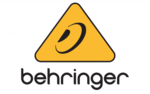
1 Huhtikuuta 2025

1 Huhtikuuta 2025

1 Huhtikuuta 2025

1 Huhtikuuta 2025