Extron FOXBOX Tx DVI Plus MM Käyttöohje
Extron
Wifi-toistin
FOXBOX Tx DVI Plus MM
Lue alta 📖 käyttöohje suomeksi merkille Extron FOXBOX Tx DVI Plus MM (2 sivua) kategoriassa Wifi-toistin. Tämä opas oli hyödyllinen 11 henkilölle ja sai 4.5 tähden keskimäärin 2 käyttäjältä
Sivu 1/2

This card provides quick start instructions for an experienced installer to set up and
operate an Extron FOXBOX DVI Plus transmitter and receiver.®
NOTES: • OnlytheFOXBOXRxDVIPlusreceivercanacceptinputfroma
FOXBOX Tx DVI Plus transmitter.
• TheFOXBOXRxDVIPlusreceivercanacceptinputsfromanyFOX
500 or FOXBOX transmitter, including VGA models.
Installation
Step 1 — Mounting
Turn off or disconnect all equipment power sources and mount the transmitter and receiver as required.
Step 2 — Input and Output Connections
a. ConnectaDVIvideosourcetothetotheInputconnectoronthetransmitterandtheaDVIDisplaytothe DVI-D INPUT
Ouput connectors on the receiver.
b. Connect unbalanced stereo or mono audio input and an audio output device to the 3.5 mm mini jack audio AUDIO
ports on both units.
c. IfyouwanttheFOXBOXunitstopassserialdataorcontrolsignals,suchasforserialcontrolofaprojector, ALARM
Tx Rx 1 2
RS-232
OVER FIBER
connectthemasterdevicetothetransmitterandtheslavedeviceusingtherstthreepolesoftheRS-232
OverFiber/Alarm5-polecaptivescrewconnectorsonbothunits.
NOTE: 3b ForRS-232responses(fromthereceivertothetransmitter),youmustinstallthecableinstep and leave
the receiver in normal configuration.
d. Forremotemonitoringofthestatusoftheopticallinks,connectalocallyconstructedorobtaineddeviceto
RS-232
OVER FIBER
ALARM
Tx Rx 1 2
thetwoAlarmpolesoftheunits’RS-232OverFiber/Alarm5-polecaptivescrewconnectors.Thetwopoles
are shorted together when no light is detected.
NOTES:TheAlarmportonthetransmitterreportsthestatusoftheRxlightlink.
The Alarm port on the receiver reports the status of the Tx light link.
Step 3 — Throughput Connections
NOTE: Youcanconnectthetransmitterandoneormorereceiversinoneofthreeways:
• Oneway(transmittertoreceiver)only,performstep3a.
• Twoway(transmittertoreceiverandreturn),performsteps 3a 3b and .
• Oneway(transmittertoreceiver)withdaisychain(receivertoreceiver),performsteps3a 3c and .
a. ConnectabercablebetweentheTxportonthetransmitterandtheRxporton
the receiver.
OPTICAL
Tx Rx
LINK
LINK
OPTICAL
Tx Rx
LINK
LINK
and
Transmitter
Receiver
3a
3b
b. Ifyouwantthereceivertosendreturnserialdata(suchasresponsesfroma
controlleddevice)tothetransmitter,connectabercablebetweentheTxport
onthereceiverandtheRxportonthetransmitter.
c. Ifyouwantareceivertodaisychaintheopticalsignaltoanotherreceiver(upto
10receiversinadaisychain):
zConnecttheTxportonthereceivertotheRxportonanotherreceiver.
zSettheModeDIPswitch1uponrstreceiver.
OPTICAL
Tx Rx
LINK
LINK
From Transmitter or
Daisy Chaining Receiver
MODE
1 2
Receiver Receiver
3a 3c
OPTICAL
LINK
LINK
Tx Rx
1
FOXBOXDVIPlus•SetupGuide
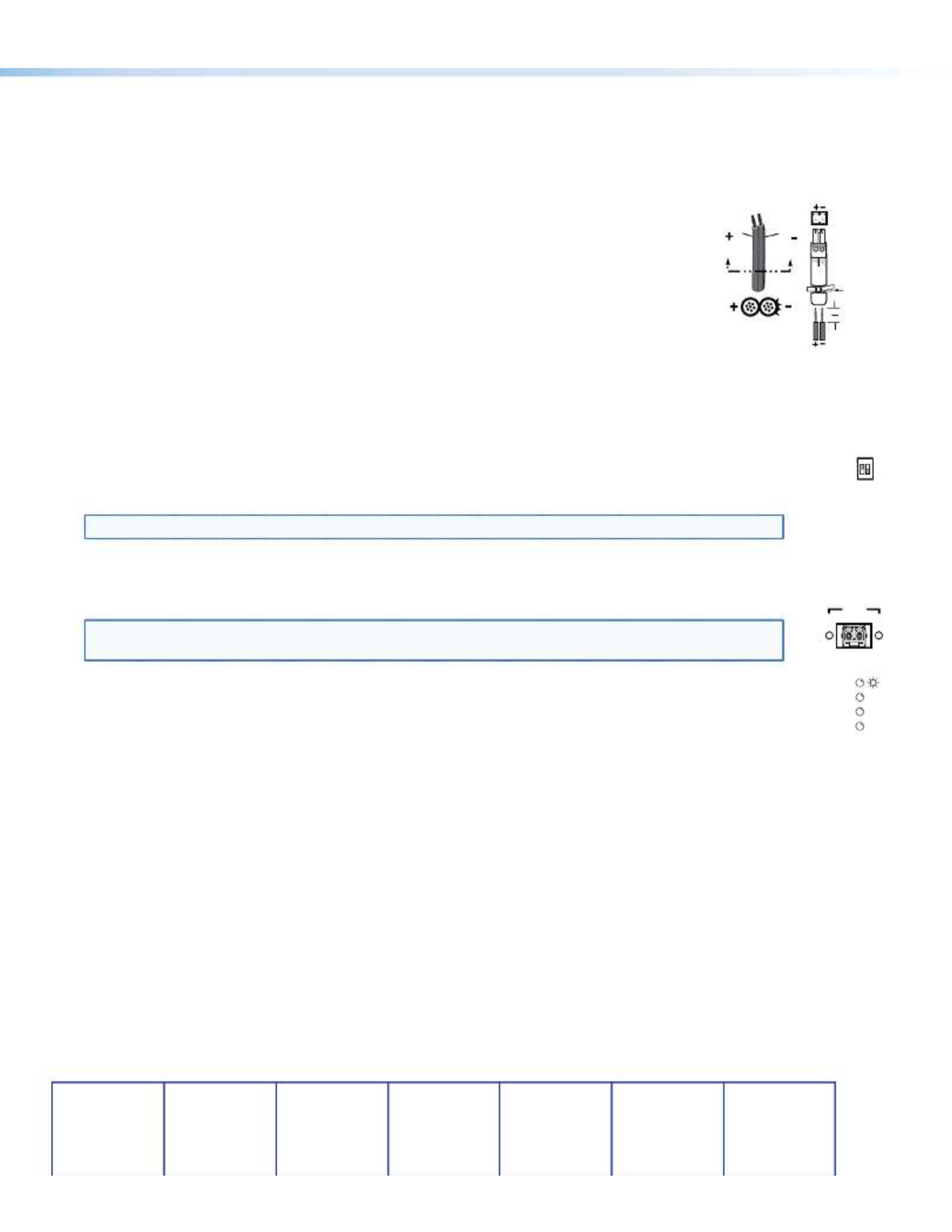
Step 4 — Remote Connector
Connectahostdevicetoeitherunit’sfrontpanelCongurationconnectorviathe9-pinDto2.5mmminijackTRSRS-232
cablethatisincludedwiththeTXmodeloravailableseparatelyusingpart# .Refertothe70-335-01 FOXBOX DVI Plus
UserGuidefordetailedinformationabouttheusingtheSimpleInstructionSet(SIS
™)commandsandtheWindows®-based
FOX Extender program to set up and operate the transmitter and receiver and to take advantage of the various adjustments
and test patterns available on the FOXBOX units.
Step 5 — Power
Connectusinganexternalpowersupplyasshownontheright.
Control and Indications
Operation
After all receivers, the transmitter, and their connected devices are powered up,
thesystemisfullyoperational.Ifanyproblemsareencountered,verifythatthe
cablesareroutedandconnectedproperlyandthatalldisplaydeviceshaveidenticalresolutionsandrefreshrates.Ifyour
problemspersist,calltheExtronS3Sales&TechnicalSupportHotline.
Mode Switch
Mode switch (receiver) —Toconnectthereceivedopticalinputtoanotherreceiverinadaisychainconguration,
MODE
1 2
set DIP switch 1 to up as shown.
DIPswitch2isnotused.
NOTE: Upto10properly-conguredreceiverscanbeconnectedinadaisychaintoasingletransmitter.
Indications
Tx Link and Rx Link LEDs—Whenlit,thelinkisactive(lightisoutput[Tx]orreceived[Rx]).
OPTICAL
Tx Rx
LINK
LINK
NOTE: TheLinkLEDsindicatelighttransmissiononly,notwhetherthereisdataencodedintheoptical
link.
Power LED — This LED lights to indicate that power is applied to the unit.
DVI
OVER
TEMP
AUDIO
Over Temp(erature) LED—ThisLEDlightstoindicatethattheunitisoperatingatadangerouslyhigh
temperature(approximately167°F[75°C])andthatequipmentdamageisimminent.
DVI LED — This LED lights on both units when the transmitter detects a signal on its video input. This LED lights on
the receiver when the transmitter detects a DVI video signal.
Audio LED — This LED lights on both units when the transmitter detects a low level audio signal for a short period of time.
It goes dark if the audio signal drops below the minimum threshold for a short period of time.
Power Supply
Output Cord
SECTION A–A
Ridges
Smooth
A A
Captive
Screw
Connector
Tie Wrap
3"
16 (5 mm) Max
.
Extron USA - West
Headquarters
+800.633.9876
Inside USA/Canada Only
+1.714.491.1500
+1.714.491.1517 FAX
Extron USA - East
+800.633.9876
Inside USA/Canada Only
+1.919.863.1794
+1.919.863.1797 FAX
Extron Europe
+800.3987.6673
Inside Europe Only
+31.33.453.4040
+31.33.453.4050 FAX
Extron Asia
+800.7339.8766
Inside Asia Only
+65.6383.4400
+65.6383.4664 FAX
Extron Japan
+81.3.3511.7655
+81.3.3511.7656 FAX
Extron China
+400.883.1568
Inside China Only
+86.21.3760.1568
+86.21.3760.1566 FAX
Extron Middle East
+971.4.2991800
+971.4.2991880 FAX
© 2011 . All rights reserved. Extron Electronics www.extron.com
68-1464-51
Rev B
05 11
2
FOXBOXDVIPlus•SetupGuide(Cont’d)
Tuotetiedot
| Merkki: | Extron |
| Kategoria: | Wifi-toistin |
| Malli: | FOXBOX Tx DVI Plus MM |
Tarvitsetko apua?
Jos tarvitset apua merkille Extron FOXBOX Tx DVI Plus MM esitä kysymys alla ja muut käyttäjät vastaavat sinulle
Wifi-toistin Extron Käyttöohjeet

16 Lokakuuta 2024

16 Lokakuuta 2024

16 Lokakuuta 2024

16 Lokakuuta 2024

16 Lokakuuta 2024
Wifi-toistin Käyttöohjeet
- Wifi-toistin D-Link
- Wifi-toistin Fluke
- Wifi-toistin TP Link
- Wifi-toistin StarTech.com
- Wifi-toistin Xiaomi
- Wifi-toistin Cudy
- Wifi-toistin Axis
- Wifi-toistin Netgear
- Wifi-toistin Medion
- Wifi-toistin CSL
- Wifi-toistin Ubiquiti Networks
- Wifi-toistin Tenda
- Wifi-toistin Strong
- Wifi-toistin Icron
- Wifi-toistin Mercusys
- Wifi-toistin HELGI
- Wifi-toistin Evga
Viimeisimmät Wifi-toistin Käyttöohjeet

29 Maaliskuuta 2025

29 Maaliskuuta 2025

24 Maaliskuuta 2025

21 Helmikuuta 2025

20 Helmikuuta 2025

20 Helmikuuta 2025

20 Helmikuuta 2025

20 Helmikuuta 2025

6 Helmikuuta 2025

5 Helmikuuta 2025