HyperX Pulsefire Raid Käyttöohje
Lue alta 📖 käyttöohje suomeksi merkille HyperX Pulsefire Raid (8 sivua) kategoriassa Hiiri. Tämä opas oli hyödyllinen 15 henkilölle ja sai 4.5 tähden keskimäärin 2 käyttäjältä
Sivu 1/8

4460270B
Quick Start Guide
HyperX Pulsefire Raid
Overview
J
J
H
I
E
G
F
K
A B
C
D
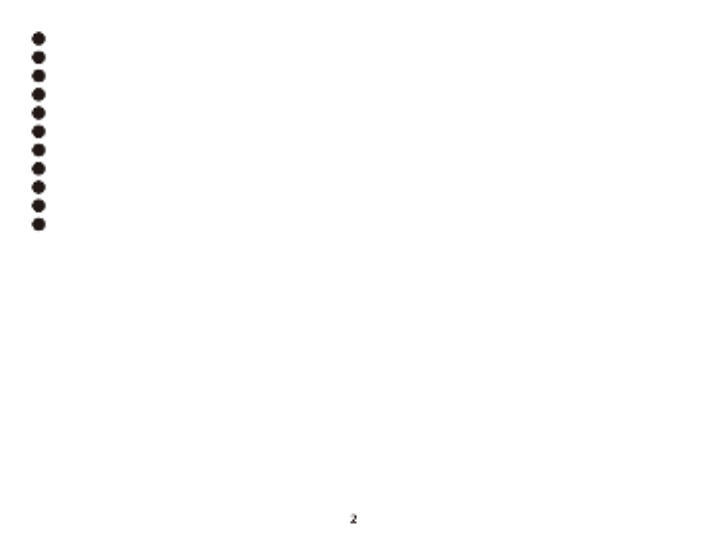
Left click button
A
Right click buttonB
Wheel tilt left/right* — Previous/Next Track
C
DPI buttonD
Button 5 — Forward click
E
Button 4 — Backward clickF
Button 8* — Mute
G
Button 7* — Increase volumeH
Button 6* — Decrease volume
I
Mouse skates
J
Optical gaming sensorK
Installation
Connect the USB connector to the computer.
*Requires HyperX NGENUITY Software for programmable functionality
DPI Presets
There are 3 default DPI presets: 800 DPI (blue) |
1600 DPI (yellow) | 3200 DPI (green)
HyperX NGENUITY Software
To customize lighting, DPI, and macro settings, download the
HyperX NGENUITY software here: .hyperxgaming.com/ngenuity
Questions or Setup Issues
Contact the HyperX support team or see user manual at:
hyperxgaming.com/support/mice.
FRANÇAIS
Présentation
A - Bouton gauche
B - Bouton droit
C - Inclinaison bilatérale de la roulette* — Plage précédente/suivante
D - Bouton DPI
E - Bouton 5 — Avance
F - Bouton 4 — Recul
G - Bouton 8* — Coupure micro
H - Bouton 7* — Augmenter le volume
I - Bouton 6* — Baisser le volume
J - Patins de souris
K - Capteur de jeu optique
*Logiciel HyperX NGENUITY requis pour la fonction programmable
Installation
Connectez la prise USB à l'ordinateur.
Préréglages DPI
Il existe 3 préréglages DPI par défaut : 800 DPI (bleu) | 1600 DPI (jaune) |
3200 DPI (vert)
Logiciel HyperX NGENUITY
Pour personnaliser les eets lumineux, les valeurs DPI et les macros,
téléchargez le logiciel HyperX NGENUITY ici:
hyperxgaming.com/ngenuity
Questions ou problèmes de conguration?
Contactez l'équipe d'assistance HyperX ou consultez le manuel
d'utilisation sur: hyperxgaming.com/support/mice

ITALIANO
Descrizione generale del prodotto
A - Tasto clic sinistro
B - Tasto clic destro
C - Inclinazione rotellina sinistra/destra* – Brano precedente/successivo
D - Pulsante DPI
E - Pulsante 5 – Clic avanti
F - Pulsante 4 – Clic indietro
G - Pulsante 8* – Silenziamento
H - Pulsante 7* – Aumento volume
I - Pulsante 6* – Riduzione volume
J - Pattini del mouse
K - Sensore ottico per il gaming
*Le funzionalità di programmazione richiedono l'uso del software
HyperX NGENUITY p
Installazione
Collegare il connettore USB al computer.
Proli DPI predeniti
Sono disponibili 3 proli DPI predeniti: 800 DPI (blu) | 1600 DPI (giallo) | 3200
DPI (verde)
Software HyperX NGENUITY
Per personalizzare illuminazione, DPI e impostazioni macro scaricare il
software HyperX NGENUITY al seguente indirizzo:
hyperxgaming.com/ngenuity
Domande o dubbi sulla congurazione?
Contattate il team di supporto HyperX, oppure consultate il manuale
d'uso all'indirizzo: hyperxgaming.com/support/mice
DEUTSCH
Übersicht
A - Linke Maustaste
B - Rechte Maustaste
C - Rad nach links/rechts kippen* Vorheriger/Nächster Track —
D - DPI-Taste
E - Taste 5 Vorwärtsklick —
F - Taste 4 Rückwärtsklick—
G - Taste 8* Stummschalten —
H - Taste 7* Ton lauter—
I - Taste 6* Ton leiser —
J - Mausgleitstücke
K - Optischer Gaming-Sensor
*Erfordert HyperX NGENUITY Software für die programmierbaren
Funktionen
Installation
Verbinde den USB-Stecker mit dem Computer.
DPI-Voreinstellungen
Standardmäßig gibt es 3 DPI-Voreinstellungen: 800 DPI (blau) | 1600 DPI
(gelb) | 3200 DPI (grün)
HyperX NGENUITY Software
Um Beleuchtung, DPI und Macro-Einstellungen zu bearbeiten, kannst
du die Software HyperX NGENUITY hier herunterladen:
hyperxgaming.com/ngenuity
Fragen oder Probleme bei der Einrichtung?
Wende dich an das HyperX Support-Team oder sieh hier in der
Bedienungsanleitung nach: hyperxgaming.com/support/mice
Tuotetiedot
| Merkki: | HyperX |
| Kategoria: | Hiiri |
| Malli: | Pulsefire Raid |
Tarvitsetko apua?
Jos tarvitset apua merkille HyperX Pulsefire Raid esitä kysymys alla ja muut käyttäjät vastaavat sinulle
Hiiri HyperX Käyttöohjeet

8 Huhtikuuta 2025

3 Helmikuuta 2025

13 Tammikuuta 2025

12 Joulukuuta 2024
Hiiri Käyttöohjeet
- Hiiri Vorago
- Hiiri Gigabyte
- Hiiri Philips
- Hiiri Krom
- Hiiri Balam Rush
- Hiiri Razer
- Hiiri Kogan
- Hiiri Urban Factory
- Hiiri Trust
- Hiiri Goldtouch
- Hiiri Asus
- Hiiri BlueBuilt
- Hiiri Gembird
- Hiiri HP
- Hiiri Media-tech
- Hiiri JLab
- Hiiri Mars Gaming
- Hiiri Niceboy
- Hiiri Sharkoon
- Hiiri Dell
- Hiiri CSL
- Hiiri Conceptronic
- Hiiri Acer
- Hiiri Genesis
- Hiiri Logilink
- Hiiri V7
- Hiiri Mitsai
- Hiiri Speed-Link
- Hiiri Cougar
- Hiiri R-Go Tools
- Hiiri BenQ
- Hiiri Sven
- Hiiri Manhattan
- Hiiri EVOLVEO
- Hiiri ModeCom
- Hiiri Xtrfy
- Hiiri Bluestork
- Hiiri IOPLEE
- Hiiri Mad Dog
- Hiiri ADATA
- Hiiri NPLAY
- Hiiri Gamesir
- Hiiri NGS
- Hiiri Keychron
- Hiiri Rapoo
- Hiiri Savio
- Hiiri Ednet
- Hiiri Buffalo
- Hiiri Logitech
- Hiiri SureFire
- Hiiri KeepOut
- Hiiri Steelseries
- Hiiri Xcellon
- Hiiri SMK-Link
- Hiiri Cherry
- Hiiri Defender
- Hiiri Hamlet
- Hiiri A4tech
- Hiiri Perixx
- Hiiri INCA
- Hiiri Getttech
- Hiiri 3Dconnexion
Viimeisimmät Hiiri Käyttöohjeet

3 Huhtikuuta 2025

30 Maaliskuuta 2025

30 Maaliskuuta 2025

30 Maaliskuuta 2025

28 Maaliskuuta 2025

28 Maaliskuuta 2025

28 Maaliskuuta 2025

27 Maaliskuuta 2025

27 Maaliskuuta 2025

26 Maaliskuuta 2025