Kawai CN43 Käyttöohje
Lue alta 📖 käyttöohje suomeksi merkille Kawai CN43 (116 sivua) kategoriassa Piano. Tämä opas oli hyödyllinen 4 henkilölle ja sai 4.5 tähden keskimäärin 2 käyttäjältä
Sivu 1/116
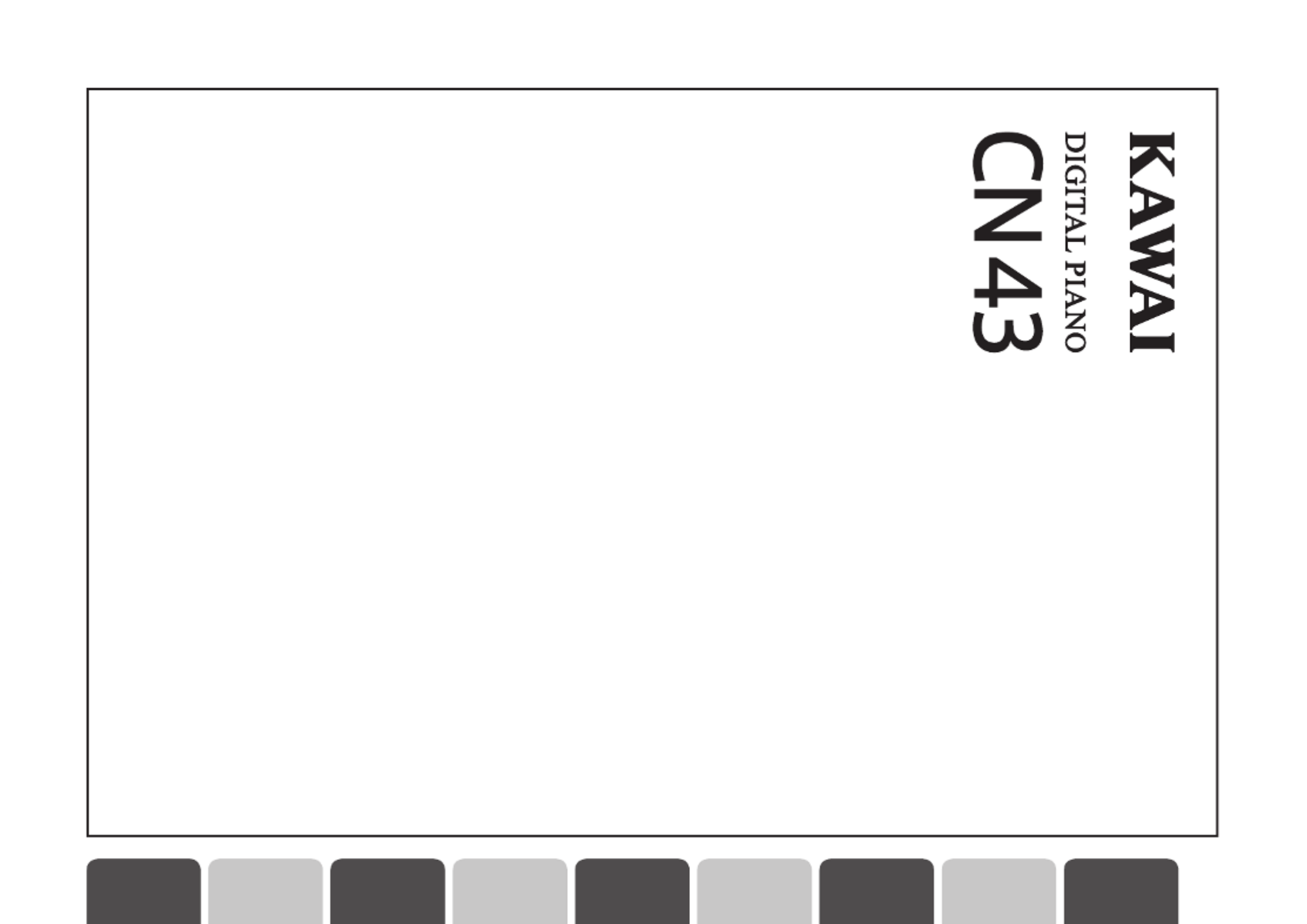
1
PART NAMES
AND FUNCTIONS
2
PLAYING
THE PIANO
3
LESSON
FUNCTION
4
INTERNAL
RECORDER
5
USB
RECORDER
7
RHYTHM
SECTION
8
MENU
FUNCTIONS
9
APPENDICES
6
USB
OPERATIONS
Owner’s Manual

Thank you for purchasing a KAWAI CN43 digital piano!
The CN43 digital piano is a revolutionary new instrument that combines the latest digital technology with traditional
piano craftsmanship inherited from KAWAI’s many years of experience in building fine acoustic pianos. The
authentic tone has been created through the stereo sampling of concert grand pianos, and is reproduced using
KAWAI’s unique Harmonic Imaging™ sound technology, while the Responsive Hammer Action keyboard action
provides the touch response and full dynamic range required for a superb performance of piano, harpsichord,
organ, and other instruments.
The CN43 digital piano is also equipped with additional reverb and digital effects processors, delivering a deeper,
richer sound, while industry standard MIDI jacks and a USB interface are also provided, allowing the playback of
other electronic instruments and connection with personal computers / USB memory, while the Lesson function
helps performers to practice the piano with a collection of etudes from Czerny and Burgmuller, or songs from
Alfred’s Basic Piano Library and Alfred’s Premier Piano Course lesson books (USA, Canada, Australia and UK
only).
This owner’s manual contains useful information regarding the varied capabilities of the CN43 digital piano.
Please read all sections carefully and keep this manual handy for future reference.

Page
44
5
USB
RECORDER
STOPPING SMF SONG PLAYBACK
Step 7
Press the PLAY/STOP button.
The LED indicator for the PLAY/STOP button will turn off,
and the selected SMF file will stop playing temporarily.
Press the PLAY/STOP button once again to continue
playback, or the RESET button to reset the playback
position to the beginning.
Once song playback has stopped, press the MENU buttons to
return to the file selection screen, or the USB button to exit the
recorder.
5) RECORDING TO AN EXISTING SMF SONG
This function allows any of the 16 parts (tracks) of the SMF song to be re-recorded.
First follow ‘Playing an SMF Song’ steps 1-3 to select the desired SMF song, then proceed from step 4 below.
Step 4
Press the REC button.
The LED indicator for the REC button will start to flash to
indicate that the recorder is in standby mode.
The SMF Recorder screen will be shown in the LCD
display.
SELECTING THE PART (TRACK) TO RECORD
Step 5
Press the VALUE buttons to select the Part (track) to be recorded.
Part 10 is reserved as a drum track. When selecting Part 10, only drum sounds
can be played. Similarly, drum sounds can only be played on Part 10.
When the Rec Part is set to MIDI, all data received from the MIDI IN jack will
be recorded on Parts 1-16, according to the MIDI channel.
STARTING THE RECORDER
Step 6
Press a key on the keyboard.
The LED indicators for the REC and PLAY/STOP buttons
will turn on, and recording will start on the selected track.
Recording can also be started by pressing the PLAY/STOP button, allowing
a rest period to be inserted at the beginning of the SMF file.
Rec Part= 1
Bar= 1- 1 Œ=100
Rec Part= 1
Bar= 1- 1 Œ=100

Page
45
5
USB
RECORDER
Step 7
Press the PLAY/STOP button.
The LED indicators for the PLAY/STOP and REC buttons
will turn off, and recording will stop.
An asterisk (*) symbol will be shown beside the part
number to indicate that the part has been recording and
contains song data.
To record another part (track), first press the REC button,
then repeat steps 4 and 5.
SAVING THE RECORDED SMF FILE
When pressing the MENU buttons to select another song, or pressing the USB button to exit the USB Recorder,
a save prompt will be shown in the LCD screen.
Step 8
Press the MENU buttons or USB button.
A confirmation message will be shown in the LCD screen,
prompting to save the recorded SMF file.
Step 9
Press the REC button to save the recorded SMF file to the USB memory device.
The filename entry screen will be shown in the LCD display.
To cancel saving the recorded SMF file and return to the recorder,
press the PLAY/STOP button.
Step 10
Press the MENU and VALUE buttons to enter a name for the recorded SMF file.
Press the VALUE buttons to select the character.
Press the MENU buttons to move the cursor.
Saved files are limited to a maximum name length of 12 characters.
‘SMF Song 01’ will be used as the default name for the recorded SMF
file. The number will increase automatically with each recording.
Step 11
Press the REC button again to save the recorded SMF file to the USB memory device.
A confirmation message will be shown in the LCD display to
indicate that the SMF file has been saved.
The saved SMF file will be stored in the root folder of the USB device.
It is not possible to store the file in a different folder.
If the specified name already exists, an overwrite confirmation
message will be shown in the LCD screen prompting to confirm or
cancel the save operation.
Rec Part= 1*
Bar= 1- 1 Œ=100
Save to USB?
Yes≥REC No≥STOP
Song name:
SMF Song 01 ≥REC
Song name:
BigSwing02 ≥REC
Saving...
Complete!
Tuotetiedot
| Merkki: | Kawai |
| Kategoria: | Piano |
| Malli: | CN43 |
Tarvitsetko apua?
Jos tarvitset apua merkille Kawai CN43 esitä kysymys alla ja muut käyttäjät vastaavat sinulle
Piano Kawai Käyttöohjeet

16 Helmikuuta 2025

16 Helmikuuta 2025

18 Tammikuuta 2025

18 Tammikuuta 2025

18 Tammikuuta 2025

17 Tammikuuta 2025

17 Tammikuuta 2025

17 Tammikuuta 2025

17 Tammikuuta 2025

17 Tammikuuta 2025
Piano Käyttöohjeet
- Piano Yamaha
- Piano Roland
- Piano Native Instruments
- Piano Carry-on
- Piano Korg
- Piano Kurzweil
- Piano Dexibell
- Piano Alesis
Viimeisimmät Piano Käyttöohjeet

15 Maaliskuuta 2025

5 Maaliskuuta 2025

22 Helmikuuta 2025

9 Helmikuuta 2025

17 Tammikuuta 2025

16 Tammikuuta 2025

16 Tammikuuta 2025

16 Tammikuuta 2025

12 Tammikuuta 2025

30 Joulukuuta 2025