KJB Security Products PV-500NP Käyttöohje
KJB Security Products
Valvontakamera
PV-500NP
Lue alta 📖 käyttöohje suomeksi merkille KJB Security Products PV-500NP (1 sivua) kategoriassa Valvontakamera. Tämä opas oli hyödyllinen 12 henkilölle ja sai 4.5 tähden keskimäärin 2 käyttäjältä
Sivu 1/1
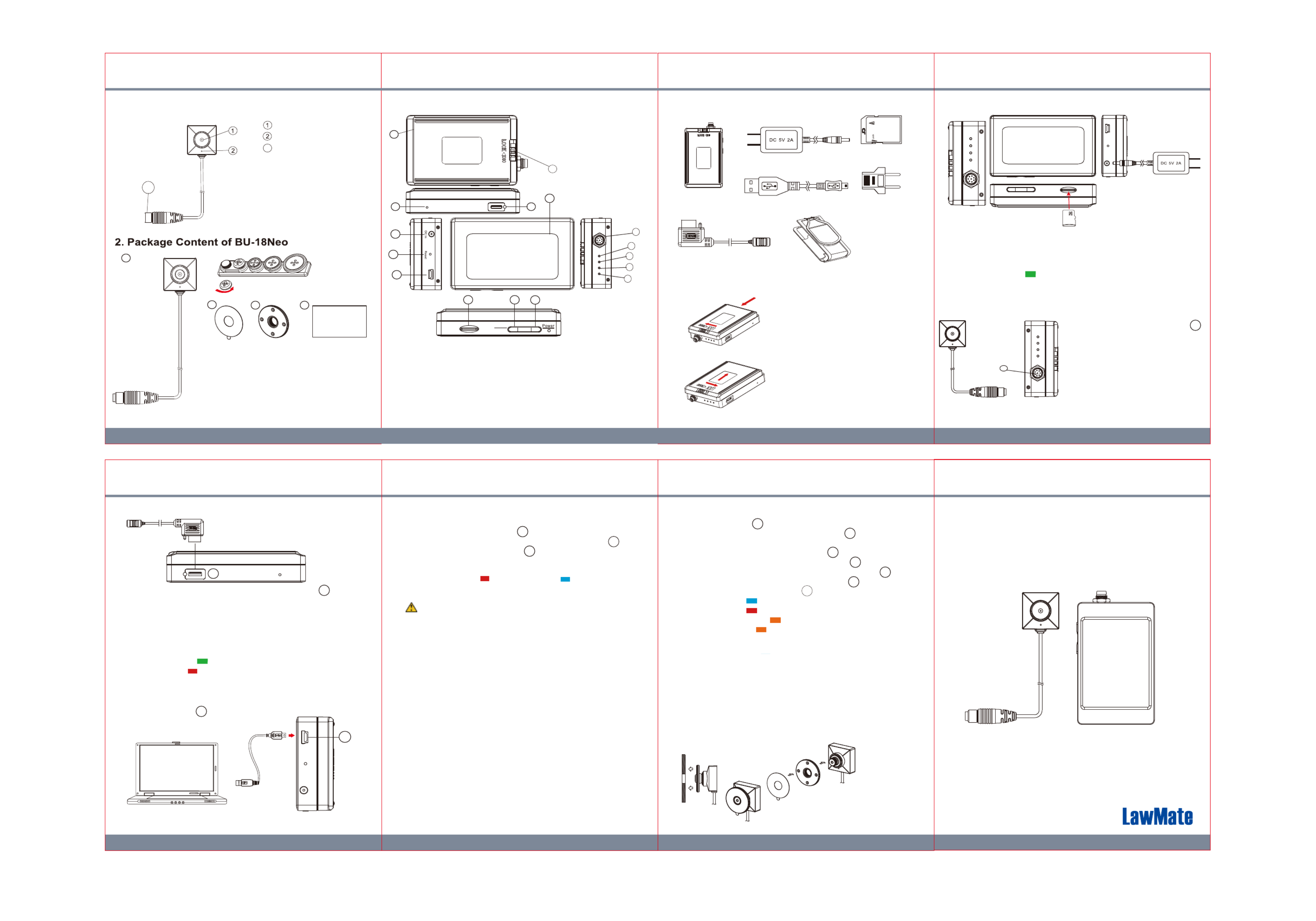
1 3 2 4
6 7 5
LawMate, innovation never stops
®
V1.0
PV-500NP Bundle
BU-18Neo + PV-500Neo Pro Package
1. BU-18Neo Names and Parts
a. BU-18Neo 2MP Camera
b. Button & Screw Kit
c. 3M Double Coated Tape
d. DIY Lens Cover Button
e. User’s Manual
3. PV-500Neo Pro Names and Parts 4. Package Content of PV-500Neo Pro
5. Install and Remove Battery
To ve remo the ba ery gen ly unloctt , t k
by wi ching s t LOCK tcswi h to the right side
and push battery in red arrow pointed
direction.
To install the battery, attach the battery to
the DVR, gently push the battery in red
arrow pointed direction. tLa ly don’st , t forge
to slide LOCK swith o t the o s left t en ure it is
locked properly.
4GB
6. Battery Charging
1. Connect the charger plug to the DC In Jack .
2. Plug the power cord of the charger to an AC wall outlet.
The charging starts automatically. The device can record
while charging.
● Solid green LED - the device is charging.
● Green LED goes off - the deviced is fully charged.
7. Connecting camera to DVR
8
To connect the camera, plug the
camera’s connector end into ,
insert fully in to the socket and
screw firmly in to place
※ Only to connect the camera
to DVR when system is turned off.
※ Both camera and memory card
need to be inserted to DVR
to turn the system on.
Battery Pack
DC 5V 2A Charger
Memory Card
USB Cable
Controller Cable
European Adapter
Head
Pouch
1.
1. From the desktop right-click to open Notepad, create a text
file named settime.txt
2. On the first line of the file, enter date and time information as
year.month.day hours.minutes.seconds
For example, suppose the time is October 16, 2015 15:00.
2015.10.16 15:00:00Then enter
※
There should be a space left between day and hours,
and the time format should be of 24-hour clock.
3. Save the file to the root directory of the memory card.
4.
Insert the memory card into the slot, and power on the device.
The date and time setting is now completed.
※
W te hen the da and time ing is omple ed sett c t . T he setti . tme tx
file should not be visible when you connect the device to
the computer again.
11. Date and time setting (for Windows system)
Knowing that all video files are stored in the memory card,
you can process the following steps to download videos.
1. Use a memory card reader to transfer files from the card to
the computer.
2. Or, connect the device to the computer with memory card
inserted. Turn on the device and it will work as a flash drive.
13. Download videos and photos from DVR
10. Format the memory card
3
9. Connect the DVR to the computer
14
14. Put on DIY lens cover button
Stick the tape on the button and screw it on the camera.
8. Connect the wired controller to the DVR
User's Manual
a
cde
8
12
2.
● Solid green LED on Controller - the controller is connected.
● Solid red LED on Controller - the device is recording.
1. Plug in the Controller Cable into the Control port .
2. Turn on the Controller, the device starts recording instantly.
When turned off, the recording stops and device powered off.
3. To turn on the device, slide the controller toggle downward
and hold for 3 seconds.
4. To turn off the device, slide the controller toggle downward
again and hold for 3 seconds.
3
With the DVR powered off, plug the USB Cable
into the USB port on DVR and the
other end to the computer.
14
1. The camera must be connectd to the DVR first.
2.
Insert the memory card into as the icon shown on the device.
3. With device powered off, press and hold Rec button .
4. And then press Power button for 3 seconds until you
see the blinking red LED.
5. Lastly, release both buttons at the same time.
● Blinking Red LED + Solid Blue LED - the memory
card is being formatted.
● All lights go off - the formatting is completed.
10
11
9
Cau iont : To se make the memor cardy recognizable plea, be
sure orma he memor ard be ore t fo t t y c f us i . ing t for t fhe irst time
P se te t c , lea no that formatting on compu er is no ret ommended
f i s t o c ze or t t migh re ul int t f f the ailure or he compu er t re ogni
t .he card
12. Operation
1. Power on: Press for 3 seconds.
2. Recording: With device powered on, press to start or
stop recording.
3. Wi-Fi: With device powered on, press to turn on/off Wi-Fi.
4. Power off: With no ongoing recording, press for 3 seconds.
5. Reset: When the device functions abnormally, press .
6. Restore default Wi-Fi password: long press for 4 seconds.
7. Restore default setting : press for 10 seconds.
● Solid blue LED - power on
● Solid red LED - recording on
● Blinking orange LED - device searching for Wi-Fi connection
● Solid orange LED - device is connected to Wi-Fi
※
The device powers off itself when memory card is full.
9
10
9
9
15
13
15
2
1
1.Battery Pack
2.Battery Lock Switch
3.Controller Port
4. Charge - Green LED
5. Rec - Red LED
6. Wi-Fi - Orange LED
7. Power - Blue LED
8. Camera In Port
9. Power / Wi-Fi on &
off Button
10. Rec on/stop Button
11. Memory Card Slot
12. DC 5V in Jack
13. Reset Key
14. USB Port
15. Default Key
16. Touch Screen
16
Rec
Stop
9
1011
Camera Lens
Microphone
Locking Connector
3
3
315
12
13
14
8
7
6
5
4
Tuotetiedot
| Merkki: | KJB Security Products |
| Kategoria: | Valvontakamera |
| Malli: | PV-500NP |
Tarvitsetko apua?
Jos tarvitset apua merkille KJB Security Products PV-500NP esitä kysymys alla ja muut käyttäjät vastaavat sinulle
Valvontakamera KJB Security Products Käyttöohjeet

27 Lokakuuta 2024

18 Lokakuuta 2024
Valvontakamera Käyttöohjeet
- Valvontakamera ORNO
- Valvontakamera Bosch
- Valvontakamera D-Link
- Valvontakamera Philips
- Valvontakamera TP Link
- Valvontakamera Kogan
- Valvontakamera Sony
- Valvontakamera Xiaomi
- Valvontakamera Netatmo
- Valvontakamera Lutec
- Valvontakamera Axis
- Valvontakamera HiLook
- Valvontakamera Lorex
- Valvontakamera TCP
- Valvontakamera EMOS
- Valvontakamera Speco Technologies
- Valvontakamera Dahua Technology
- Valvontakamera Canon
- Valvontakamera Planet
- Valvontakamera Hikvision
- Valvontakamera V-Tac
- Valvontakamera Leviton
- Valvontakamera CRUX
- Valvontakamera QSC
- Valvontakamera I-PRO
- Valvontakamera DVDO
- Valvontakamera Uniden
- Valvontakamera Lumens
- Valvontakamera BIRDFY
- Valvontakamera Abus
- Valvontakamera EVOLVEO
- Valvontakamera MEE Audio
- Valvontakamera IOIO
- Valvontakamera Arlo
- Valvontakamera Imou
- Valvontakamera Reolink
- Valvontakamera VTech
- Valvontakamera Ring
- Valvontakamera Bea-fon
- Valvontakamera BirdDog
- Valvontakamera Mobotix
- Valvontakamera Milesight
- Valvontakamera Honeywell
- Valvontakamera Flir
- Valvontakamera Vimar
- Valvontakamera Setti+
- Valvontakamera AVer
- Valvontakamera Acti
- Valvontakamera Chacon
- Valvontakamera Foscam
- Valvontakamera Overmax
- Valvontakamera Alfatron
- Valvontakamera Burg-Wachter
- Valvontakamera ClearOne
- Valvontakamera AViPAS
- Valvontakamera Enabot
- Valvontakamera IDIS
- Valvontakamera Bolin Technology
- Valvontakamera Pentatech
- Valvontakamera Technaxx
- Valvontakamera Ernitec
- Valvontakamera Defender
- Valvontakamera Provision ISR
- Valvontakamera EtiamPro
- Valvontakamera DIO
- Valvontakamera Arenti
- Valvontakamera Nextech
- Valvontakamera GVI Security
- Valvontakamera DSC
- Valvontakamera Control4
- Valvontakamera Conbrov
Viimeisimmät Valvontakamera Käyttöohjeet

28 Tammikuuta 2025

25 Tammikuuta 2025

25 Tammikuuta 2025

25 Tammikuuta 2025

25 Tammikuuta 2025

25 Tammikuuta 2025

25 Tammikuuta 2025

25 Tammikuuta 2025

25 Tammikuuta 2025

25 Tammikuuta 2025