Luxul XWR-1200 Käyttöohje
Lue alta 📖 käyttöohje suomeksi merkille Luxul XWR-1200 (8 sivua) kategoriassa Reititin. Tämä opas oli hyödyllinen 12 henkilölle ja sai 4.5 tähden keskimäärin 2 käyttäjältä
Sivu 1/8

READ ME FIRST
QUICK INSTALL GUIDE
Dual-Band AC1200 Gigabit Router
XWR-1200
Includes:
Dual-Band Wireless AC1200 Gigabit Router
Dual Band Antennas (2)
Ethernet Cable
Power Adapter

ROUTER SETUP AND CONFIGURATION
1
Physical Installation
The XWR-1200 Wireless Router is designed for simple and ecient installation.
For horizontal installation, install the rubber feet and position the XWR-1200
on a desk or other horizontal surface with adequate room around the device
for ventilation. For wall or ceiling mounting, simply follow the directions on the
included mounting pattern and use the mounting keyholes on the XWR-1200.
2 Connecting Antennas, Ethernet and Power
Antennas: Ensure all dual-band antennas are installed on the router.
INTERNET Connection: Connect the Ethernet cable from the modem/
router equipment provided by your Internet Service Provider (ISP) to the
black INTERNET port of the XWR-1200.
AC Power: Connect the included AC Adapter to the XWR-1200 first and then
to the AC outlet.
3 Preparing for Access
IP Addressing
The XWR-1200 default LAN IP address is 192.168.0.1. The DHCP server on the
XWR-1200 is configured by default to create a 192.168.0.x network.
Both the default LAN IP address and subnet scheme can be changed. However
for hassle-free plug-and-play installation of other Luxul hardware, we recom-
mend you use the default IP address if possible.
If your client device is set to obtain an address automatically, no further config-
uration is required and you can skip to the next step, Access and Setup.
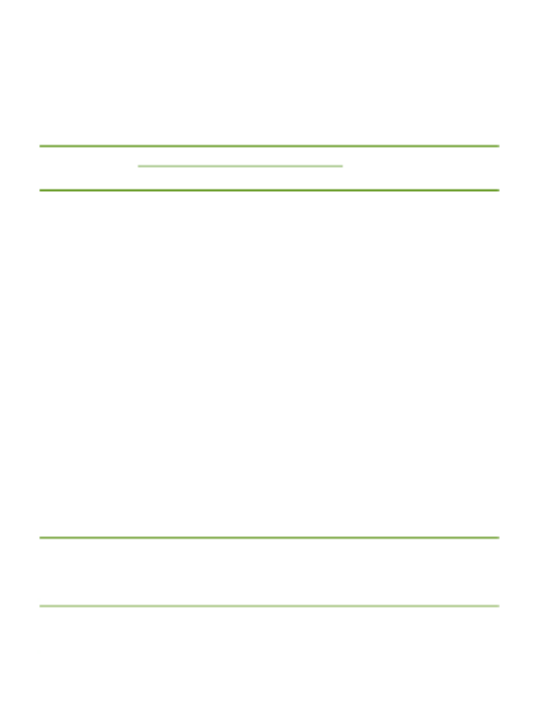
If your computer or device isn’t set to obtain an IP address automatically,
you’ll need to set a temporary static IP address on that device. Set the IP
address of your computer to an address in the 192.168.0.X range, then
set the Gateway/Router address to 192.168.0.1 (the default IP address of
the XWR-1200).
nNOTE: Visit http://luxul.com/ip-addressing to learn more about
changing your computer’s IP address and getting connected.
4 Access and Setup
Getting Connected
Connecting Via an Ethernet Device: Use an Ethernet cable to connect
your computer to one of the green XWR-1200 LAN ports. Ethernet is the
preferred method of connection.
Connecting Via a Wireless Device: Connect a wireless client device
to one of the XWR-1200 default wireless networks ( or Luxul1200
Luxul12005G). Both Wireless networks will run in Open security mode, so
a passphrase will not be required until wireless security is configured.
Open a web browser, enter 192.168.0.1, then log in to the router using the
default user name and password and proceed with configuration:
Default IP: 192.168.0.1
Username: admin
Password: admin
nNOTE: If another device on your network shares the 192.168.0.1
address, you’ll need to reassign that device a dierent IP
address to configure the XWR-1200.
nNOTE: Only devices that support the 5GHz frequency will see the
default Luxul12005G wireless network.
Tuotetiedot
| Merkki: | Luxul |
| Kategoria: | Reititin |
| Malli: | XWR-1200 |
Tarvitsetko apua?
Jos tarvitset apua merkille Luxul XWR-1200 esitä kysymys alla ja muut käyttäjät vastaavat sinulle
Reititin Luxul Käyttöohjeet

16 Lokakuuta 2024

16 Lokakuuta 2024

16 Lokakuuta 2024

16 Lokakuuta 2024

16 Lokakuuta 2024
Reititin Käyttöohjeet
- Reititin D-Link
- Reititin DeWalt
- Reititin Lancom
- Reititin IFM
- Reititin TP Link
- Reititin Totolink
- Reititin StarTech.com
- Reititin Kogan
- Reititin Xiaomi
- Reititin Asus
- Reititin Cudy
- Reititin Netgear
- Reititin Digitus
- Reititin RGBlink
- Reititin Dell
- Reititin Nec
- Reititin Smart-AVI
- Reititin Hikvision
- Reititin Mikrotik
- Reititin Keezel
- Reititin Silentwind
- Reititin Alcatel
- Reititin StarIink
- Reititin Ubiquiti Networks
- Reititin SPL
- Reititin Advantech
- Reititin A-NeuVideo
- Reititin Atlona
- Reititin DVDO
- Reititin Rocstor
- Reititin Edimax
- Reititin Teltonika
- Reititin MuxLab
- Reititin Blackmagic Design
- Reititin Starlink
- Reititin Evolution
- Reititin AVM
- Reititin Huawei
- Reititin Bea-fon
- Reititin Kramer
- Reititin ATen
- Reititin Blustream
- Reititin Milesight
- Reititin Arris
- Reititin Vimar
- Reititin Draytek
- Reititin WyreStorm
- Reititin Alfatron
- Reititin Strong
- Reititin Ocean Matrix
- Reititin Marshall Electronics
- Reititin ZTE
- Reititin Sabrent
- Reititin Comprehensive
- Reititin Mercusys
- Reititin Hamlet
- Reititin Alfa
- Reititin KanexPro
- Reititin Eero
- Reititin Digitalinx
- Reititin Intelix
- Reititin Predator
- Reititin FSR
- Reititin PulseAudio
- Reititin VigilLink
- Reititin Allnet
- Reititin Digital Forecast
Viimeisimmät Reititin Käyttöohjeet

9 Huhtikuuta 2025

9 Huhtikuuta 2025

8 Huhtikuuta 2025

30 Maaliskuuta 2025

30 Maaliskuuta 2025

30 Maaliskuuta 2025

30 Maaliskuuta 2025

29 Maaliskuuta 2025

25 Helmikuuta 2025

21 Helmikuuta 2025