Nedis WIFIP310FWT Käyttöohje
Nedis
Sähköpistoke
WIFIP310FWT
Lue alta 📖 käyttöohje suomeksi merkille Nedis WIFIP310FWT (8 sivua) kategoriassa Sähköpistoke. Tämä opas oli hyödyllinen 11 henkilölle ja sai 4.5 tähden keskimäärin 2 käyttäjältä
Sivu 1/8

Full manual Nedis SmartLife ™
Download the app: Nedis SmartLife from Apple App store or Google Play Store.
Create account
Select country code and enter full naonal phone number or email address and then
request vericaon code.
Enter received vericaon code and pick your own password.
Add device
1. Tap “+” on the top right corner. A list of potenal products appears.
2. Select the device type you want to add from the list
3. Acvate the device to be added by plugging it in or connecng the baer y.
4. Make sure the indicaon LED (or the lighng device) ashes quickly (as shown in example in the
applicaon) and tap the buon to conrm.
If the light is not ashing quickly hold the reset buon (or switch the bulb o and on for 3 mes) unl
it ashes.
5. Conrm your phone is connected to the Wi-Fi network to which the device will be added, enter the
Wi-Fi password and conrm.
6. Now the device will be searched, make sure your phone and the device are close to the router to
opmize recepon.
7. Aer the product is found and added, rename it so you can easily recognize it.
If above method fails (this can be due to unstable network or specic network protecon) add the device using
AP mode by following the steps below.
Add device (AP mode)
1. Tap “+” on the top right corner. A list of potenal products appears.
2. Select the device type you want to add from the list
3. Hold the reset buon (or switch the bulb o and on for 3 mes) unl the indicaon LED (or lighng
device) ashes (as shown in example) SLOWLY
If the light is ashing quickly, reset again by holding the reset buon for about 5 seconds or switching
the light o and on 3 mes.
4. Conrm the Wi-Fi network to which the device will be added, enter the Wi-Fi password and conrm.
5. Connect -Fi hotspot (SmartLife_xxxx) your phone to the device’s Wi
6. If asked: conrm to stay connected to Wi-Fi network without internet access
7. Go back to the Nedis SmartLife applicaon to connue installaon.
8. Now the device is sent the instrucons to connect to your exisng Wi-Fi network, make sure your
phone and the device are close to the router to opmize recepon.
9. Aer the product is found and added, rename it so you can easily recognize it.
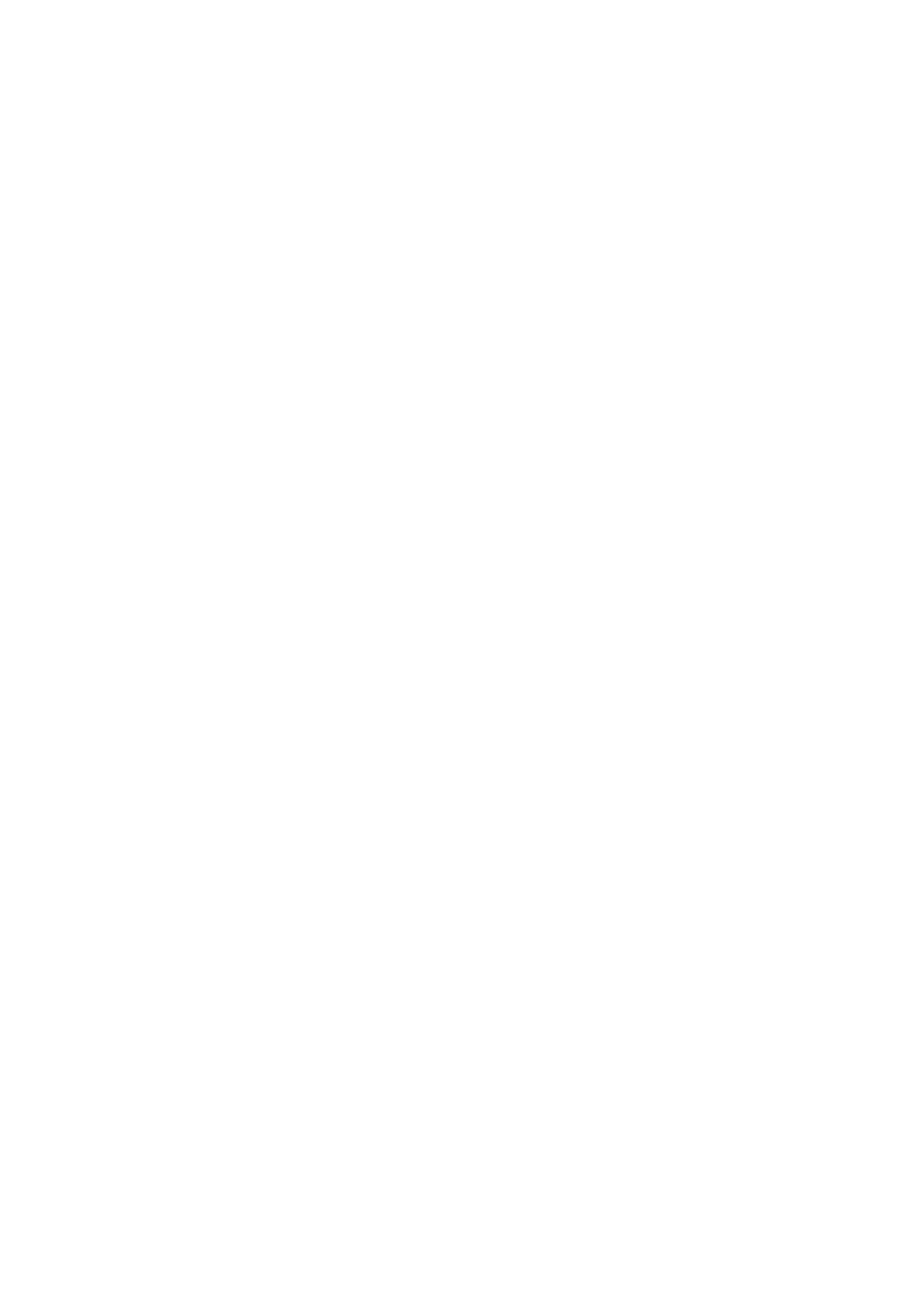
Connecng to Amazon Alexa
(only required for rst me use of Nedis SmartLife in combinaon with Amazon Alexa)
1. An ocial Alexa device and Amazon Alexa account are required
2. Open Amazon Alexa App on your smartphone and login
3. Open the menu by tapping on the upper le corner
4. Go to Skills
5. Search for “Smart Life” and tap Enable
6. You will be redirected to a login page to conrm the country/region and enter your Nedis SmartLife
account and password. Then conrm you are using the app SmartLife
7. Authorize Amazon to use your prole and connect with your products
8. Aer successful link is conrmed, close the window and go back to homescreen of Amazon Alexa app
to add your smart product(s).
Add product(s) to Amazon Alexa
9. Aer you have installed new products in the SmartLife applicaon, ask “Alexa, discover devices” or
open the Amazon Alexa app menu – – Smart Home and tap “+ Add Device”
10. In about 20 seconds, the products will automacally be added to the Alexa product list and can then
be controlled using Amazon Alexa.
Connecng to Google Home / Google Assistant
(only required for rst me use of Nedis SmartLife in combination with Google Home
1. Hold the home buon to start Google Assistant
2. Tap on the compass in the upper right corner to explore Assistant’s funconality
3. Now open the menu on the upper right corner and go to Sengs
4. Open “Home Control”
5. Tap “+” to add products
6. Search for “Smart Life” to add this skill
7. Conrm your country code and enter your Nedis SmartLife account name and password
8. Then conrm you are using the app SmartLife
9. Authorize Google to use your prole and connect with your products
10. Any installed products as well as created scenes or automaons are automacally being linked, you
can assign a room to each product.
Add product(s) to Google Home / Google Assistant
11. Aer you have installed new products or created new scenes or automaons in the SmartLife
applicaon, ask Google Assistant to “Sync devices” so they can be controlled or acvated using
Google Home.

App interface:
My Family (main screen)
Tuotetiedot
| Merkki: | Nedis |
| Kategoria: | Sähköpistoke |
| Malli: | WIFIP310FWT |
Tarvitsetko apua?
Jos tarvitset apua merkille Nedis WIFIP310FWT esitä kysymys alla ja muut käyttäjät vastaavat sinulle
Sähköpistoke Nedis Käyttöohjeet

15 Joulukuuta 2024
Sähköpistoke Käyttöohjeet
- Sähköpistoke ORNO
- Sähköpistoke Hama
- Sähköpistoke Gigabyte
- Sähköpistoke Hazet
- Sähköpistoke Schwaiger
- Sähköpistoke IKEA
- Sähköpistoke Kogan
- Sähköpistoke Asus
- Sähköpistoke Brennenstuhl
- Sähköpistoke Extron
- Sähköpistoke Niceboy
- Sähköpistoke EMOS
- Sähköpistoke CyberPower
- Sähköpistoke Bearware
- Sähköpistoke Showtec
- Sähköpistoke PCE
- Sähköpistoke V-Tac
- Sähköpistoke Logilink
- Sähköpistoke Asrock
- Sähköpistoke Adam Hall
- Sähköpistoke Jung
- Sähköpistoke AVM
- Sähköpistoke Elektrobock
- Sähköpistoke PureLink
- Sähköpistoke Perel
- Sähköpistoke Vimar
- Sähköpistoke Lanberg
- Sähköpistoke Savio
- Sähköpistoke Hager
- Sähköpistoke EQ-3
- Sähköpistoke Berker
- Sähköpistoke SKROSS
- Sähköpistoke Peerless-AV
- Sähköpistoke Kopp
- Sähköpistoke Lenoxx
- Sähköpistoke InterBar
- Sähköpistoke AS - Schwabe
- Sähköpistoke Hoffman
Viimeisimmät Sähköpistoke Käyttöohjeet

5 Huhtikuuta 2025

5 Huhtikuuta 2025

5 Huhtikuuta 2025

5 Huhtikuuta 2025

5 Huhtikuuta 2025

5 Huhtikuuta 2025

5 Huhtikuuta 2025

28 Tammikuuta 2025

25 Tammikuuta 2025

24 Tammikuuta 2025