Philips 43BDL4650D Käyttöohje
Lue alta 📖 käyttöohje suomeksi merkille Philips 43BDL4650D (12 sivua) kategoriassa Monitor. Tämä opas oli hyödyllinen 12 henkilölle ja sai 4.5 tähden keskimäärin 2 käyttäjältä
Sivu 1/12

User Manual (English)
www.philips.com/ppds
Signage Display
4000 Series
43BDL4650D
50BDL4650D
55BDL4650D
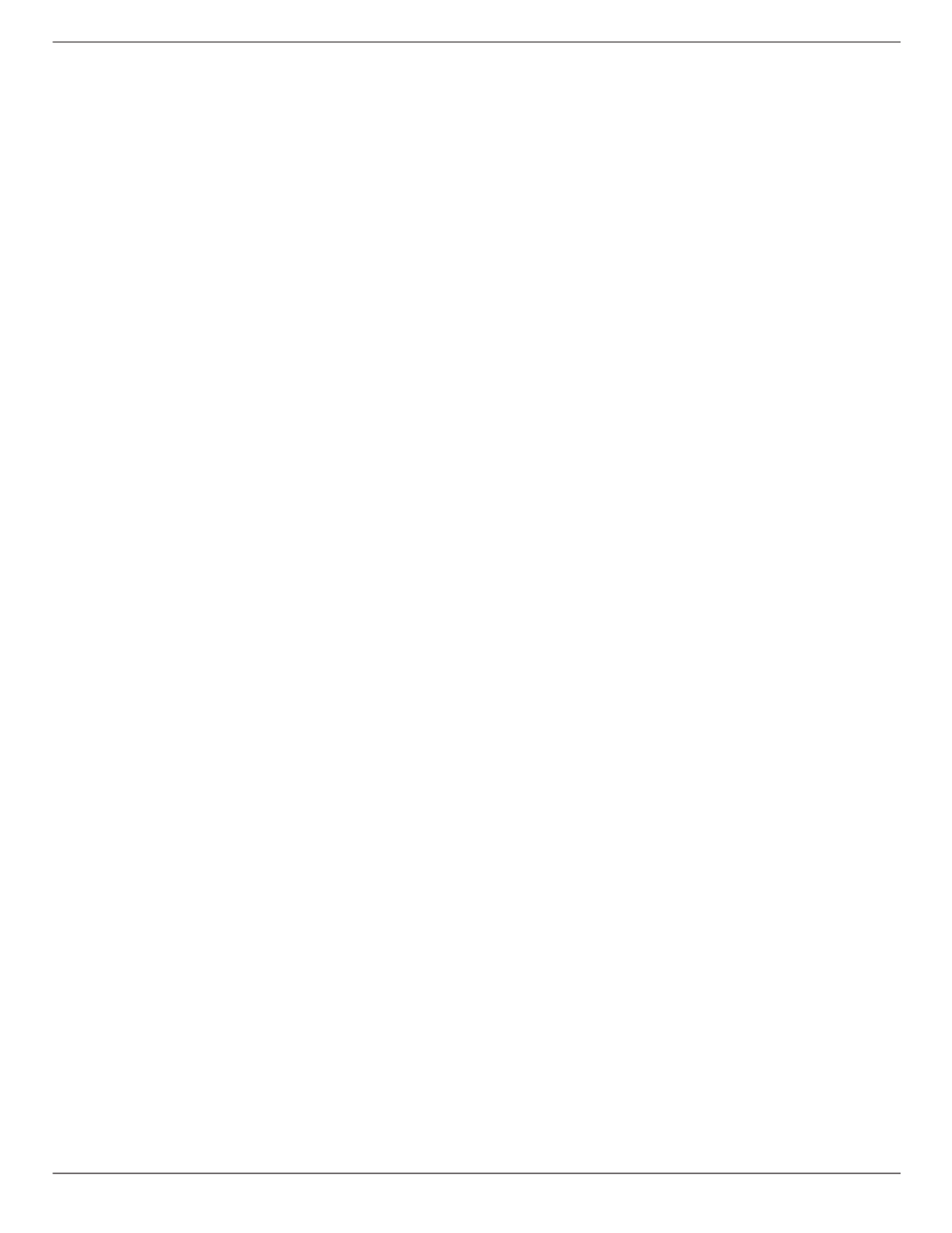
43BDL4650D/50BDL4650D/55BDL4650D
ii
Table Of Contents
1. Safety Instructions 1 .........................................................
2. Unpacking and Installation 10 .......................................
2.1. Unpacking ..........................................................10
2.2. Package Contents 13 .............................................
2.3. Installation Notes 13 .............................................
2.4. Mounting on a Wall 14 ........................................
2.5. Mounting in Portrait Orientation 15 ...............
3. Parts and Functions 16 .....................................................
3.1. Control Panel 16 .....................................................
3.2. Input/Output Terminals 17 .................................
3.3. Remote Control.................................................18
3.4. Inserting the batteries in the remote
control 22 .................................................................
3.5. Handling the remote control 22 ........................
3.6. Operating range of the remote control 22 ....
3.7. USB Cover 23 ...........................................................
3.8. AC Switch Cover 24 ................................................
3.9. Installing the 4G module 25 ...............................
4. Connecting External Equipment 26 .............................
4.1. Connecting External Equipment
(Multimedia Player) 26 .........................................
4.2. Connecting a PC 26 ................................................
4.3. Connecting Audio Equipment......................27
4.4. Connecting Multiple Displays in a Daisy-
chain Conguration ........................................28
4.5. IR connection 28 .....................................................
4.6. IR Pass-through Connection 28 ..........................
4.7. Wire-connecting to Network 29 ........................
5. Operation .......................................................................30
5.1. Watch the Connected Video Source 30 ...........
5.2. Change Picture Format 30 ...................................
5.3. Overview .............................................................30
5.4. Media Player 32 ......................................................
5.5. Browser................................................................35
5.6. PDF Player 39 ...........................................................
5.7. Custom App 42 .......................................................
6. Setting .............................................................................43
6.1. Settings ................................................................43
6.2. Supplementary ..................................................57
7. OSD Menu 59 ......................................................................
7.1. Navigating the OSD Menu 59 ...........................
7.2. OSD Menu Overview 59 .......................................
8. Supported Media Formats 69 .........................................
9. Input Mode 71 ....................................................................
10. Pixel Defect Policy 73 ........................................................
10.1. Pixels and Sub-Pixels 73 ........................................
10.2. Types of Pixel Defects + Dot Denition ......73
10.3. Bright Dot Defects 73 ............................................
10.4. Dark Dot Defects 74 ..............................................
10.5. Proximity of Pixel Defects 74 ..............................
10.6. Pixel Defect Tolerances 74 ...................................
10.7. MURA ...................................................................74
11. Cleaning and Troubleshooting 75 ................................
11.1. Cleaning ..............................................................75
11.2. Troubleshooting ...............................................76
12. Technical Specications ..............................................77
Warranty policy for Philips Professional Display
Solutions 79 .........................................................................
Index 81 ..........................................................................................

43BDL4650D/50BDL4650D/55BDL4650D
1
1. Safety Instructions
Safety precautions and maintenance
WARNING: Use of controls, adjustments or procedures other than those specied in this documentation may result
in exposure to shock, electrical hazards and/or mechanical hazards.
Read and follow these instructions when connecting and using your display:
This product is intended for use in professional installations in business settings only and is not suitable for domestic purposes.
Any use other than that for which this device is intended can void the warranty.
This product contains an operating system. If it is shut down directly using the AC switch, it may damage the program and prevent
it from powering on again. If the system is unable to power on due to frequent shutdowns, please try a factory reset. Please note
that all data stored in the system will be lost when the display is rebooted after a factory reset.
Operation:
• Keep the display out of direct sunlight and away from stoves or any other heat sources.
• Keep the display away from oil, otherwise the plastic cover may be damaged.
• It is recommended to set the display up in the well-ventilated place.
• Ultra-violet ray lter is necessary of outdoor operation.
• If the product will be used in extreme conditions such as high temperature, humidity, display patterns or operation time etc...
It is strongly recommended to contact Philips for Application engineering advice. Otherwise, its reliability and function may
not be guaranteed. Extreme conditions are commonly found at Airports, Transit Stations, Banks, Stock market, and Controlling
systems.
• Remove any object that could fall into ventilation holes or prevent proper cooling of the display’s electronics.
• Do not block the ventilation holes on the cabinet.
• When positioning the display, make sure the power plug and outlet are easily accessible.
• When turning o the display by detaching the power cord, wait 6 seconds before re-attaching the power cord for normal
operation.
• Ensure the use of an approved power cord provided by Philips at all times. If your power cord is missing, please contact your
local service center.
• Do not subject the display to severe vibration or high impact conditions during operation.
• Do not knock or drop the display during operation or transportation.
• The eye bolt is for usage in short-time maintenance and installation. We suggest not to use the eye bolt for more than 1 hour.
Prolong usage is prohibited. Please keep a clear safety area under the display while using the eye bolt.
• If provided with a 3-pin attachment plug on the power cord, plug the cord into a grounded (earthed) 3-pin outlet. Do not
disable the power cord grounding pin, for example, by attaching a 2-pin adapter. The grounding pin is an important safety
feature.
Maintenance:
• To protect your display from possible damage, do not put excessive pressure on the LCD panel. When moving your display,
grasp the frame to lift; do not lift the display by placing your hand or ngers on the LCD panel.
• Unplug the display if you are not going to use it for an extensive period of time.
• Unplug the display if you need to clean it with a slightly damp cloth. The screen may be wiped with a dry cloth when the power
is o. However, never use organic solvent, such as, alcohol, or ammonia-based liquids to clean your display.
• To avoid the risk of shock or permanent damage to the set, do not expose the display to dust, rain, water or an excessively
moist environment.
• If your display becomes wet, wipe it with dry cloth as soon as possible.
• If a foreign substance or water gets in your display, turn the power o immediately and disconnect the power cord. Then
remove the foreign substance or water, and send the unit to the maintenance center.
• Do not store or use the display in locations exposed to heat, direct sunlight or extreme cold.
• In order to maintain the best performance of your display and ensure a longer lifetime, we strongly recommend using the
display in a location that falls within the following temperature and humidity ranges.
• Keep the display dry. To avoid electric shock, do not expose it to rain or excessive moisture.
Tuotetiedot
| Merkki: | Philips |
| Kategoria: | Monitor |
| Malli: | 43BDL4650D |
Tarvitsetko apua?
Jos tarvitset apua merkille Philips 43BDL4650D esitä kysymys alla ja muut käyttäjät vastaavat sinulle
Monitor Philips Käyttöohjeet

4 Huhtikuuta 2025

28 Maaliskuuta 2025

26 Maaliskuuta 2025

23 Maaliskuuta 2025

16 Maaliskuuta 2025

13 Maaliskuuta 2025

13 Maaliskuuta 2025

12 Maaliskuuta 2025

12 Maaliskuuta 2025

5 Maaliskuuta 2025
Monitor Käyttöohjeet
- Monitor Bauhn
- Monitor LG
- Monitor Hisense
- Monitor Sharp
- Monitor Vorago
- Monitor Jensen
- Monitor Gigabyte
- Monitor AOC
- Monitor TCL
- Monitor Godox
- Monitor Samsung
- Monitor Kogan
- Monitor Behringer
- Monitor Sony
- Monitor Planar
- Monitor Festo
- Monitor Xiaomi
- Monitor Asus
- Monitor BlueBuilt
- Monitor Extron
- Monitor HP
- Monitor Panasonic
- Monitor Lenovo
- Monitor Medion
- Monitor Fujitsu
- Monitor JVC
- Monitor EMOS
- Monitor Optoma
- Monitor Yealink
- Monitor Christie
- Monitor Dell
- Monitor Mybeo
- Monitor CSL
- Monitor Bearware
- Monitor Viewsonic
- Monitor Nec
- Monitor Ag Neovo
- Monitor Dahua Technology
- Monitor Thermaltake
- Monitor Simrad
- Monitor Posiflex
- Monitor Hikvision
- Monitor Acer
- Monitor Joy-it
- Monitor Iiyama
- Monitor Titan Army
- Monitor Soundstream
- Monitor MSI
- Monitor Chauvet
- Monitor V7
- Monitor Cocopar
- Monitor Asrock
- Monitor Advantech
- Monitor Orion
- Monitor BenQ
- Monitor Antelope Audio
- Monitor DTEN
- Monitor Crestron
- Monitor Casalux
- Monitor IOIO
- Monitor Barco
- Monitor GVision
- Monitor Postium
- Monitor OSEE
- Monitor Ikan
- Monitor Approx
- Monitor Triton
- Monitor Kramer
- Monitor KRK
- Monitor Vimar
- Monitor HoverCam
- Monitor AVer
- Monitor Midas
- Monitor Cooler Master
- Monitor Continental Edison
- Monitor Jupiter
- Monitor SWIT
- Monitor KeepOut
- Monitor Hollyland
- Monitor Elvid
- Monitor AOpen
- Monitor Delvcam
- Monitor Xenarc
- Monitor Alogic
- Monitor Peerless-AV
- Monitor Ernitec
- Monitor Wohler
- Monitor Adam
- Monitor Hamlet
- Monitor Hannspree
- Monitor Wimaxit
- Monitor BookIT
- Monitor Motrona
- Monitor ELO
- Monitor Phoenix Contact
- Monitor Dynaudio
- Monitor X-Rite
- Monitor PreSonus
- Monitor HELGI
- Monitor Mobile Pixels
- Monitor TVLogic
- Monitor Enttec
- Monitor Feelworld
- Monitor Qian
- Monitor Lilliput
- Monitor SideTrak
- Monitor Desview
- Monitor TRIUMPH BOARD
- Monitor ProDVX
- Monitor Japannext
- Monitor Satco
- Monitor PureTools
Viimeisimmät Monitor Käyttöohjeet

8 Huhtikuuta 2025

8 Huhtikuuta 2025

8 Huhtikuuta 2025

7 Huhtikuuta 2025

4 Huhtikuuta 2025

2 Huhtikuuta 2025

1 Huhtikuuta 2025

30 Maaliskuuta 2025

30 Maaliskuuta 2025

30 Maaliskuuta 2025