Roberts Rambler Max Käyttöohje
Lue alta 📖 käyttöohje suomeksi merkille Roberts Rambler Max (2 sivua) kategoriassa Radio. Tämä opas oli hyödyllinen 13 henkilölle ja sai 4.5 tähden keskimäärin 2 käyttäjältä
Sivu 1/2

Before you can use your smart radio you must have the following:
• A broadband internet connection (not required for DAB, FM or music player functions).
• A router (or wireless access point) providing a WiFi signal, connected to your broadband
internet service provider.
• A Smartphone or tablet which uses the Android operating system (version 4.2.4 or later) or
Apple iOS (version 13.0 or later).
• If your wireless network requires a security password, then you will need to have this available
during setup. The radios WiFi system is compatible with 802.11b, g, n or a networks and can
use 2.4GHz or 5 GHz WiFi frequency bands.
IMPORTANT: Before you continue, make sure your router is powered up and working with
your broadband internet service provider.
To listen to internet radio or to stream music, your radio must rst be connected to your network.
1 Choose ‘YES’ to keep the radio connected to the network when
in Standby. This will allow remote control software to switch on
your radio when needed.
2 A list of the available WiFi networks will then be displayed.
If no networks are found then your radio may be too far from
your router.
3 Rotate the Tuning control to navigate the list of available
networks and highlight your own Network Name. If your
Network Name is not found, then you may have to get your
wireless router working or your radio may be too far from the
router.
4 If your Network Name (sometimes called SSID) is displayed
with “[WPS]” (WiFi Protected Setup), then press the Tuning
control and a WPS menu will be displayed, otherwise press
the Tuning control and proceed to step 6.
5 Choose one of the WPS menu options as required for your
router (WPS may be via push button, or using an identication
number):
‘Push Button’ - the display prompts you to press the WPS
button on your router and then the Tuning control on the radio.
The two devices should then connect automatically. Proceed
to step 9.
‘PIN’ - the display shows an identication number which you
must enter into your router using a web browser (refer to your
router’s user documentation). You should then press the Tuning
control on the radio. Proceed to step 9.
‘Skip WPS’ – if you wish to enter your password or if your
password was previously entered.
6 If you are prompted to enter a password (or key), enter each
character by rotating the Tuning control to highlight it, then
pressing the Tuning control. If you are not prompted for a
password then proceed to step 9.
7 The three controls on the right-hand side of the password key
screen have special functions. You can quickly access these by
pressing the Info button and then using the Tuning control as
needed.
Select ‘OK’ - When the complete password has been entered.
Select ‘BKSP’ - Select to erase a character (long press to clear).
Select ‘CANCEL’ - To cancel and re-run the Network Wizard.
8 After the nal character of the password has been entered,
highlight the ‘OK’ symbol and press the Tuning control.
9 The screen will show and then ‘Setup wizard ‘Connecting..’
completed’. Press the Tuning control to exit the setup wizard.
The radio should now be able to connect to the network. Your
radio will display the main mode menu.
10 For details on navigation and operation of your smart radio, please see overleaf.
Smart radio, mains adaptor, quick start guide, safety/warranty and PSTI Statement of Compliance.
Features
Controls
continued overleaf...
STEP 1 - Connect to the mains & setup your smart radioWhat is in the Box?
E - Connect to your network
F - Use the Oktiv app to setup your radio
• DAB / DAB+ / FM and WiFi internet radio with colour display and built-in battery charging
• Stream using Spotify Connect and Deezer
(Third-party streaming services may require a subscription)
• Bluetooth audio streaming from iPhone or Smartphone
• MP3 playback via USB
• Full control via the Oktiv smartphone app (for Apple iOS and Android)
• 60 presets (20 x Internet Radio/Podcast, 20 x DAB, 20 x FM)
• Wireless connection (Dual-band WiFi, 802.11b/g/n/a)
• 6 equaliser proles and separate bass and treble
• 2 alarm timers (DAB/FM/Internet or buzzer)
• USB charging of smartphone, tablet or similar devices
• AC adaptor included / Roberts Lithium Ion BP3 not included
• Stereo auxiliary input and headphone sockets
A - Connect to the mains
Please read the safety leaflet provided before
connecting your radio to the mains.
1 Place your radio on a at surface.
2 Plug the cable from the mains adaptor into the DC input socket.
3 Plug the mains adaptor into a wall socket and switch on the socket.
4 The display on the radio will show a start up screen for a few seconds. If this is the rst time
that you use your radio (or after a Factory Reset) the display will show the language menu.
ON
1 If you wish to setup your radio using the Oktiv app download
and install the Oktiv app on to your Android or iOS device.
2 Follow the on-screen instructions or see the full user guide
on-line.
• If you already have the Oktiv app installed on your device
ensure that you have the latest version.
1 Power/ Volume/Sleep
2 Preset Buttons 1-5
LCD display3
4 Tuning, Select & Navigation
Loudspeaker5
Mode button6
Info button 7
Menu button8
Alarm button9
10 Favourites button
11 Telescopic aerial
WiFi antenna (internal)12
13 Auxiliary input socket
14 Headphone socket
15 DC input socket
16 USB playback / Charge socket
17 Battery compartment
18 QR code for online instructions
D - Select clock and time settings
1 The radio will show a setup wizard. With highlighted press ‘YES’
the Tuning/ Select control to begin setting up your radio.
• Note: If you wish to go back within a menu or if you make an
error at any time, please use the button.Menu
2 Choose either the 1’2’ ‘24 hour’or clock display.
3 A menu allowing you to specify the auto-update option for the
clock will be shown. ‘ will be the best for Update from network’
most users.
4 Choose the timezone for your region.
5 Choose a daylight saving option. This is also known as Summer/
Winter time (or BST/GMT in the UK).
C - Select language
By default your radio will display all menus and messages in English.
1 Rotate the Tuning/Select control to highlight the desired
language.
2 Press the Tuning/Select control to enter the selection.
• Your radio will display a privacy policy. Please read the privacy
policy and then press the Tuning/Select control to accept the
policy.
Jones family
[WPS] Paul’s network
Smith
Brown
[Rescan]
[Manual config]
SSID
*
Network settings
Keep network connected?
Network settings
Network wizard
Scanning...
Push Button
PIN
Skip WPS
WPS Menu
Key:
0 1 2 3 4 5 6
7 8 9 . _ - @
, a b c d e
f g h i j k l
m n o p q r s
123-jones
Setup wizard
Setup wizard
completed
Press ‘SELECT’ to exit
Network settings
Please wait
Connecting...
English
Dansk
Nederlands
Français
Deutsch
Italiano
Language
*
Your radio may be congured using either the display and buttons on
the radio or using the Oktiv app. First-time users are recommended
to use the radio’s controls.
1 If you wish to use Oktiv to setup your radio, skip to step F now.
2 If you would like to setup your radio using the radio’s controls
follow the setup procedure below and choose the desired
language.
B - Setup using the radio or the Oktiv app
Setup wizard
Start now?
Date/Time
12/24 hour format
Auto update
Update from DAB
Update from FM
Update from Network
No update *
Rambler Max
1
10
11 12
13 14 15 16 17 18
234
5 6 7 8 9

Use restriction:This device is
authorised in the following
countries for indoor use only when
used with 5GHz Wi-Fi (5150
to 5350MHz; channels 36 to 64):
AT BE BG CH CY CZ DE
DK EE EL ES FI FR HR
HU IE IS IT LI LULT
LV MT NL NO PL PT RO
RS SE SI SK TR UK(NI)
ROBERTS RADIO LIMITED
www.robertsradio.com
© 2024 Roberts Radio Limited
STEP 2 - Navigating your smar t radio
STEP 3 - Op erating your smar t radio
O ther information
Bluetooth
1 Ensure Bluetooth is enabled on your smart device.
2 Press Mode to select Bluetooth mode on your radio.
3 The Bluetooth indicator will ash and your radio will show that
it is ‘discoverable’. On your smart device select ‘Rambler Max’.
Once the connection is established the indicator will remain
steady. You may now play your music.
4 To connect a different device press the button and Menu
select ‘Disconnect’. Your radio will become discoverable by
other devices.
Smart Radio with Bluetooth, USB and Streaming Services
and remote control from iPhone and Android using Oktiv
Rambler Max
Battery operation
Internet radio - Listen to internet radio
Podcasts - Listen to Podcasts
DAB radio - Listen to DAB radio
FM radio - Listen to FM radio
Auxiliary input - Connect to other devices
Spotify - Play music from Spotify
EQ Settings - Access equaliser settings
Deezer - Play music from Deezer
Bluetooth - Stream music using your smart device
USB - Play music from USB memory device
System reset
If you wish to completely reset your radio to its initial state
perform a factory reset. Press . Choose Menu ‘System settings’,
‘Factory reset’ then ‘YES’. All user entered settings will be erased.
Media playback controls
Control media playback using the Tuning control for play/
pause, previous track and next track. : These features are Note
dependent on the music being played and will not always be
available.
System settings
You can access your radios ‘System settings’ from the current menu. The system
settings include Equaliser, Loudness, Streaming audio quality, Network, Time/
Date, Brightness, Inactive Standby, Language, Factory reset, Software update,
Setup wizard, Info and Privacy policy.
Your radio has 20 memory presets for
Internet Radio / Podcasts, 20 for DAB
and 20 for FM which can easily be set
to store a radio station or (for internet
radio a podcast).
1 Tune to the required radio station.
Apply a long press on the Favourites
button and ‘Save Preset’ will be
displayed. Use the Tuning control to
scroll to an unused preset or a preset
you wish to change. Press Tuning to
store.
2 To recall a preset station, choose
internet, Podcast, DAB or FM
mode. Give a short press on the
Favourites button ‘Recall Preset’ will
be displayed. Use the Tuning control
to select the desired preset station.
Preset radio stations
Play Internet, DAB or FM radio
USB
Stream your music collection from a USB mezmory device.
1 Choose ‘USB playback’ to playback a USB memory device. The USB socket
can also be used to charge your smartphone, tablet or similar devices.
Internet - You can search for a radio station or podcast by location, genre or by the
station name. You can also store preset stations or add a station to your favourites list.
DAB - Carefully, extend the telescopic aerial. A scan of the Band III DAB channels
will be carried out. Rotate the control to access the full station list. Press the Tuning
Tuning control to select the highlighted radio station.
FM - Extend the telescopic aerial. Rotate the Tuning control clockwise or anti-clockwise
and then press the control to scan low to high or high to low frequency.Tuning
Further in-depth information is provided in the on-line user guide available at www.robertsradio.com
A short press will switch your radio On or to Standby.
A short press will cancel an active alarm.
Rotate to adjust the volume level.
A long press will access the sleep timer when the unit is playing
A short press will access each operating mode in turn.
A short press will access the current menu system.
Press the Menu button to go back to a higher level menu or if an error is made.
Rotate clockwise or anti-clockwise to scroll menu items.
A short press on Tuning/Select will select highlighted menu items.
A short press on Tuning/Select will access snooze when an alarm sounds.
A short press will display information relating to the music being played.
A long press will access the brightness settings.
A short press will change alarm status.
A long press will access alarm settings.
A short press will recall preset 1-5.
A long press will allow preset stations 1-5 to be saved.
1 Switch on your radio.
2 Pressing Mode gives you access to
each of the operating modes in turn.
3 Alternatively press and rotate the Mode Tuning control
clockwise or anti-clockwise to highlight the desired menu
item and then press the select control to select that item.
4 Press Menu to access the full menu for the current operating
mode.
Select music mode
Please read the safety leaflet
provided before using batteries. Specications
Power requirements
Mains (adaptor): 100 - 240V 50/60Hz
Batteries: Roberts Lithium Ion BP3 (not included)
Battery life: Between 8 and 10 hours
Connectivity
WiFi 802.11 b, g, n or a supported with WEP and WPA / WPA2 en-
cryption
Compatible with 2.4 GHz and 5 GHz WiFi bands.
5 GHz Wi-Fi function: 5150 - 5350MHz, 5470 - 5725MHz and 5725 -
5875MHz
In order to minimise its energy consumption when not in use, your radio
will go into standby if it detects that it is no longer being used. By default
this period is set to 8 hours but you may change it if you wish. With your
radio switched on, press Menu, choose ‘System settings’ then ‘Inactive
Standby’ and then choose from 2, 4, 6, 8 hours or Off. Your radio will
go into standby after the selected time has expired.
To connect the optional Roberts Lithium Ion BP3 battery pack,
1. Disconnect the unit from power.
2. Slide and rotate open the battery door.
3. Connect the battery cable to the socket inside.
4. Position cable under the battery and close door.
Headphone socket 3.5mm dia. stereo
Aux In socket 3.5mm dia. stereo
Aerial System WiFi Built-in antenna, DAB/FM Telescopic aerial
Bluetooth standards A2DP, AVRCP, Bluetooth codecs supported SBC
Bluetooth EIRP POWER (MAX.) 6.66dBm
Frequency coverage FM 87.5 - 108MHz, DAB 174.928 - 239.200MHz
Bluetooth 5.2 frequencies 2.402 - 2.480GHz
Product markings
DC Power input 13.5V / 2.0A USB output 5V /1A
This symbol indicates AC voltage. This symbol indicates DC
voltage.
Mains adaptor
Manufacturer of AC Adaptor: Teka, Model:TEKA-TD135200XX, Input voltage:
AC100 - 240V, Input AC frequency: 50/60Hz, Output voltage: DC13.5V,
Output current: 2.0A, Output power: 27.0W, Average active efciency:
>
86.62%, Efciency at low load (10%) 77.3%, No-load power consumption:
< 0.1W
Please handle with care. The leather-cloth nish may be susceptible to
damage if mistreated. Avoid all contact with any abrasive material, chemical
substances or cleaning solutions. Your radio may be wiped with a clean
lightly damp cloth. Please ensure that the product is unplugged from the
mains socket outlet before attempting this procedure.
Designed & Engineered in the UK
Circuit features
Issue 2
2024-07-08
Roberts Radio Ltd, Roberts House, Hanworth Lane, Chertsey, KT16 9JX, UK
Glen Dimplex Europe Ltd, Airport Road, Cloghram, Co. Dublin, K67 VE08, Ireland
Please read this guide, safety/warranty
and streaming leaet before use
The Spotify Software is subject to third
party licenses found here:
https://www.spotify.com/connect/third-party-licenses
Use your phone, tablet or computer as a remote control
for Spotify. Go to spotify.com/connect to learn how.
• When the Rambler Max is low on battery, the low battery indicator
will be displayed on the screen. The radio will then switch itself
off. It may not be possible to switch the radio back on until the
batteries are recharged, or until the radio is connected to the
mains adaptor.
• If the radio is not to be used for any extended period of time it is
recommended that the battery is removed from the radio.
2.4GHz WiFi EIRP POWER (MAX.) 15.91dBm
5GHz WiFi EIRP POWER (MAX.) 17.37dBm
Tuotetiedot
| Merkki: | Roberts |
| Kategoria: | Radio |
| Malli: | Rambler Max |
Tarvitsetko apua?
Jos tarvitset apua merkille Roberts Rambler Max esitä kysymys alla ja muut käyttäjät vastaavat sinulle
Radio Roberts Käyttöohjeet

24 Helmikuuta 2025

28 Joulukuuta 2024

18 Joulukuuta 2024

24 Lokakuuta 2024
Radio Käyttöohjeet
- Radio Aiwa
- Radio Thomson
- Radio Denver
- Radio Bosch
- Radio Grundig
- Radio DeWalt
- Radio Schwaiger
- Radio Noxon
- Radio Reflexion
- Radio Noveen
- Radio GoGEN
- Radio Mebby
- Radio Sencor
- Radio Medion
- Radio Orava
- Radio Schneider
- Radio Motorola
- Radio Auna
- Radio Midland
- Radio Technisat
- Radio Ryobi
- Radio Audizio
- Radio Kenwood
- Radio MB Quart
- Radio Hyundai
- Radio NUVO
- Radio Nevir
- Radio Milwaukee
- Radio Artsound
- Radio Majority
- Radio Majestic
- Radio Soundstream
- Radio Vonroc
- Radio Muse
- Radio Scansonic
- Radio Elta
- Radio Karcher
- Radio Ozito
- Radio Trevi
- Radio Uniden
- Radio Toshiba
- Radio Sven
- Radio Sunwind
- Radio Cobra
- Radio Emerson
- Radio Aconatic
- Radio Oricom
- Radio Pure
- Radio Yamazen
- Radio Ferguson
- Radio Kathrein
- Radio Crosley
- Radio Imperial
- Radio Lexon
- Radio Boston Acoustics
- Radio Blonder Tongue
- Radio Lenco
- Radio Akai
- Radio Berker
- Radio Albrecht
- Radio Alba
- Radio Elbe
- Radio Technaxx
- Radio Telestar
- Radio GPX
- Radio Tangent
- Radio MAAS
- Radio Magnavox
- Radio Data-Tronix
- Radio Weather X
- Radio Soundmaster
- Radio Audisse
- Radio Naxa
- Radio Stabo
- Radio Pinell
- Radio ETON
- Radio Bush
- Radio Irradio
- Radio MOOOV
- Radio RoadKing
Viimeisimmät Radio Käyttöohjeet
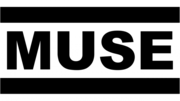
1 Huhtikuuta 2025
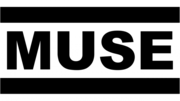
1 Huhtikuuta 2025

29 Maaliskuuta 2025

26 Maaliskuuta 2025

24 Maaliskuuta 2025

14 Maaliskuuta 2025

11 Maaliskuuta 2025

5 Maaliskuuta 2025

5 Maaliskuuta 2025

5 Maaliskuuta 2025