Sharper Image Bluetooth VR Headset with Earphones Käyttöohje
Sharper Image
Lelut
Bluetooth VR Headset with Earphones
Lue alta 📖 käyttöohje suomeksi merkille Sharper Image Bluetooth VR Headset with Earphones (7 sivua) kategoriassa Lelut. Tämä opas oli hyödyllinen 14 henkilölle ja sai 4.5 tähden keskimäärin 2 käyttäjältä
Sivu 1/7

Item No. 205979
BLUETOOTH VR HEADSET WITH EARPHONES
User Guide
- 1 -
Thank you for purchasing the Sharper Image Bluetooth VR Headset with Earphones. Please
read this guide carefully and store for future reference.

- 2 -
FEATURES
• Built-in Bluetooth wireless headphones
• Fully adjustable
• Compatible with iPhone 6/6 Plus/7/7 Plus/8/8 Plus/X/XR/XS/11/11 Pro/12/12 Pro/13 and
13 Pro
• Compatible with the following Android devices: Galaxy S22/S21/S10e/S10,/S9+/S8+, LG K30/G8/
K22+/Stylo 5+/K40/Stylo 4, HTC U Ultra, Xperia1 III, Xperia PRO-1, Xperia5 III, Xperia10 II, Xperia
XA and Xperia5, XS Max, 11 Pro Max, 12 Pro Max, 13 Pro Max. HUAWEI P20 Pro, Mate 40E, P40
Pro, P50 Pro, P50E, Nova 9.
• NOTE: Please remove phone case before use. Maximum phone size is 6.7” in height.
HEADSET DIAGRAM
A. Adjustable Velcro and Nylon head strap
B. Built-in wireless headphones
C. Head cushion
D. Memory foam cushion
E. Adjustable focal point dial
F. Adjustable lens distance knob
G. Next track button
H. Previous track button
I. Multi-function button
J. Enclosure release button
K. Smartphone enclosure
L. Adjustable volume dial
M. Interactive gaming button
N. Micro USB charge port
O. LED indicator light
CHARGING THE HEADSET
The Bluetooth VR Headset with Earphones comes with a built-in rechargeable battery. Before using
this device for the first time, we recommend you charge the battery fully. Only use the supplied USB
cable to charge the device.
• Connect the USB side to a computer USB port and the Micro USB side to the charging jack of
the headset. The red LED will illuminate while the device is charging. When the battery is fully
charged, the LED will turn OFF
• A full charge may take up to 2 hours
• When the battery is fully charged, disconnect the charging cable. The device is now ready for use
NOTE: When the battery is LOW, the red LED will flash and you will hear 3 tones every 20 seconds.
When this occurs, please charge the headset. When using an iPhone, the top right corner will
display the battery life.
POWER ON / OFF
• Turn the power on by pressing and holding the multi-function button for 5 seconds, until the red
and blue LED flash alternately
• To turn the power off, hold the multi-function button for 3 seconds, until the red and blue LEDs
stop flashing
Bottom View Top View
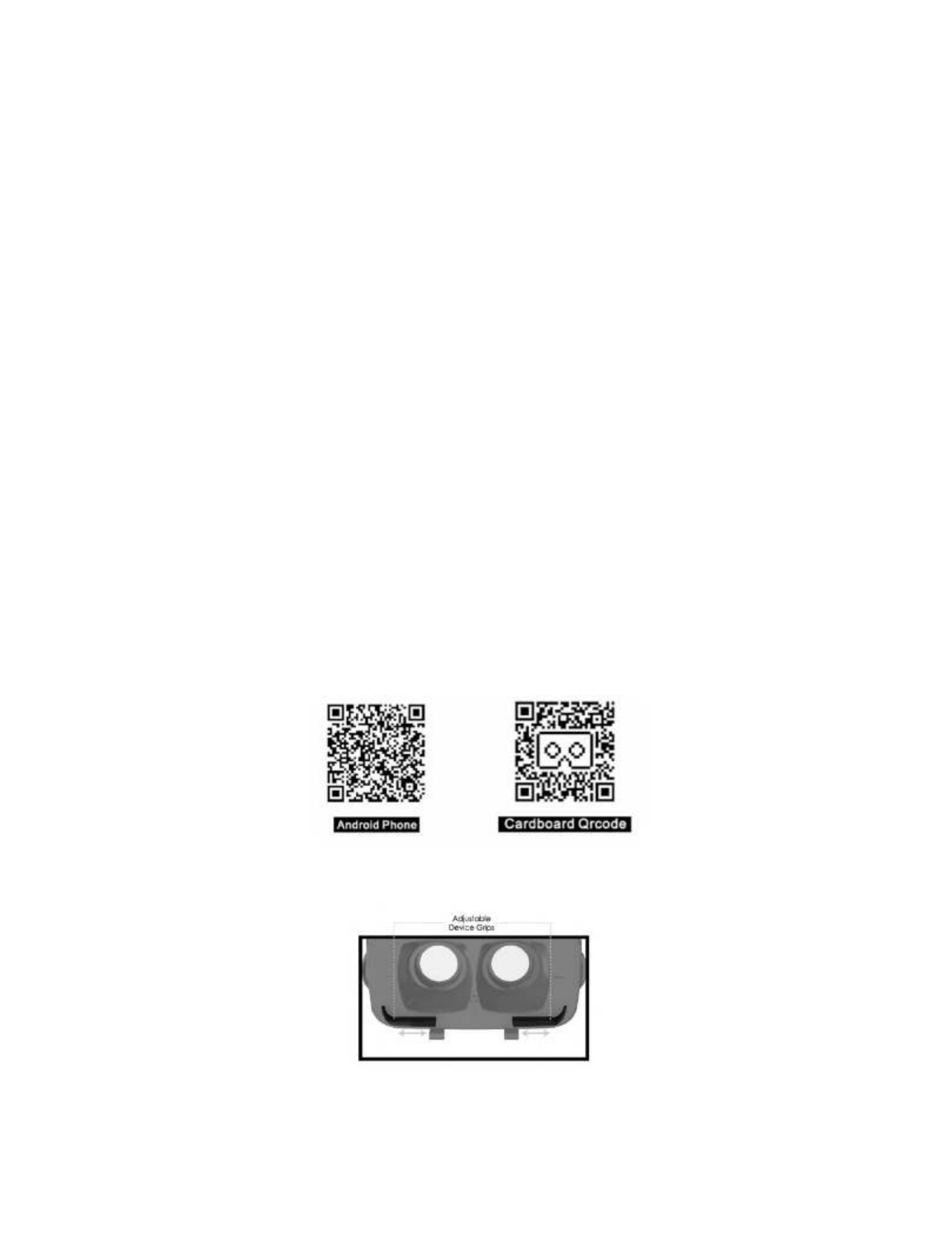
- 3 -
PAIRING THE DEVICE
• Start with the device powered OFF
• Press and hold the multi-function button for 5 seconds, until the red and blue LEDs flash
alternately. This indicates you are in pairing mode
• Place the headset and your smartphone in close proximity (about 3 ft. or less).
• Make sure Bluetooth is enabled on your smartphone (see manufacturer’s instructions if
necessary)
• Once you have activated Bluetooth on your device, select the headset “SI Virtual” from the list of
available Bluetooth devices
• If you are asked for a PIN code, enter 0000 and confirm the entry
NOTE: If pairing is unsuccessful, turn off the headset first and re-try the steps above. Once you have
paired the headset with a mobile device, the headset will remember the device and pair automatically
when the mobile device’s Bluetooth is activated and in range. You do not need to re-pair any
previously connected devices.
TIP: If you do not wish to use Bluetooth you can plug in the built-in 3.5mm auxiliary line-in cable
instead. Simply press the volume button to switch between Bluetooth mode and auxiliary line-in
mode.
VIEWING VR APPS AND MOVIES
• Download a virtual reality (VR) app from the Apple iTunes App Store or Google Play. You can search
using the keyword “VR”
• Install the app(s) on your smartphone. Be sure to read any instructions in the app before use
NOTE: Some apps may request you scan a QR code to set the profile of your headset. If asked, use
one of these QR codes:
• Launch the app you wish to use
• Press the enclosure release button and insert your smartphone. You will need to adjust the device
grips to fit your phone. Simply slide each grip to the left or right until your phone sits securely in
them
• Close the enclosure once you have adjusted the device grips to fit. The enclosure will make a
“click” sound when fully closed
Tuotetiedot
| Merkki: | Sharper Image |
| Kategoria: | Lelut |
| Malli: | Bluetooth VR Headset with Earphones |
Tarvitsetko apua?
Jos tarvitset apua merkille Sharper Image Bluetooth VR Headset with Earphones esitä kysymys alla ja muut käyttäjät vastaavat sinulle
Lelut Sharper Image Käyttöohjeet

Sharper Image Bluetooth VR Headset with Earphones Käyttöohje
16 Joulukuuta 2024
16 Joulukuuta 2024

Sharper Image Portable Badminton with LED Birdies Käyttöohje
16 Joulukuuta 2024Lelut Käyttöohjeet
- Lelut Denver
- Lelut IKEA
- Lelut Kogan
- Lelut SereneLife
- Lelut GoGEN
- Lelut Hasbro
- Lelut Mega Bloks
- Lelut Archos
- Lelut Lego
- Lelut Velleman
- Lelut Chipolino
- Lelut Backyard Discovery
- Lelut Carrera
- Lelut Valley Dynamo
- Lelut Bullet
- Lelut VTech
- Lelut Chicco
- Lelut Pardini
- Lelut Lionelo
- Lelut Ibiza Sound
- Lelut Playmobil
- Lelut Betzold
- Lelut Rovo Kids
- Lelut Plum
- Lelut Woodlii
- Lelut Marklin
- Lelut Cloudberry Castle
- Lelut Sunnydaze Decor
- Lelut WowWee
- Lelut Salta
- Lelut Baby Trend
- Lelut Classic World
- Lelut Hurtle
- Lelut Bliss Outdoors
- Lelut Merax
- Lelut Crivit
- Lelut BIG
- Lelut Zume
- Lelut Hathaway
- Lelut Huffy
- Lelut MD Sports
- Lelut Hacienda
- Lelut Alpha
- Lelut Atomik
- Lelut Clics
- Lelut Bright Starts
- Lelut Party Light & Sound
- Lelut Step2
- Lelut Schleich
- Lelut Baby Einstein
- Lelut Kettler
- Lelut Goki
- Lelut Namco Bandai Games
- Lelut Chuggington
- Lelut FABER CASTELL
- Lelut Darwin FPV
Viimeisimmät Lelut Käyttöohjeet

9 Huhtikuuta 2025

9 Huhtikuuta 2025

9 Huhtikuuta 2025

9 Huhtikuuta 2025

8 Huhtikuuta 2025

8 Huhtikuuta 2025

7 Huhtikuuta 2025

7 Huhtikuuta 2025

6 Huhtikuuta 2025

5 Huhtikuuta 2025