Sharper Image Rapid Photo Album Scanner Käyttöohje
Sharper Image
Audio/video-muunnin
Rapid Photo Album Scanner
Lue alta 📖 käyttöohje suomeksi merkille Sharper Image Rapid Photo Album Scanner (10 sivua) kategoriassa Audio/video-muunnin. Tämä opas oli hyödyllinen 9 henkilölle ja sai 4.5 tähden keskimäärin 2 käyttäjältä
Sivu 1/10

- 1 -
Item No. 208490
RAPID PH OTO ALB UM SCAN NER
User Guide
Thank you for purchasing the Rapid Photo Album Scanner. Please take a moment to read this
guide and save it for future reference.

- 2 -
INTRODUCTION
The Rapid Photo Album Scanner lets you quickly digitize pictures, without removing them from
your photo album. Simply place it on top of the image you wish to copy and press a button. The
built-in CMOS sensor and LEDs give you high-quality, glare-free results in seconds. This device
also digitizes 35mm slides and film negatives, so all of your precious family memories can be
digitized with one device.
INCLUDED ACCESSORIES
• User guide
• 35mm negative holder
• Slide holder
• Power adapter
• USB cable
• Cleaning brush
• HDMI cable
• 4GB SD memory card
PARTS IDENTIFICATION
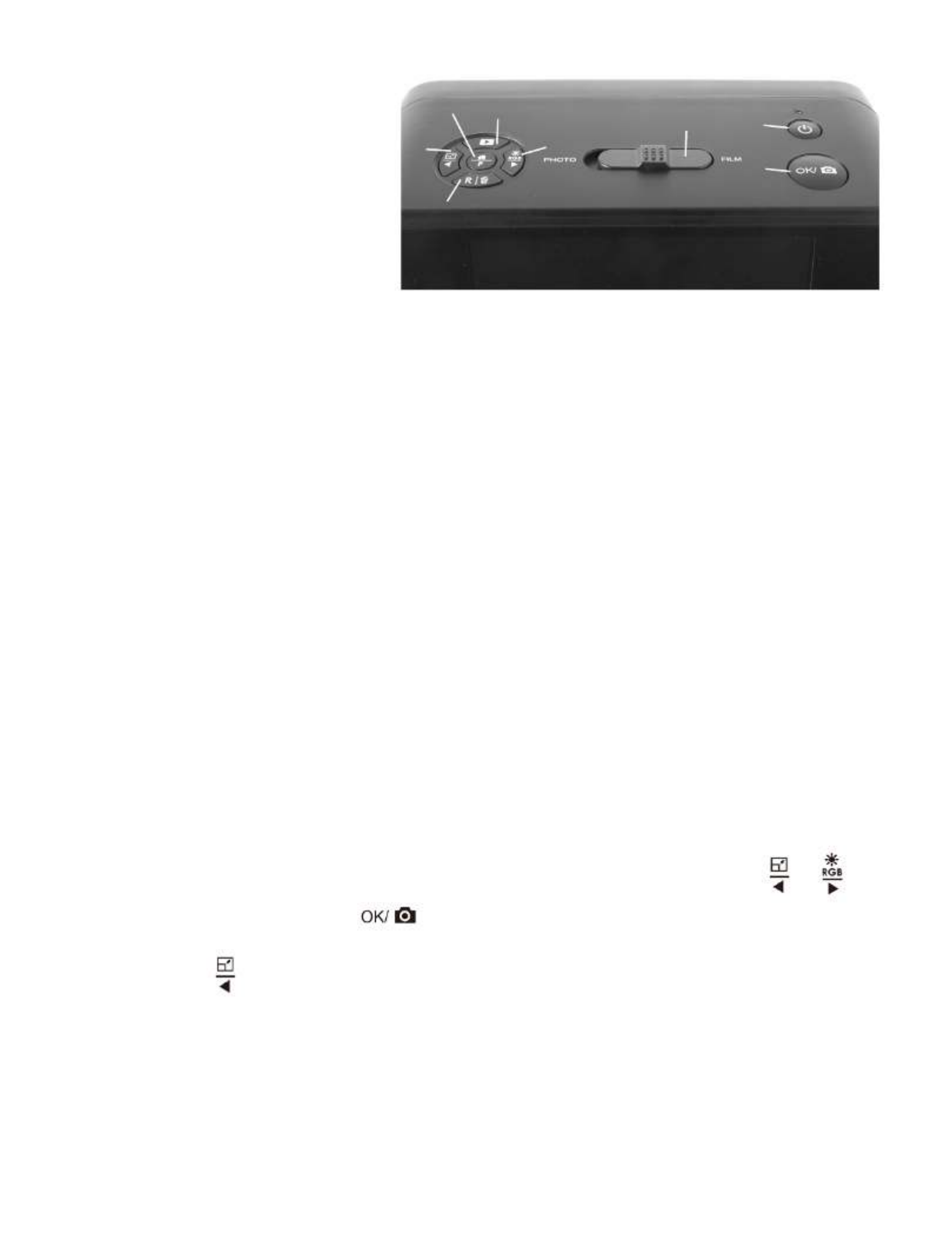
- 3 -
IDENTIFICATION OF BUTTONS
A. Home / Preview
B. Playback
C. Brightness / RGB Forward
D. Resolution / Delete
E. Photo Size / Backward
F. Photo / Film Switch
G. Power On / Off
H. OK / Scan
SET UP
• Insert the included SD card into the SD Card Slot until the card clicks in place. Make sure that
the gold side of the card is facing downward. Push once again to release the card. This unit
supports SD cards up to a maximum of 32GB.
• Select the media you wish to scan. You can choose Photo (hard copy) or Film (slide or negative).
Be sure that BOTH the Photo/Film Focus Switch and the Photo/Film Light Switch are set to the
appropriate media.
• Connect the power adapter to an AC outlet. Then connect the power adapter to the scanner via
the Type-C USB cable.
• Press the Power Button of your scanner to turn on the electric power. You will see a pop-up
screen of Home Page on the LCD. The scanner is now ready for use.
SCANNING A PHOTO ALBUM/MAGAZINE/PHOTO
NOTE: The Photo Tray is used to keep dust out of the scanner. You can scan photos with or without
the tray.
1. Slide the Photo/Film Focus Switch to “PHOTO.”
2. Slide the Photo/Film Light Switch to “PHOTO.”
3. With the film tray removed, place the scanner on top of the image you wish to scan.
4. Press the Power Button to turn on the scanner. You will see the Home Page. NOTE: Photo Scan
will be the preset item to be selected. You may select the other item by pressing the or
buttons.
5. Under the Photo Scan, press the button to give you a preview on the LCD screen.
6. Select the proper size of the photo (4”x6”, 3.5”x5”, 4”x4”, 4.2”x3.2”or 3.4”x2.1”) by pressing
the Photo Size button. The selected photo size is shown on the left hand side of the
preview screen.
7. Press the OK button to scan the picture. The scanned digital image will automatically store
on your SD card. NOTE: 4”x4”, 4.2”x3.2” and 3.4”x2.1” are common sizes of Polaroid and Fuji
instant film.
AB
C
D
E
FG
H
Tuotetiedot
| Merkki: | Sharper Image |
| Kategoria: | Audio/video-muunnin |
| Malli: | Rapid Photo Album Scanner |
Tarvitsetko apua?
Jos tarvitset apua merkille Sharper Image Rapid Photo Album Scanner esitä kysymys alla ja muut käyttäjät vastaavat sinulle
Audio/video-muunnin Sharper Image Käyttöohjeet

16 Joulukuuta 2024

16 Joulukuuta 2024
Audio/video-muunnin Käyttöohjeet
- Audio/video-muunnin D-Link
- Audio/video-muunnin TP Link
- Audio/video-muunnin StarTech.com
- Audio/video-muunnin Cudy
- Audio/video-muunnin Extron
- Audio/video-muunnin AudioControl
- Audio/video-muunnin Digitus
- Audio/video-muunnin LevelOne
- Audio/video-muunnin DataVideo
- Audio/video-muunnin Smart-AVI
- Audio/video-muunnin Sitecom
- Audio/video-muunnin Speaka
- Audio/video-muunnin Renkforce
- Audio/video-muunnin A-NeuVideo
- Audio/video-muunnin Atlona
- Audio/video-muunnin DVDO
- Audio/video-muunnin FoneStar
- Audio/video-muunnin Jung
- Audio/video-muunnin Thor
- Audio/video-muunnin Antelope Audio
- Audio/video-muunnin Vizio
- Audio/video-muunnin Crestron
- Audio/video-muunnin Rocstor
- Audio/video-muunnin INOGENI
- Audio/video-muunnin AJA
- Audio/video-muunnin RME
- Audio/video-muunnin Puls Dimension
- Audio/video-muunnin MuxLab
- Audio/video-muunnin Evolution
- Audio/video-muunnin PureLink
- Audio/video-muunnin Kramer
- Audio/video-muunnin ATen
- Audio/video-muunnin Blustream
- Audio/video-muunnin Mean Well
- Audio/video-muunnin Trendnet
- Audio/video-muunnin Intellinet
- Audio/video-muunnin BZBGear
- Audio/video-muunnin Kathrein
- Audio/video-muunnin Ferrofish
- Audio/video-muunnin Decimator
- Audio/video-muunnin Key Digital
- Audio/video-muunnin Ocean Matrix
- Audio/video-muunnin SWIT
- Audio/video-muunnin Sabrent
- Audio/video-muunnin Comprehensive
- Audio/video-muunnin Sescom
- Audio/video-muunnin Audibax
- Audio/video-muunnin Luxman
- Audio/video-muunnin Eminent
- Audio/video-muunnin HELGI
- Audio/video-muunnin Gefen
- Audio/video-muunnin ShieldRock
- Audio/video-muunnin Data-Tronix
- Audio/video-muunnin Digitalinx
- Audio/video-muunnin Intelix
- Audio/video-muunnin AVPro Edge
- Audio/video-muunnin Audison
- Audio/video-muunnin VigilLink
- Audio/video-muunnin TV One
- Audio/video-muunnin Recom
- Audio/video-muunnin Louroe Electronics
- Audio/video-muunnin Teradek
- Audio/video-muunnin Pengo
- Audio/video-muunnin PureTools
Viimeisimmät Audio/video-muunnin Käyttöohjeet

7 Huhtikuuta 2025

3 Huhtikuuta 2025

2 Huhtikuuta 2025

2 Huhtikuuta 2025

1 Huhtikuuta 2025

1 Huhtikuuta 2025

1 Huhtikuuta 2025

29 Maaliskuuta 2025

28 Maaliskuuta 2025

26 Maaliskuuta 2025