Sonnet Solo10G SFP+ Käyttöohje
Sonnet
Verkkokortti/sovitin
Solo10G SFP+
Lue alta 📖 käyttöohje suomeksi merkille Sonnet Solo10G SFP+ (2 sivua) kategoriassa Verkkokortti/sovitin. Tämä opas oli hyödyllinen 8 henkilölle ja sai 4.5 tähden keskimäärin 2 käyttäjältä
Sivu 1/2
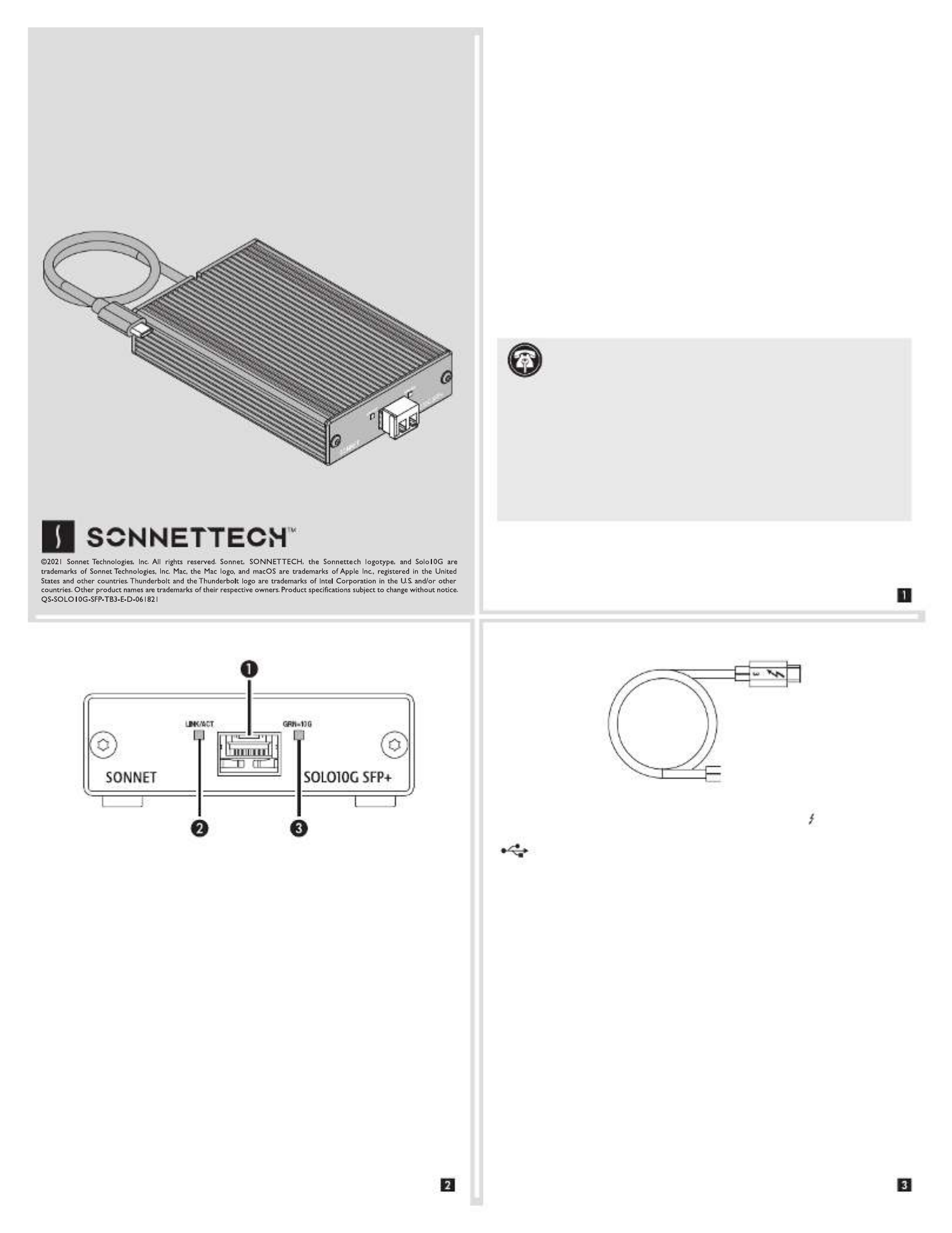
Quick Start Guide
Mac® Compatibility
• Mac (Intel® or M1) with Thunderbolt 3 ports
• macOS® 10.13.6+
• macOS Big Sur compatible
Windows® Compatibility
• PC with Thunderbolt 3 or Thunderbolt 4 ports
• Windows 10 (64-bit Edition Version 2004 or greater)
Important Note: Windows computers require the latest BIOS and
Thunderbolt drivers to support this product. Check with your
computer manufacturer for update information.
Linux® Compatibility
• PC with Thunderbolt 3 ports
• Linux Kernel 5.0 or later
Thunderbolt 3 Connector—Plug this connector into one of your
computer’s Thunderbolt 3 ports (often indicated by a logo), or at the
end of a Thunderbolt device chain. Ports marked with the USB icon
( ) are NOT compatible.
Driver Information
For Mac users, the drivers required to support this product are
installed as part of macOS 10.13.6 and later; the Sonnet adapter is
ready for use when you power on your computer.
For Windows users, please go to www.sonnettech.com/support/
kb/kb.php. Navigate to and click the Solo10G SFP+ Thunderbolt 3
Edition link, and then click the Driver link. Locate, download, and
install the Windows drivers.
For Linux users, the drivers required to support this product are
installed as part of Linux Kernel 5.0 and later, though more current
drivers may be available: Go to www.sonnettech.com/support/
kb/kb.php, navigate to and click the Solo10G SFP+ Thunderbolt 3
Edition link, and then click the Driver link. If the listed Linux driver
version is later than the one installed in your system, download and
install the drivers.
Solo
10
G™ SFP+ Thunderbolt™
3
Edition
10 Gigabit Ethernet to Thunderbolt 3 Adapter
with 10GBASE-SR (Short-range) SFP+ Transceiver
Support Note: This document was up to date at the time of
printing. However, changes to the
hardware or software may have occurred since then. Please check the
Sonnet website for the latest documentation.
1. Go to https://www.sonnettech.com/support/kb/kb.php
2. Navigate to and click the Solo10G SFP+ Thunderbolt 3 Edition link.
3. Click the Manual link.
4. Click the Solo10G SFP+ Thunderbolt 3 Edition Quick Start Guide
[English] link and then check the Document Version information. If
the version listed is later than this document (revision D), click the
Download Now button for the latest version.
Solo10G SFP+ Thunderbolt 3 Edition (T3E) Description
1 – SFP+ Socket
Insert the included short-range SFP+ optical transceiver into the
socket, making sure it is firmly seated and secured. Alternatively,
you can install a long-range SFP+ transceiver or an RJ45 SFP+
copper transceiver (both sold separately). You may even use a
direct-attached SFP+ terminated copper cable up to 10 meters
long (sold separately) to connect to a switch or storage system.
2 – Link/Activity Indicator
This LED lights up green to indicate a link is established between
the adapter and the switch, and flashes yellow when the link is
training.
3 – Link Speed Indicator
When a link is established between the adapter and the switch,
this LED lights to indicate the link speed to the switch: green =
10Gb, yellow = lower speeds.
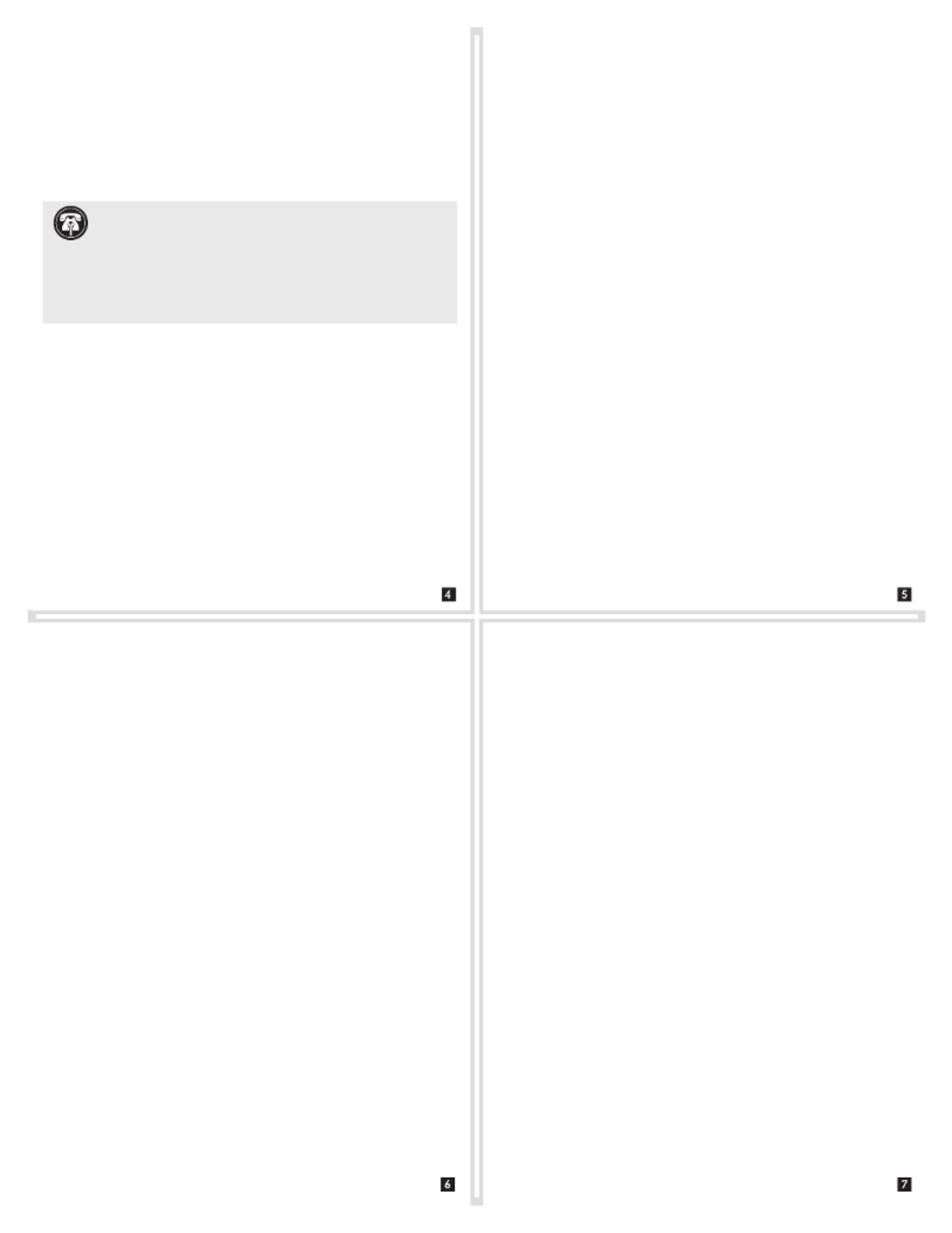
Basic Configuration Information—Windows
Configure the Solo10G adapter’s settings using Windows Device
Manager. You may locate the device in the Network adapters
category, listed as Sonnet Solo 10G SFP+ Thunderbolt 3 Edition.
First Time Use—Windows
The first time you connect the Solo10G SFP+ Thunderbolt 3 Edition
adapter to your computer, an Approve New Thunderbolt™ Devices
window will appear. From the drop-down menu select Always
Connect, and then click OK.
Basic Confiruration Information—Linux
The steps necessary to configure the Sonnet adapter with your
computer may vary based on the version of Linux running. Sonnet
recommends using whatever method or tools you would normally
use for configuring any onboard ports.
Basic Configuration Information—macOS
With the Solo10G adapter connected to your computer and network
infrastructure, configure the adapter’s settings in the System
Preferences’ Network preferences panel. The adapter will be identified
as Thunderbolt Ethernet Slot x.
Performance Tuning Steps—macOS
Listed below are steps required to configure the Solo10G SFP+ T3E
adapter for maximum performance.
1. Open System Preferences, and then click Network. In
the Network preferences panel, click the Solo10G adapter
(Thunderbolt Ethernet, Slot x) in the left panel, and then click
Advanced; a new panel appears.
2. In the Advanced panel, click Hardware. From the Configure
drop-down menu, select “Manually”. In the Speed drop-down
menu, leave the setting at 10G… In the Duplex drop-down
menu, select “full-duplex” ( “full duplex, flow-control”). In not
the MTU drop-down menu, select “Custom,” and then enter
“9000” in the box below.
3. When you’ve finished changing the settings, click OK.
4. Back in the main Network window, click Apply after you’ve
completed changing the settings.
Additional Advice—Use in macOS Server Environmnet
If you’re in a macOS server environment, you may need to take
additional steps to maximize performance.
• If your server is running 10.13.6+ enable SMB protocol, and disable
AFP protocol.
• If your server is running 10.12.6- enable AFP protocol, and disable
SMB protocol.
Contacting Customer Service
The Sonnet Web site located at https://www.sonnettech.com has
the most current support information and technical updates. Before
contacting Customer Service, please check our Web site for the latest
updates and online support files, and check this Quick Start Guide
for helpful information.
Email support requests generally receive the fastest responses, and are
usually processed within a 24-hour period during normal business
hours, excluding holidays. When you contact Customer Service,
have the following information available so the customer service
staff can better assist you:
• Product name
• Computer model
• A System Report (macOS), or a Microsoft System Information
MSINFO32 (Windows) report (Windows), along with a description
of the issue(s) you are encountering with your device
If further assistance is needed, please contact Sonnet Customer
Service at:
E-mail: support@sonnettech.com
Tel: 1-949-472-2772
(Monday–Friday, 9 a.m.–5 p.m. Pacific Time, excluding holidays)
Japan Customers
Contact Sonnet Customer Service Japan at:
E-mail: jp.support@sonnettech.com
Support Note: In order to realize maximum performance,
the adapter’s duplex setting must be set to full-duplex, and the
MTU (frames) setting set to Jumbo (9000). For a large frame to be
transmitted intact from end to end, every component in the path
must support that frame size. The switches, routers, and NICs from
one end to the other must all support the same size of jumbo frame
transmission for a successful jumbo frame communication session.
Tuotetiedot
| Merkki: | Sonnet |
| Kategoria: | Verkkokortti/sovitin |
| Malli: | Solo10G SFP+ |
Tarvitsetko apua?
Jos tarvitset apua merkille Sonnet Solo10G SFP+ esitä kysymys alla ja muut käyttäjät vastaavat sinulle
Verkkokortti/sovitin Sonnet Käyttöohjeet

5 Joulukuuta 2024
Verkkokortti/sovitin Käyttöohjeet
- Verkkokortti/sovitin D-Link
- Verkkokortti/sovitin Apc
- Verkkokortti/sovitin Hama
- Verkkokortti/sovitin TP Link
- Verkkokortti/sovitin StarTech.com
- Verkkokortti/sovitin Asus
- Verkkokortti/sovitin Cudy
- Verkkokortti/sovitin Axis
- Verkkokortti/sovitin Extron
- Verkkokortti/sovitin Lindy
- Verkkokortti/sovitin Netgear
- Verkkokortti/sovitin Digitus
- Verkkokortti/sovitin NUVO
- Verkkokortti/sovitin Speco Technologies
- Verkkokortti/sovitin Cambium Networks
- Verkkokortti/sovitin Valcom
- Verkkokortti/sovitin Mikrotik
- Verkkokortti/sovitin Joy-it
- Verkkokortti/sovitin Logilink
- Verkkokortti/sovitin Ubiquiti Networks
- Verkkokortti/sovitin Advantech
- Verkkokortti/sovitin Luxul
- Verkkokortti/sovitin Crestron
- Verkkokortti/sovitin Rocstor
- Verkkokortti/sovitin Edimax
- Verkkokortti/sovitin Twelve South
- Verkkokortti/sovitin Vantec
- Verkkokortti/sovitin ZyXEL
- Verkkokortti/sovitin Trendnet
- Verkkokortti/sovitin Kathrein
- Verkkokortti/sovitin Strong
- Verkkokortti/sovitin Vigitron
- Verkkokortti/sovitin Panamax
- Verkkokortti/sovitin EtherWAN
- Verkkokortti/sovitin AViPAS
- Verkkokortti/sovitin Vivolink
- Verkkokortti/sovitin EQ-3
- Verkkokortti/sovitin Aukey
- Verkkokortti/sovitin Xcellon
- Verkkokortti/sovitin OpenVox
- Verkkokortti/sovitin SMK-Link
- Verkkokortti/sovitin Ernitec
- Verkkokortti/sovitin Hamlet
- Verkkokortti/sovitin Akasa
- Verkkokortti/sovitin Micro Connect
- Verkkokortti/sovitin Martin Logan
- Verkkokortti/sovitin AVPro Edge
- Verkkokortti/sovitin GeoVision
- Verkkokortti/sovitin Ditek
- Verkkokortti/sovitin Asustor
- Verkkokortti/sovitin Vivotek
- Verkkokortti/sovitin Louroe Electronics
- Verkkokortti/sovitin Airlive
- Verkkokortti/sovitin ScreenBeam
Viimeisimmät Verkkokortti/sovitin Käyttöohjeet

8 Huhtikuuta 2025

3 Huhtikuuta 2025

3 Huhtikuuta 2025

2 Huhtikuuta 2025

2 Huhtikuuta 2025

1 Huhtikuuta 2025

30 Maaliskuuta 2025

29 Maaliskuuta 2025

14 Maaliskuuta 2025

14 Maaliskuuta 2025