StarTech.com HB30C3A1GEA Käyttöohje
StarTech.com
Verkkokortti/sovitin
HB30C3A1GEA
Lue alta 📖 käyttöohje suomeksi merkille StarTech.com HB30C3A1GEA (2 sivua) kategoriassa Verkkokortti/sovitin. Tämä opas oli hyödyllinen 11 henkilölle ja sai 4.5 tähden keskimäärin 2 käyttäjältä
Sivu 1/2
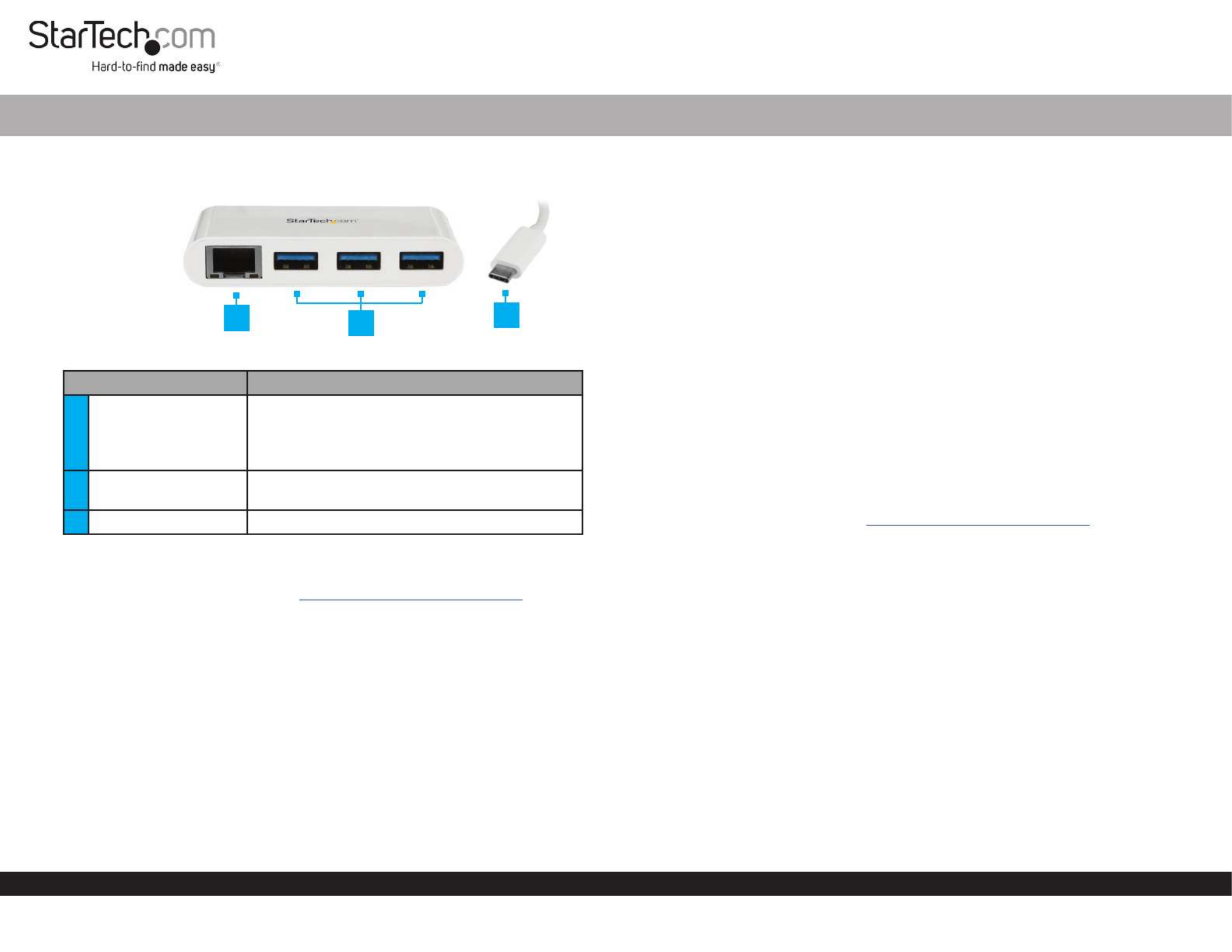
Quick-Start Guide
To view manuals, FAQs, videos, drivers, downloads, technical drawings, and more, visit www.startech.com/support.
Manual Revision: March 11, 2022 11:00 AM
Product Diagram (HB30C3A1GEA)
Port Function
1RJ45 Port
• Used to connect the to a .Hub Network Device
• Indicates that a network connection is Green:
established.
• Indicates network activity. Amber:
2USB-A Port (x3) • Used to connect (Mouse, Flash USB Devices
Drive, etc.) to the . Hub
3USB-C Connector • Used to connect the to a .Hub Host Computer
Requirements
For the latest requirements, please visit www.startech.com/HB30C3A1GEA
Package Contents
• USB-A Hub x 1
3-Port USB 3.0 Hub with Gigabit Ethernet | USB-C™ | White
Installation
Hardware Installation
1. Connect the integrated to a USB-C port on the USB Type-C Host Cable Host
Computer.
2. Connect each of your (x 3) to the on the .USB Devices USB-A Ports Hub
3. Connect a (sold separately) to the on the and to a CAT5e/6 Cable RJ45 Port Hub
Network Device.
Driver Installation
Installing the Drivers
Windows:
If the required driver does not automatically install after connecting the Network
Adapter to the host laptop, complete the driver installation manually:
1. Connect the to the (see Hardware Installation), Network Adapter Host Computer
the pop-up will appear.Found New Hardware
2. On the pop-up, click the button.Found New Hardware Cancel
3. Using a web browser, navigate to .
www.startech.com/HB30C3A1GEA
4. On the page, click the tab located in the middle of the screen.Product Support
5. In the section, click on the driver link that corresponds with Drivers and Downloads
the operating system running on the .Host Computer
6. Click to choose a location to download the .Zip le.Save As
7. Click to open the contents of the .Zip le.Open
8. Select the folder that corresponds to the operating system on the .Host Computer
9. Select the le from the list. Setup.exe
10. Right click the le and select from the pop-up Setup.exe Run as Administrator
menu.
11. Follow the on-screen prompts to complete the installation.
Note: you may need to restart the to complete the installation.Computer
23
1

FCC Compliance Statement
This equipment has been tested and found to comply with the limits for a Class B digital device, pursuant to part 15 of the FCC
Rules. These limits are designed to provide reasonable protection against harmful interference in a residential installation.
This equipment generates, uses and can radiate radio frequency energy and, if not installed and used in accordance with the
instructions, may cause harmful interference to radio communications. However, there is no guarantee that interference will not
occur in a particular installation. If this equipment does cause harmful interference to radio or television reception, which can be
determined by turning the equipment o and on, the user is encouraged to try to correct the interference by one or more of the
following measures:
• Reorient or relocate the receiving antenna.
• Increase the separation between the equipment and receiver.
• Connect the equipment into an outlet on a circuit dierent from that to which the receiver is connected.
• Consult the dealer or an experienced radio/TV technician for help
This device complies with part 15 of the FCC Rules. Operation is subject to the following two conditions:
(1) This device may not cause harmful interference, and (2) this device must accept any interference received, including
interference that may cause undesired operation. Changes or modications not expressly approved by StarTech.com could void
the user’s authority to operate the equipment.
Industry Canada Statement
This Class B digital apparatus complies with Canadian ICES-003.
Cet appareil numérique de la classe [B] est conforme à la norme NMB-003 du Canada.
CAN ICES-3 (B)/NMB-3(B)
This device complies with Industry Canada licence-exempt RSS standard(s). Operation is subject to the following two conditions:
(1) This device may not cause interference, and (2) This device must accept any interference, including interference that may
cause undesired operation of the device.
Le présent appareil est conforme aux CNR d’Industrie Canada applicables aux appareils radio exempts de licence. L’exploitation
est autorisée aux deux conditions suivantes:
(1) l’appareil ne doit pas produire de brouillage, et (2) l’utilisateur de l’appareil doit accepter tout brouillage radioélectrique subi,
même si le brouillage est susceptible d’en compromettre le fonctionnement.
Use of Trademarks, Registered Trademarks, and other Protected Names and Symbols
This manual may make reference to trademarks, registered trademarks, and other protected names and/or symbols of third-
party companies not related in any way to StarTech.com. Where they occur these references are for illustrative purposes only
and do not represent an endorsement of a product or service by StarTech.com, or an endorsement of the product(s) to which
this manual applies by the third-party company in question. StarTech.com hereby acknowledges that all trademarks, registered
trademarks, service marks, and other protected names and/or symbols contained in this manual and related documents are the
property of their respective holders.
Warranty Information
This product is backed by a two-year warranty.
For further information on product warranty terms and conditions, please refer to .
www.startech.com/warranty
Limitation of Liability
In no event shall the liability of StarTech.com Ltd. and StarTech.com USA LLP (or their ocers, directors, employees or agents)
for any damages (whether direct or indirect, special, punitive, incidental, consequential, or otherwise), loss of prots, loss of
business, or any pecuniary loss, arising out of or related to the use of the product exceed the actual price paid for the product.
Some states do not allow the exclusion or limitation of incidental or consequential damages. If such laws apply, the limitations
or exclusions contained in this statement may not apply to you.
Safety Measures
• If product has an exposed circuit board, do not touch the product under power.
Mesures de sécurité
• Si l’un des circuits imprimés du produit est visible, ne pas touchez le produit lorsqu’il est sous tension.
安全対策
• 製品に露出した状態の回路基盤が含まれる場合、電源が入っている状態で製品に触らないでください。
Misure di sicurezza
• Se il prodotto ha un circuito stampato visibile, non toccare il prodotto quando è acceso.
Säkerhetsåtgärder
• Rör aldrig vid enheter med oskyddade kretskort när strömmen är påslagen.
FR: startech.com/fr
DE: startech.com/de
ES: startech.com/es
NL: startech.com/nl
IT: startech.com/it
JP: startech.com/jp
StarTech.com
Ltd.
45 Artisans Cres
London, Ontario
N5V 5E9
Canada
StarTech.com
Ltd.
Unit B, Pinnacle 15
Gowerton Rd,
Brackmills,
Northampton
NN4 7BW
United Kingdom
StarTech.com LLP
4490 South Hamilton
Road
Groveport, Ohio
43125
U.S.A.
StarTech.com Ltd.
Siriusdreef 17-27
2132 WT Hoofddorp,
The Netherlands
macOS:
1. Connect the to the (see Hardware Installation), Network Adapter Host Computer
the pop-up will appear.Found New Hardware
2. On the pop-up, click the button.Found New Hardware Cancel
3. Using a web browser, navigate to .
www.startech.com/HB30C3A1GEA
4. On the page, click the tab located in the middle of the screen.Product Support
5. In the section, click on the driver link that corresponds with Drivers and Downloads
the operating system running on the .Host Computer
6. Click on the folder. Download
7. Select the folder.Realtek RTL8153 Mac Network Adapter
8. Click on the le.RTUNICO1.0.17.pkg
9. Follow the on-screen prompts to complete the installation.
Note: you may need to restart the to complete the installation.Computer
Tuotetiedot
| Merkki: | StarTech.com |
| Kategoria: | Verkkokortti/sovitin |
| Malli: | HB30C3A1GEA |
Tarvitsetko apua?
Jos tarvitset apua merkille StarTech.com HB30C3A1GEA esitä kysymys alla ja muut käyttäjät vastaavat sinulle
Verkkokortti/sovitin StarTech.com Käyttöohjeet

14 Tammikuuta 2025

14 Tammikuuta 2025

28 Joulukuuta 2024

27 Joulukuuta 2024

27 Joulukuuta 2024

26 Joulukuuta 2024

26 Joulukuuta 2024

13 Joulukuuta 2024

26 Lokakuuta 2024

26 Lokakuuta 2024
Verkkokortti/sovitin Käyttöohjeet
- Verkkokortti/sovitin D-Link
- Verkkokortti/sovitin Apc
- Verkkokortti/sovitin Hama
- Verkkokortti/sovitin TP Link
- Verkkokortti/sovitin Asus
- Verkkokortti/sovitin Cudy
- Verkkokortti/sovitin Axis
- Verkkokortti/sovitin Extron
- Verkkokortti/sovitin Lindy
- Verkkokortti/sovitin Netgear
- Verkkokortti/sovitin Digitus
- Verkkokortti/sovitin NUVO
- Verkkokortti/sovitin Speco Technologies
- Verkkokortti/sovitin Cambium Networks
- Verkkokortti/sovitin Valcom
- Verkkokortti/sovitin Mikrotik
- Verkkokortti/sovitin Joy-it
- Verkkokortti/sovitin Logilink
- Verkkokortti/sovitin Ubiquiti Networks
- Verkkokortti/sovitin Advantech
- Verkkokortti/sovitin Luxul
- Verkkokortti/sovitin Crestron
- Verkkokortti/sovitin Rocstor
- Verkkokortti/sovitin Edimax
- Verkkokortti/sovitin EVOLVEO
- Verkkokortti/sovitin Twelve South
- Verkkokortti/sovitin Vantec
- Verkkokortti/sovitin ZyXEL
- Verkkokortti/sovitin Trendnet
- Verkkokortti/sovitin Kathrein
- Verkkokortti/sovitin Sonnet
- Verkkokortti/sovitin Strong
- Verkkokortti/sovitin Vigitron
- Verkkokortti/sovitin Panamax
- Verkkokortti/sovitin EtherWAN
- Verkkokortti/sovitin AViPAS
- Verkkokortti/sovitin Vivolink
- Verkkokortti/sovitin EQ-3
- Verkkokortti/sovitin Aukey
- Verkkokortti/sovitin Xcellon
- Verkkokortti/sovitin OpenVox
- Verkkokortti/sovitin SMK-Link
- Verkkokortti/sovitin Ernitec
- Verkkokortti/sovitin Hamlet
- Verkkokortti/sovitin Akasa
- Verkkokortti/sovitin Micro Connect
- Verkkokortti/sovitin Martin Logan
- Verkkokortti/sovitin AVPro Edge
- Verkkokortti/sovitin GeoVision
- Verkkokortti/sovitin Ditek
- Verkkokortti/sovitin Asustor
- Verkkokortti/sovitin Vivotek
- Verkkokortti/sovitin Louroe Electronics
- Verkkokortti/sovitin Airlive
- Verkkokortti/sovitin ScreenBeam
Viimeisimmät Verkkokortti/sovitin Käyttöohjeet

8 Huhtikuuta 2025

3 Huhtikuuta 2025

3 Huhtikuuta 2025

2 Huhtikuuta 2025

2 Huhtikuuta 2025

1 Huhtikuuta 2025

30 Maaliskuuta 2025

29 Maaliskuuta 2025

14 Maaliskuuta 2025

14 Maaliskuuta 2025