ZTE MF289F Käyttöohje
Lue alta 📖 käyttöohje suomeksi merkille ZTE MF289F (7 sivua) kategoriassa Reititin. Tämä opas oli hyödyllinen 14 henkilölle ja sai 4.5 tähden keskimäärin 2 käyttäjältä
Sivu 1/7

1
Get
t
ing started
MF2
8
Let’s
with your d
8
9F
go
evice.
2
1. Prepare
Avalid nano-SIM card.
View the label on your device to get the default information. The following
figure is for your reference only.
2. Ins
e
Open the s
e
rtthenan
o
lot cover at the
3
o
-SIM Car
d
bottom of the d
d
evice and inse
r
tthenano-SIM
c
ard.
3. Po
w
Connect th
e
on and con
w
er on Yo
u
e
power adapt
e
nect to the Inte
r
4
u
r Device
r to your devic
e
r
net automatic
a
e
and then your
lly
device will be
p
p
owered

4. Acc
Wi-F
i
and
c
the I
n
ess the In
i
:
Get the defau
l
c
onnect to the
W
n
ternet.
5
nternet
l
t WLAN SSID
a
W
i-Fi network wi
t
a
nd WLAN key
(
t
h your mobile
d
(
password) on
t
d
evice, and the
n
t
he label
n
access
6
Network cable(RJ45):Connect with the computervia port WAN/LAN1 or
LAN2 and access the Internet.
7
5. Change YourDevice Settings
You can change the device settings by logging in to the 4G CPE web page.
1. View the label on your device to get thedefault Device Manager Website IP
addressandWebsite Password.
2. Launch the Internet browser and enter theDevice Manager Website IP
address in the address bar.
3. Input the Website Password and then click Login.
4. After the 4G CPE web page is opened, you can change the Wi-Fi SSID,
password or other settings.
Cable
B
Your devic
e
from your
s
1. Conne
c
networ
k
2. Log in
t
3. Chang
e
NOTE:
Please dis
c
4. Set the
5. Use yo
B
roadban
d
e
supports the
c
s
ervice provider
c
t the WAN/LA
N
k
cable.
t
o the 4G CPE
w
e
the operation
c
onnect from th
e
detailedparam
ur clients to ac
c
8
d
Mode
c
able broadba
n
to access the I
n
N
1 port and the
w
eb page.
mode to Cable
e
Internet first
a
e
te
r
sgiven by y
c
ess the Intern
e
n
d mode and y
o
n
ternet.
broadband ser
v
Broadband M
o
a
nd then you ca
n
o
ur service pro
v
e
t.
o
u can use thi
s
v
ice network p
o
o
de.
n
change the
m
v
ider.
s
service
o
rt with a
ode.
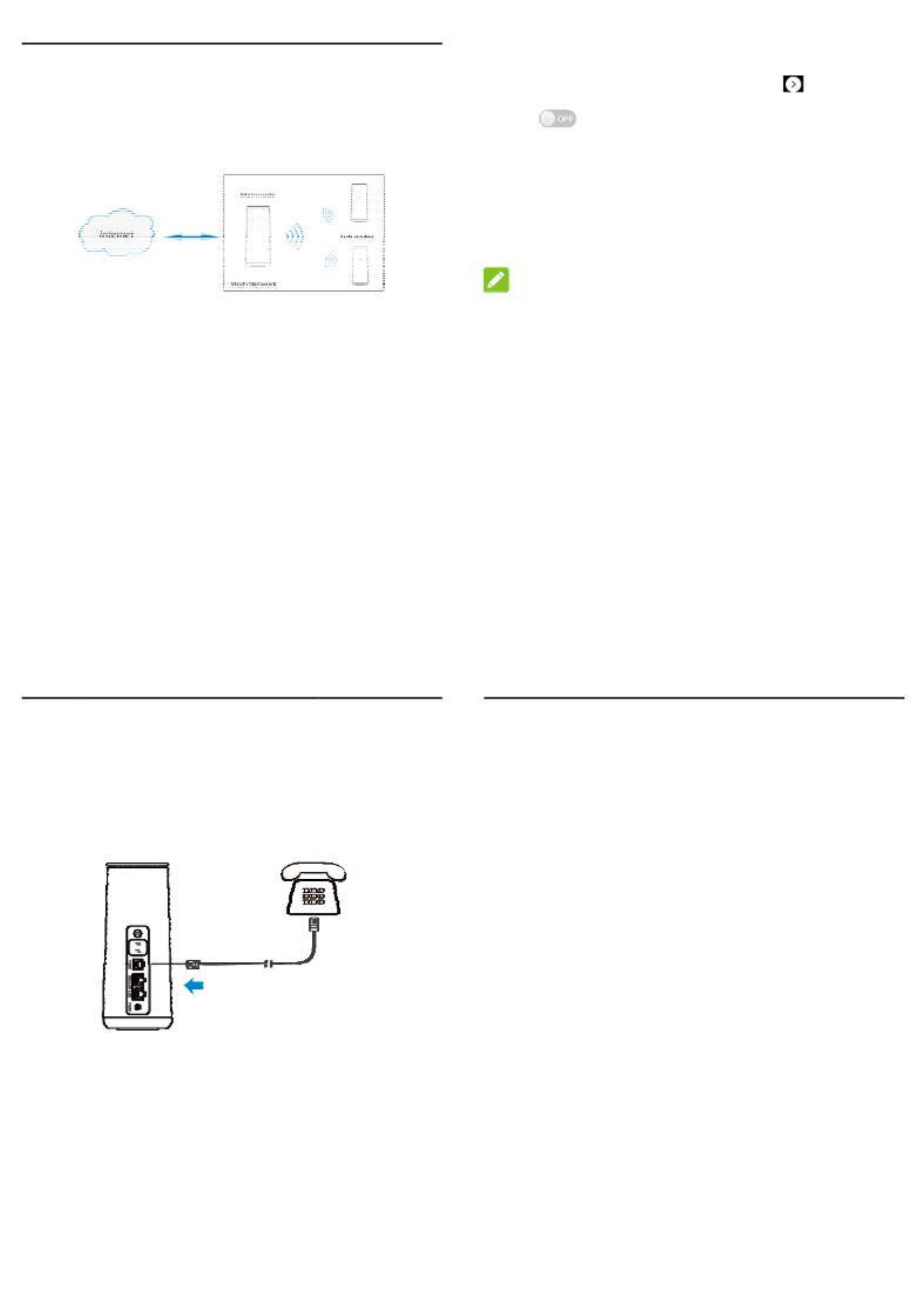
9
Mesh Network Function
Your device supports the mesh network function. You can use your device and
other devices of the same model to form a larger range of Wi-Fi network in your
house, and ensure seamless Wi-Fi roaming when you move.
To set you
1. Log in
2. View t
3. Click
4. Set th
click
A
5. Add s
u
6. Enjoy
NOTE
Please re
m
or other cli
e
r mesh netwo
r
to the 4G CPE
he current mes
to switc
h
e Mesh Netwo
r
A
pply.
u
b node device
your mesh net
w
:
m
ember the Wi-
F
e
nts will use th
e
10
r
k:
web page.
h network statu
h
on the mesh n
r
k Wi-Fi param
e
to the mesh n
e
w
ork.
F
i parameters
y
e
m to join in yo
u
s and then clic
k
etwork and the
n
e
ters for your
m
e
twork.
y
ou set. Your s
m
u
r mesh networ
k
k
.
n
click Wi-Fi s
e
m
esh network
a
m
art phone, pa
d
k
.
e
ttings
.
a
nd then
d
, laptop
Teleph
o
Your devi
c
function, y
o
To make a
c
1. Pick u
p
2. Dial th
e
3. Wait fo
r
o
ne Func
t
c
e supports th
e
o
u need to inse
r
c
all:
p
the handset.
e
telephone nu
m
r
the call to be
c
11
t
ion
e
telephone f
u
r
t the nano-SIM
m
ber.
c
onnected.
u
nction. Befor
e
card and conn
e
e
using the t
e
e
ct the telepho
n
lephone
n
e.
12
WPS Function
Your device supports the WPS function. You can use this function to connect a
client to your device.
1. Press and hold the WPS button for about 5 seconds to activate the WPS
function.
2. Enable the WPS function on your client.
3. Follow the system prompts on your client to establish the connection.
Tuotetiedot
| Merkki: | ZTE |
| Kategoria: | Reititin |
| Malli: | MF289F |
Tarvitsetko apua?
Jos tarvitset apua merkille ZTE MF289F esitä kysymys alla ja muut käyttäjät vastaavat sinulle
Reititin ZTE Käyttöohjeet

20 Joulukuuta 2024
Reititin Käyttöohjeet
- Reititin D-Link
- Reititin DeWalt
- Reititin Lancom
- Reititin IFM
- Reititin TP Link
- Reititin Totolink
- Reititin StarTech.com
- Reititin Kogan
- Reititin Xiaomi
- Reititin Asus
- Reititin Cudy
- Reititin Netgear
- Reititin Digitus
- Reititin RGBlink
- Reititin Dell
- Reititin Nec
- Reititin Smart-AVI
- Reititin Hikvision
- Reititin Mikrotik
- Reititin Keezel
- Reititin Silentwind
- Reititin Alcatel
- Reititin StarIink
- Reititin Ubiquiti Networks
- Reititin SPL
- Reititin Advantech
- Reititin A-NeuVideo
- Reititin Atlona
- Reititin DVDO
- Reititin Luxul
- Reititin Rocstor
- Reititin Edimax
- Reititin Teltonika
- Reititin MuxLab
- Reititin Blackmagic Design
- Reititin Starlink
- Reititin Evolution
- Reititin AVM
- Reititin Huawei
- Reititin Bea-fon
- Reititin Kramer
- Reititin ATen
- Reititin Blustream
- Reititin Milesight
- Reititin Arris
- Reititin Vimar
- Reititin Draytek
- Reititin WyreStorm
- Reititin Alfatron
- Reititin Strong
- Reititin Ocean Matrix
- Reititin Marshall Electronics
- Reititin Sabrent
- Reititin Comprehensive
- Reititin Mercusys
- Reititin Hamlet
- Reititin Alfa
- Reititin KanexPro
- Reititin Eero
- Reititin Digitalinx
- Reititin Intelix
- Reititin Predator
- Reititin PulseAudio
- Reititin VigilLink
- Reititin Allnet
- Reititin Digital Forecast
Viimeisimmät Reititin Käyttöohjeet

9 Huhtikuuta 2025

9 Huhtikuuta 2025

8 Huhtikuuta 2025

30 Maaliskuuta 2025

30 Maaliskuuta 2025

30 Maaliskuuta 2025

30 Maaliskuuta 2025

29 Maaliskuuta 2025

25 Helmikuuta 2025

21 Helmikuuta 2025