Hikvision DS-KIS702Y Käyttöohje
Hikvision
Intercomssteem
DS-KIS702Y
Lue alta 📖 käyttöohje suomeksi merkille Hikvision DS-KIS702Y (4 sivua) kategoriassa Intercomssteem. Tämä opas oli hyödyllinen 13 henkilölle ja sai 4.5 tähden keskimäärin 2 käyttäjältä
Sivu 1/4

Diagram References
DS-KIS702Y(-P)
KD8003Y-IME2
Before you begin:
Note:

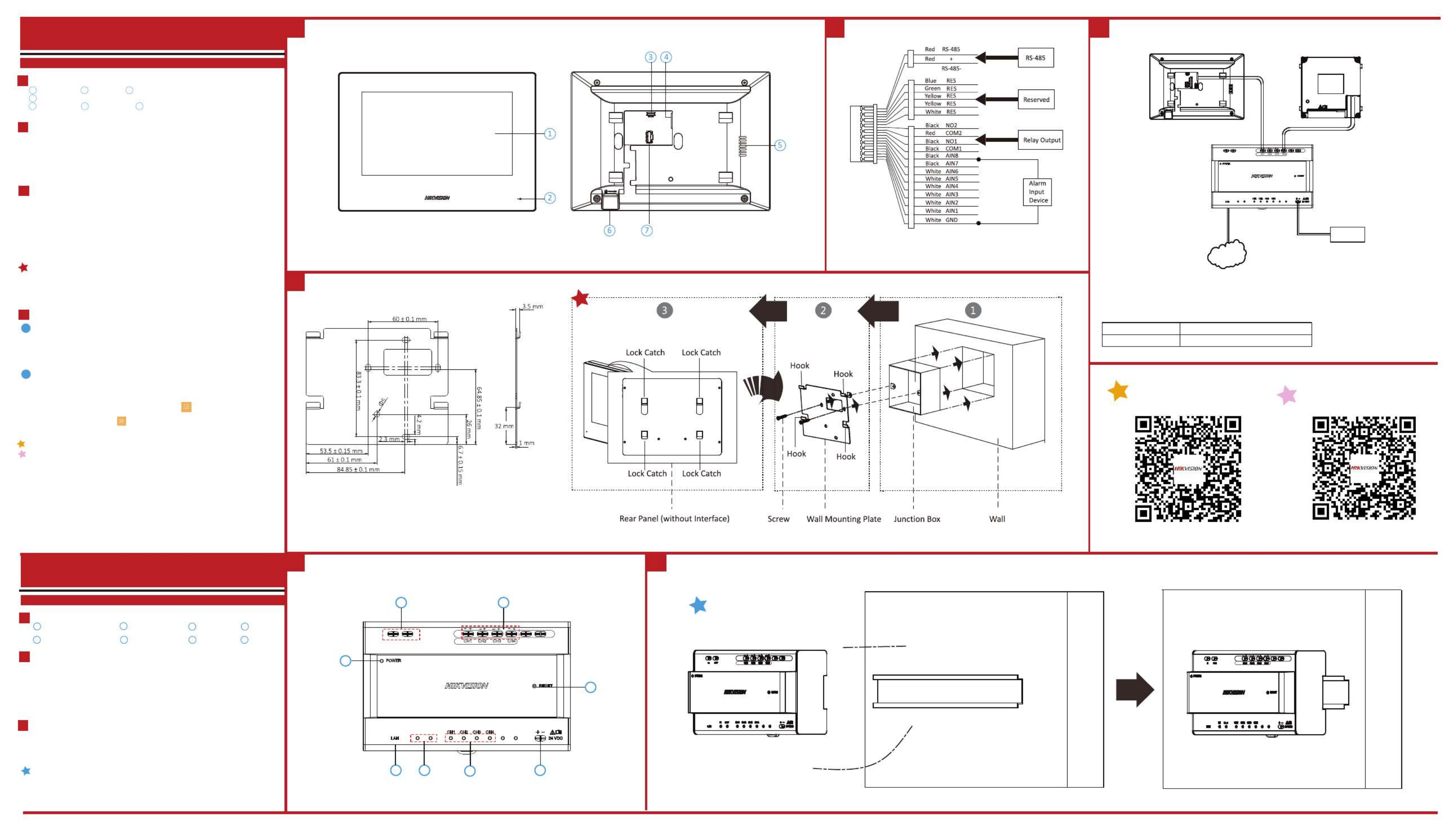
1 2 2
3
1 3
\
Diagram References
Diagram References
Appearance
1
Installation
Before you begin:
3
Wiring
2
Make sure the device in the package is in good condition.
Make sure all the related equipment is power-off during the installation.
Check the product specification for the installation environment.
Wire the devices with power supply cables.
Door station should be connected to CH4 of the video/audio distributor with two-wire cables.
Indoor Station should be connected to any terminal of CH1 to CH3 of the video/audio distributor with two-
wire cables.
Caution: Make sure all the related equipment is power-off during the installation.
Note: The power output of CH1 to CH3: 12 VDC, Max. 4W. The power output of CH4: 24 VDC, Max. 8W.
1. Fix the DIN rail onto the wall.
Note: You are required to utilize a matched DIN rail.
2. Press the red clip upward, and lock it to the DIN rail.
DS-KAD704Y
Video Intercom Two-Wire Video/Audio Distributor
DS-KH6320Y-WTE2
Video Intercom Two-Wire Indoor Station
Power Indicator Cascade Interface
1 2 3 4
5 6 7 8
Network Indicator
Terminals LAN
Cascade Network Indicator Power Input Reset
Note:
The power adapter is contained only in the DS-KIS702Y-P Kit.
NetworkNetwork
Door Station
Video/Audio Distributor
Indoor Station
IN OUT
MAX
4W
24VDC
MAX
8W
IN OUT
24 VDC
Power Input
Model Manufacturer
KPL-060M-II Channel Well Technology Co., Ltd
The detail for the power adapter contained in the package is as follows:
2 3
7
8
6
4 5
1
IN OUT
MAX
4W
24VDC
MAX
8W
IN OUT
24VDC
MAX
4W
MAX
8W
24VDC
MAX
4W
MAX
8W
1Appearance
Installation
Before you begin:
Wall Mounting with Junction Box
3
Getting Started
4
Wiring
2
Display Screen Microphone Debugging Port1 2 3
4
5 6 7
1. Tools that you need to prepare for installation: Make sure the device in the package is in good condition
and all the assembly parts are included.
2. The power sup ply the indoor station supports is 24 VDC. Please make sure your power supply matches
your indoor station.
3. Make sure all the related equipment is power-o during the installation.
4. Check the product specication for the installation environment.
1. Chisel a hole in the wall. The size of the hole should be 76 mm (width) × 76 mm (length) × 50 mm (depth).
2. Insert the junction box to the hole chiseled on the wall.
3. Fix the wall mounting plate to the junction box with 2 screws.
4. Hook the indoor station to the wall mounting plate tightly by inserting the plate hooks into the slots on the
rear panel of the indoor station, during which the lock catch will be locked automatically.
TF Card SlotLoudspeaker
Two-Wire Interface
Alarm Terminal
Note: The debugging port is used for debugging only.
There are 20 pins in the terminal on the rear panel of the indoor station: 2 RS-485 pins, 5 reserved pins, 4
relay output pins, 8 alarm input pins, and 1 GND pin.
The wall mounting plate and the junction box are required to install the indoor station onto the wall.
The dimension of junction box should be 75 mm (width) × 75 mm (length) × 50 mm (depth).
The dimension of wall mounting plate is shown.
Wire the devices with power supply cables.
Caution: Make sure all the related equipment is power-o during the installation.
Note: The power output of the indoor station is 24 VDC, 4 W.
Refer to Video Intercom Indoor Station Conguration Guide (scan the QR code) for details.
Refer to Video Intercom Indoor Station Operation Guide (scan the QR code) for details.
Quick Configuration
2
1. Power on the device. It will enter the activation page automatically.
2. Create a password and confirm it.
3. Tap OK to activate the indoor station.
You are required to activate the device first by setting a strong password for it before
you can use the device.
1Activate Indoor Station
• After Activation, you can follow the wizard to complete quick configuration, including language
settings, network settings, indoor station settings, linked devices settings, etc.
• If you want to enter the wizard page, you can tap Settings → → Configuration, and enter the
admin (activation) password. Tap to enter the system maintenance page.
Tuotetiedot
| Merkki: | Hikvision |
| Kategoria: | Intercomssteem |
| Malli: | DS-KIS702Y |
Tarvitsetko apua?
Jos tarvitset apua merkille Hikvision DS-KIS702Y esitä kysymys alla ja muut käyttäjät vastaavat sinulle
Intercomssteem Hikvision Käyttöohjeet

27 Maaliskuuta 2025

27 Maaliskuuta 2025

5 Tammikuuta 2025

16 Lokakuuta 2024

16 Lokakuuta 2024

16 Lokakuuta 2024

16 Lokakuuta 2024

16 Lokakuuta 2024

16 Lokakuuta 2024

16 Lokakuuta 2024
Intercomssteem Käyttöohjeet
- Intercomssteem Philips
- Intercomssteem Viking
- Intercomssteem Busch-Jaeger
- Intercomssteem Somfy
- Intercomssteem Panasonic
- Intercomssteem EMOS
- Intercomssteem Midland
- Intercomssteem FlyingVoice
- Intercomssteem Avidsen
- Intercomssteem Valcom
- Intercomssteem WHD
- Intercomssteem Becken
- Intercomssteem Vibell
- Intercomssteem Russound
- Intercomssteem Vimar
- Intercomssteem Rollei
- Intercomssteem Toucan
- Intercomssteem Pentatech
- Intercomssteem Elcom
- Intercomssteem Akuvox
- Intercomssteem Elro
- Intercomssteem Hanwha
- Intercomssteem 2N Telecommunications
Viimeisimmät Intercomssteem Käyttöohjeet

28 Maaliskuuta 2025

27 Maaliskuuta 2025

27 Maaliskuuta 2025

20 Helmikuuta 2025

6 Helmikuuta 2025

30 Tammikuuta 2025

25 Tammikuuta 2025

25 Tammikuuta 2025

24 Tammikuuta 2025

24 Tammikuuta 2025