Thermaltake Pacific Core P8 DP-D5 Plus Käyttöohje
Thermaltake
Hardwarekoeling
Pacific Core P8 DP-D5 Plus
Lue alta 📖 käyttöohje suomeksi merkille Thermaltake Pacific Core P8 DP-D5 Plus (2 sivua) kategoriassa Hardwarekoeling. Tämä opas oli hyödyllinen 3 henkilölle ja sai 4.5 tähden keskimäärin 2 käyttäjältä
Sivu 1/2
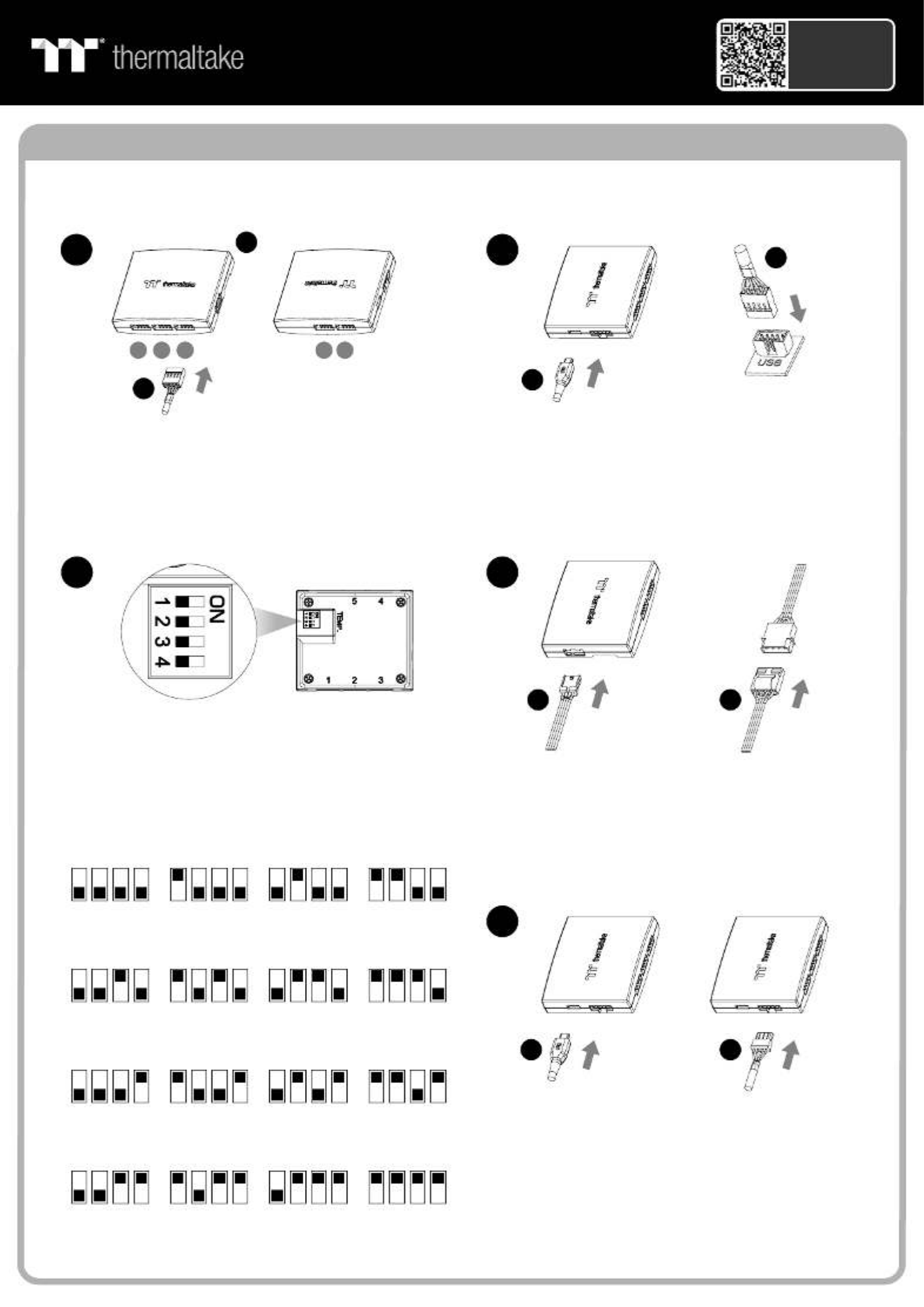
Controller Installation Guide
1 3
2
I
Connect the reservoir cable onto the controller.
Set the DIP switch on the back side of the controller
to assign the number of the controller
NO .1
ON
1234
NO .3
ON
1234
NO .2
ON
1 2 3 4
NO .4
ON
1234
NO .9
ON
1234
NO .1 1
ON
1234
NO .1 0
ON
1 2 3 4
NO .1 2
ON
1234
NO .5
ON
1234
NO .7
ON
1234
NO .6
ON
1 2 3 4
NO .8
ON
1234
4
NO .1 3
ON
1234
NO .1 5
ON
1234
NO .1 4
ON
1 2 3 4
NO .1 6
ON
1234
Connect the controller cable onto the mainboard
(USB 2.0 9 pin) and controller.
If you want to connect two or more connectors,
you can use the bridge cable to connect the
controllers.
Connect the power cable to the 4pin Molex
connecter and controller.
H
J
123 45
F
I
H
J
G
5
Scan Here
Installation Guide
Pacific Core P8 DP-D5 Plus

© 2022 Thermaltake Technology Co., Ltd. All Rights Reserved. www.thermaltake.com
TT RGB Plus Software control interface
Please download TT RGB PLUS from Thermaltake's Official website.
https://www.thermaltake.com/downloads [ ]
OS compatibility: Windows 10, Windows 11
CONNECT - CONTROLLER
The software interface may vary with feature
updates, please download the latest software
version from www.thermaltake.com
Pacific Core P8 DP-D5 Plus Software User Interface
A. Preview and edit the lighting effect.
B. Select 23 Lighting Effects.
C. Lighting effect setting: Color, Direction, Light Speed, Light.
D. Lighting color settings.
E. Profile Settings: New, Copy, Edit, Delete
F. DEFAULT: Reset the lighting effects.
CANCEL: Deselect the LEDs for the preview screen.
APPLY: Execute and store lighting effects.
LIGHTING
A
A
A
A
A
D
D
D
D
D
C
C
C
C
C
B
B
B
B
B
A
A
A
A
A
C
C
C
C
CD
D
D
D
D
E
E
E
E
E
F
F
F
F
F
B
B
B
B
B
A. After installation of TT RGB PLUS, you can find controllers
on the “CONNECT” & “CONTROLLER” pages.
B. Click the controller port to make the “P8 DP-D5 Plus” fan glow red lighting to pair.
C. Drag and drop to pair the “P8 DP-D5 Plus” fan with the controller port.
D. SAVE: Save the controller pairing settings.
RESET: Reset the controller pairing.
RESCAN: Rescan the controllers.
Tuotetiedot
| Merkki: | Thermaltake |
| Kategoria: | Hardwarekoeling |
| Malli: | Pacific Core P8 DP-D5 Plus |
Tarvitsetko apua?
Jos tarvitset apua merkille Thermaltake Pacific Core P8 DP-D5 Plus esitä kysymys alla ja muut käyttäjät vastaavat sinulle
Hardwarekoeling Thermaltake Käyttöohjeet

8 Huhtikuuta 2025

8 Huhtikuuta 2025

8 Huhtikuuta 2025

8 Huhtikuuta 2025

8 Huhtikuuta 2025

8 Huhtikuuta 2025

8 Huhtikuuta 2025

8 Huhtikuuta 2025

1 Huhtikuuta 2025

1 Huhtikuuta 2025
Hardwarekoeling Käyttöohjeet
- Hardwarekoeling Apc
- Hardwarekoeling Gigabyte
- Hardwarekoeling Enermax
- Hardwarekoeling StarTech.com
- Hardwarekoeling Asus
- Hardwarekoeling Lian Li
- Hardwarekoeling Noctua
- Hardwarekoeling Zalman
- Hardwarekoeling Corsair
- Hardwarekoeling Daikin
- Hardwarekoeling Alphacool
- Hardwarekoeling DeepCool
- Hardwarekoeling MSI
- Hardwarekoeling SilverStone
- Hardwarekoeling Phanteks
- Hardwarekoeling EK Water Blocks
- Hardwarekoeling EVOLVEO
- Hardwarekoeling Middle Atlantic
- Hardwarekoeling Be Quiet!
- Hardwarekoeling Cryorig
- Hardwarekoeling Thermalright
- Hardwarekoeling Alpenföhn
- Hardwarekoeling Raijintek
- Hardwarekoeling Savio
- Hardwarekoeling AC Infinity
- Hardwarekoeling Antec
- Hardwarekoeling Chieftec
- Hardwarekoeling ALSEYE
- Hardwarekoeling Arctic Cooling
- Hardwarekoeling Scythe
Viimeisimmät Hardwarekoeling Käyttöohjeet

9 Huhtikuuta 2025

9 Huhtikuuta 2025

9 Huhtikuuta 2025

8 Huhtikuuta 2025

3 Huhtikuuta 2025

3 Huhtikuuta 2025

2 Huhtikuuta 2025

2 Huhtikuuta 2025

30 Maaliskuuta 2025

30 Maaliskuuta 2025